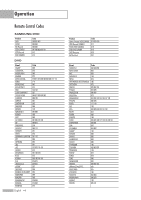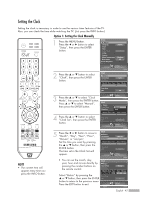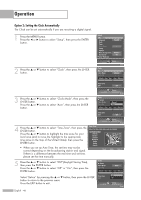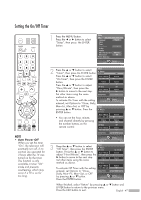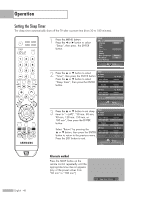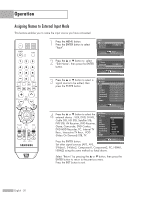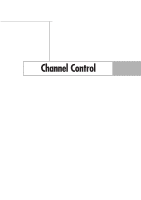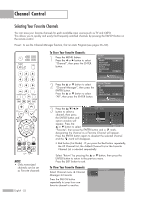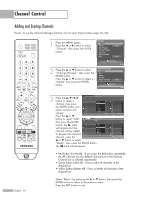Samsung HL-S5679W User Manual (ENGLISH) - Page 49
Viewing an External Signal Source, Setting the Signal Source, Alternate method
 |
UPC - 036725256613
View all Samsung HL-S5679W manuals
Add to My Manuals
Save this manual to your list of manuals |
Page 49 highlights
Viewing an External Signal Source Use the remote control to switch between viewing signals from connected equipment, such as a VCR, DVD, Set-Top Box or the TV source (broadcast or cable). Setting the Signal Source 1 Press the MENU button. Press the ENTER button to select "Input". Input Return Source List Edit Name TV Input Enter 2 Press the ... or † button to select "Source List", then press the ENTER Source List Return TV √ button. AV1 ---- Press the ... or † button to select a AV2 AV3 ------- signal source, then press the ENTER S-Video1 ---- button. S-Video2 ---- Component1 ---- Component2 ---- • When you connect equipment to †PC ---- the TV, you can choose between Input the following sets of jacks: Enter "AV1", "AV2", "S-VIDEO1", "S-VIDEO2", "COMPONENT1", "COMPONENT2", "PC", "HDMI1", or "HDMI2" on the TV's rear panel and "AV3" on the TV's side panel. Alternate method Press the SOURCE button on the AV1 remote control repeatedly to select an external signal source. NOTES • Only connected devices can be selected. • Before selecting an input source, make sure the corresponding external device is connected first. • HDMI input can be selected only when the external device is turned on and connected to the TV. English - 49