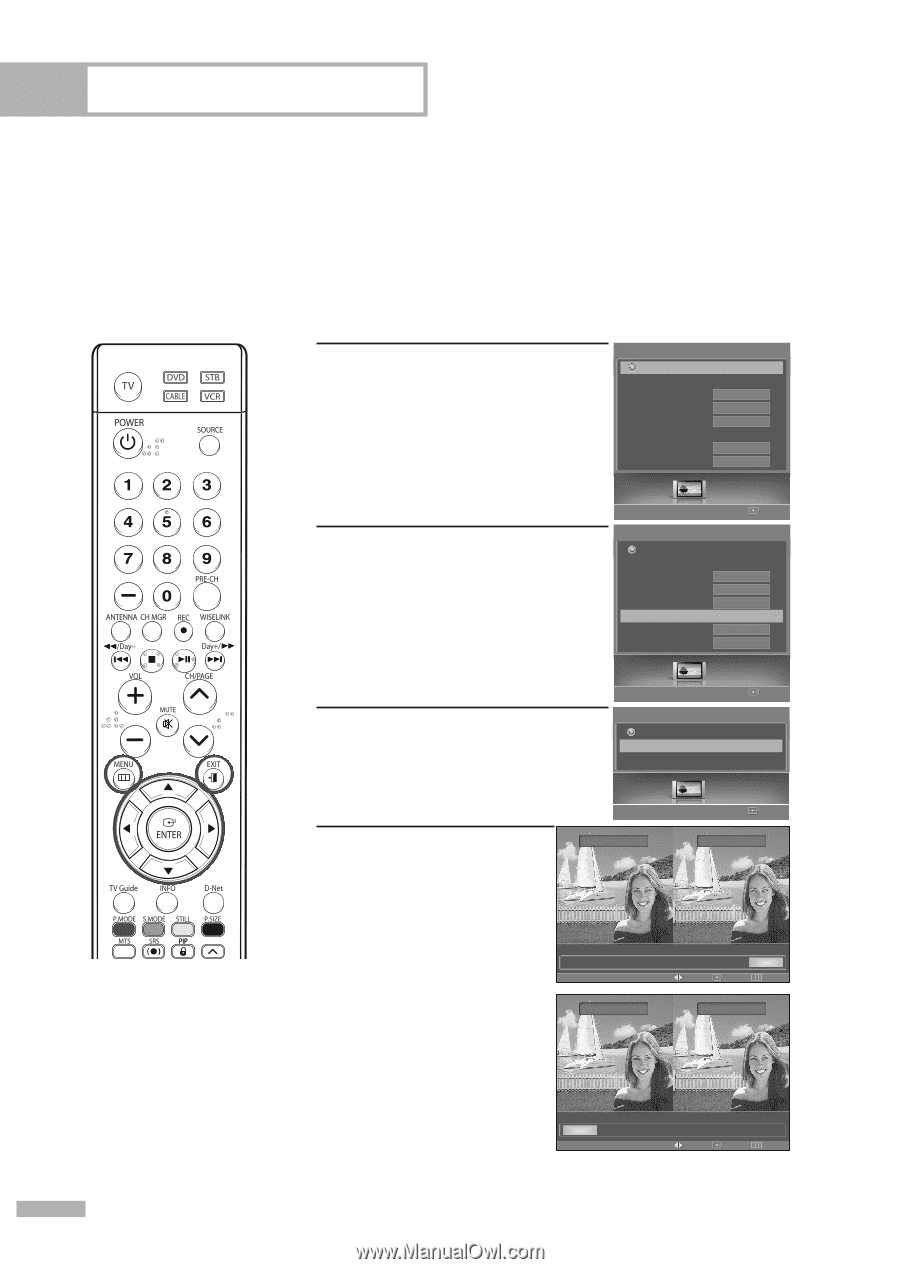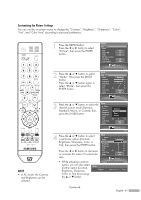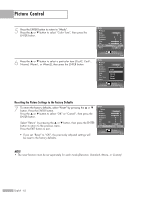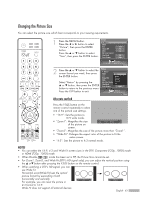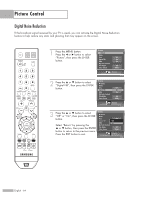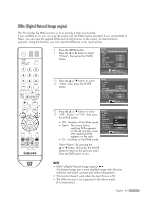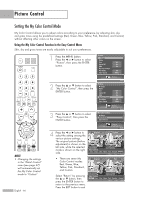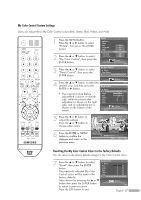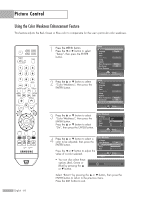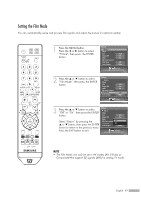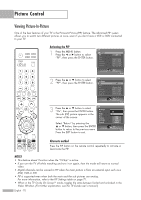Samsung HL-S5679W User Manual (ENGLISH) - Page 66
Setting the My Color Control Mode, Using the My Color Control Function in the Easy Control Menu
 |
UPC - 036725256613
View all Samsung HL-S5679W manuals
Add to My Manuals
Save this manual to your list of manuals |
Page 66 highlights
Picture Control Setting the My Color Control Mode My Color Control allows you to adjust colors according to your preference, by adjusting skin, sky, and grass tones using the predefined settings (Red, Green, Blue, Yellow, Pink, Standard, and Custom) without affecting other colors on the screen. Using the My Color Control Function in the Easy Control Menu Skin, sky and grass tones are easily adjustable to suit your preferences. NOTE • Changing the settings in the "Detail Control" menu (see page 67) will automatically set the My Color Control mode to "Custom". English - 66 1 Press the MENU button. Press the œ or √ button to select "Picture", then press the ENTER button. Picture Return Mode Size Digital NR DNIe My Color Control Film Mode Color Gamut 16:9 On On Off Wide 2 Press the ... or † button to select "My Color Control", then press the ENTER button. Picture Enter Picture Return Mode Size Digital NR DNIe My Color Control Film Mode Color Gamut 16:9 On On √ Off Wide 3 Press the ... or † button to select "Easy Control", then press the ENTER button. Picture My Color Control Return Easy Control Detail Control Enter √ Picture Enter 4 Press the œ or √ button to select the setting among the various picture settings. The original picture (before adjustment) is shown on the left side, while the selected mode is shown on the right side. Original Custom Easy Control Red Green Blue Yellow Pink Standard Custom Move Enter Return • There are seven My Original Red Color Control modes: Red, Green, Blue, Yellow, Pink, Standard, and Custom. Select "Return" by pressing the ... or † button, then press the ENTER button to return to the previous menu. Press the EXIT button to exit. Easy Control Red Green Blue Yellow Pink Standard Custom Move Enter Return