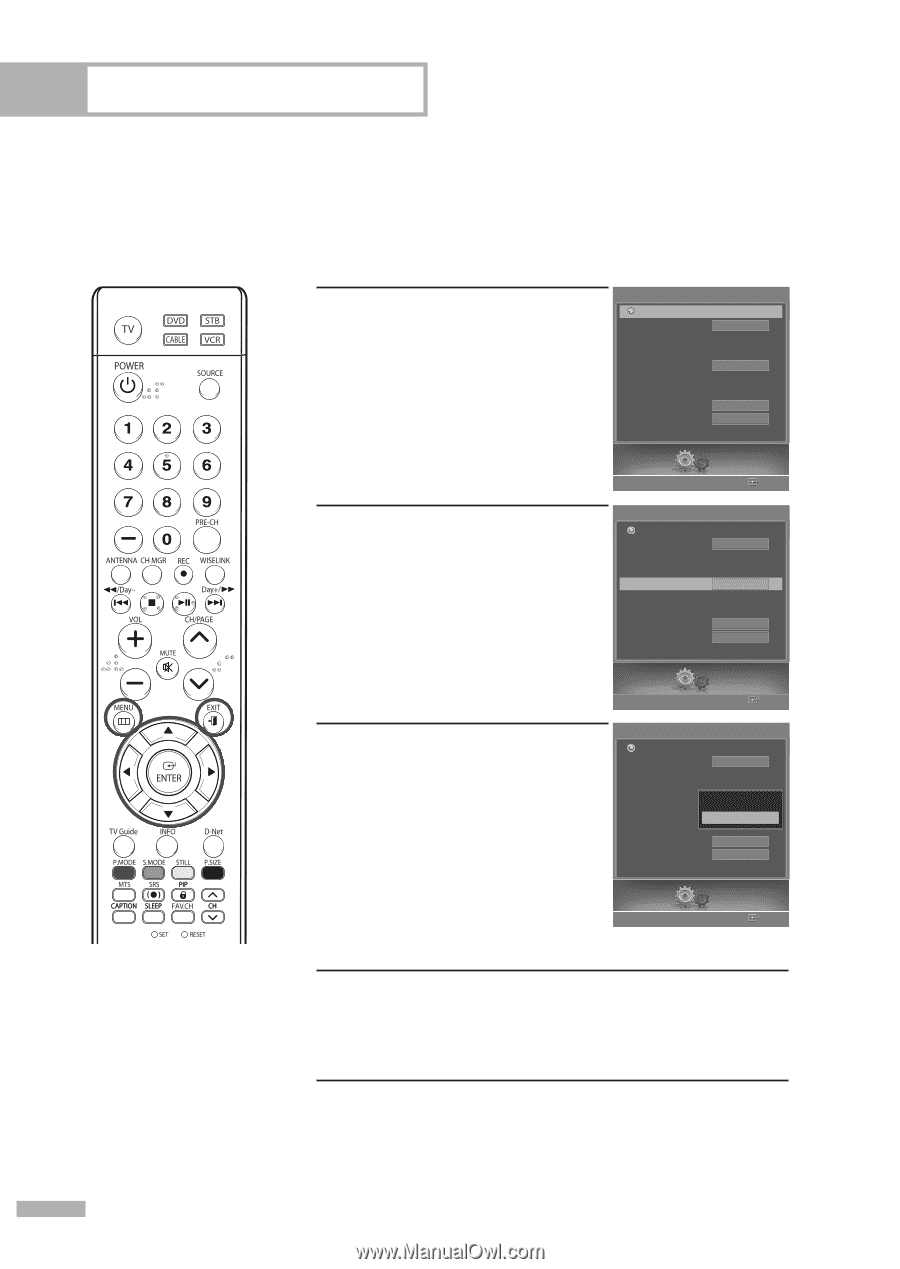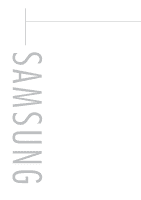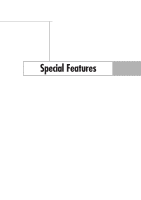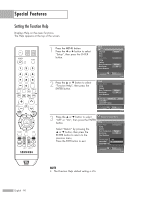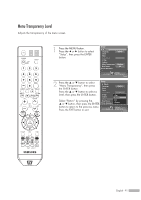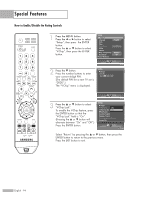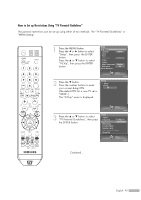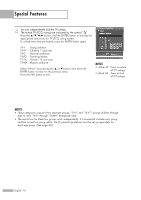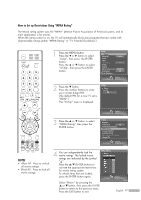Samsung HL-S5679W User Manual (ENGLISH) - Page 92
Using Game Mode, Restrictions on Game Mode Caution, If Game Mode is
 |
UPC - 036725256613
View all Samsung HL-S5679W manuals
Add to My Manuals
Save this manual to your list of manuals |
Page 92 highlights
Special Features Using Game Mode When connecting to a game console such as PlayStationTM or XboxTM, you can enjoy a more realistic gaming experience by selecting the Game Mode to On. 1 Press the MENU button. Press the œ or √ button to select "Setup", then press the ENTER button. Setup Return Language Clock Timer Game Mode V-Chip Caption Menu Transparency Blue Screen † Color Weakness English Off Medium Off Setup Enter 2 Press the ... or † button to select "Game Mode", then press the ENTER button. Setup Return Language Clock Timer Game Mode V-Chip Caption Menu Transparency Blue Screen † Color Weakness English Off Medium Off Setup Enter 3 Press the ... or † button to select Setup Return "Off" or "On", then press the ENTER Language English button. Clock Timer Game Mode Off Off Select "Return" by pressing the ... or † button, then press the ENTER button to return to the previous menu. V-Chip On Caption Menu Transparency Medium Blue Screen Off Press the EXIT button to exit. † Color Weakness Setup Enter NOTES • Game Mode is not available in TV mode. • If the picture is poor when external device is connected to TV, check if Game Mode is On. Set Game Mode to Off and connect external devices. English - 92 Restrictions on Game Mode (Caution) • To disconnect the game console and connect another external device, set Game Mode to Off in the setup menu. • If you display the TV menu in Game Mode, the screen shakes slightly. If Game Mode is On • Picture Mode is automatically changed to Custom and users cannot change the mode. • Sound Mode in the Sound menu is deactivated. Adjust the sound using the equalizer. • The Reset Sound function is activated. Selecting the Reset function after setting the equalizer resets the equalizer setting to the factory defaults.