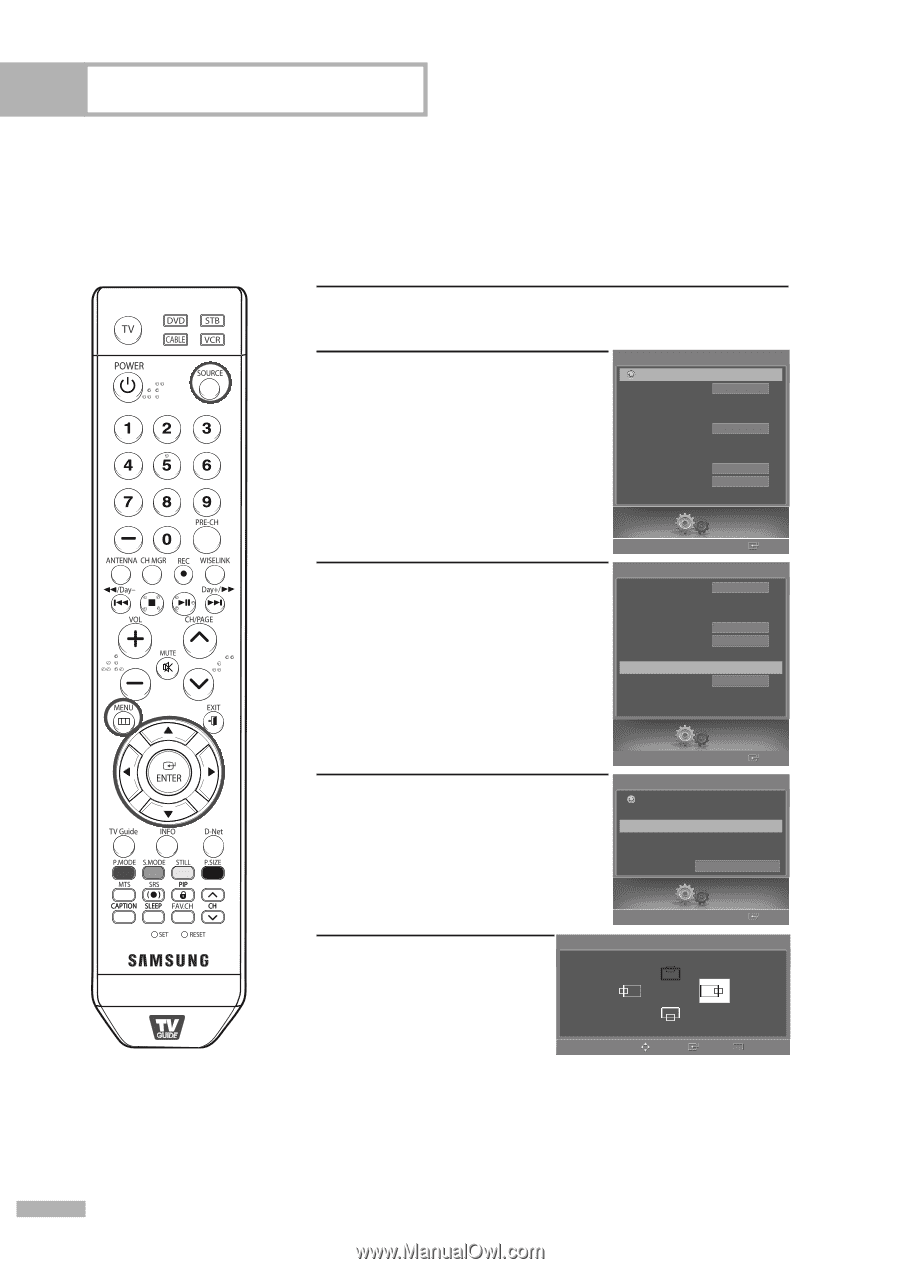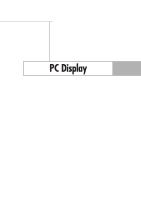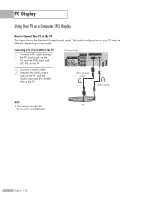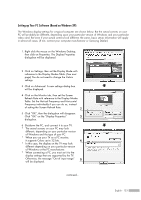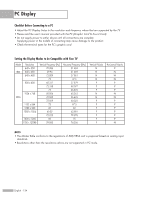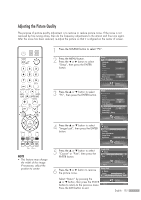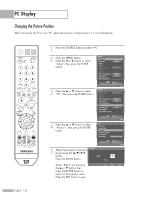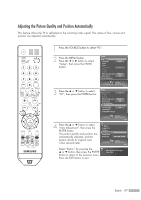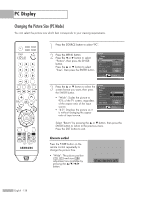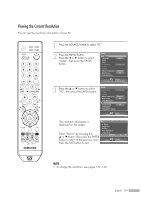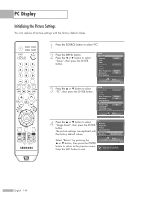Samsung HL-S5679W User Manual (ENGLISH) - Page 136
Changing the Picture Position
 |
UPC - 036725256613
View all Samsung HL-S5679W manuals
Add to My Manuals
Save this manual to your list of manuals |
Page 136 highlights
PC Display Changing the Picture Position After connecting the TV to your PC, adjust the position of the picture if it is not well-aligned. English - 136 1 Press the SOURCE button to select "PC". 2 Press the MENU button. Press the œ or √ button to select "Setup", then press the ENTER button. Setup Return Language Clock Timer Game Mode V-Chip Caption Menu Transparency Blue Screen † Color Weakness English Off Medium Off 3 Press the ... or † button to select "PC", then press the ENTER button. Setup Enter Setup ... Game Mode Off V-Chip Caption Menu Transparency Medium Blue Screen Off Color Weakness PC √ Function Help Off CableCARDTM CableCARDTM Setup 4 Press the ... or † button to select "Position", then press the ENTER button. Setup Enter PC Return Image Lock Position √ Auto Adjustment Image Reset Resolution 1024x768 @75Hz Setup Enter 5 Adjust the position of picture Position by pressing the button. Press the ENTER button. Select "Return" by pressing the ... or † button, then press the ENTER button to return to the previous menu. Press the EXIT button to exit. ▼ ▲ ▼ ▼ Adjust Enter Return