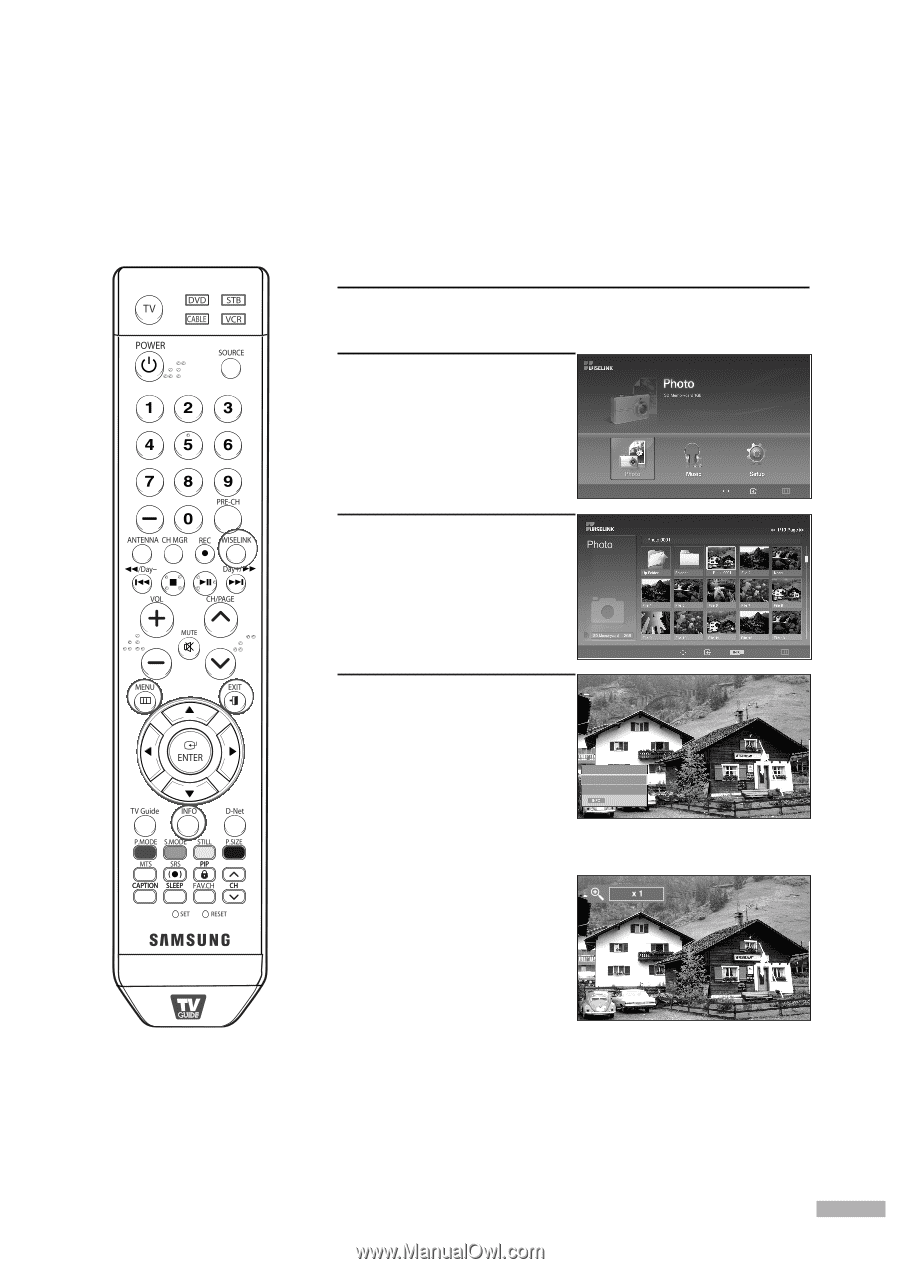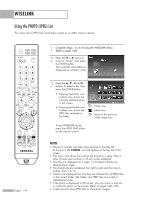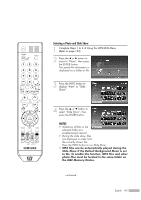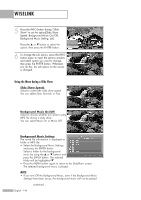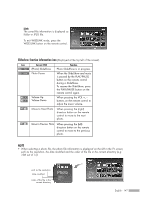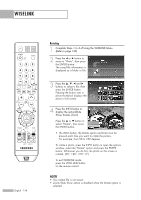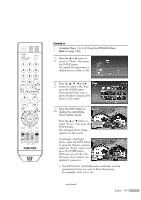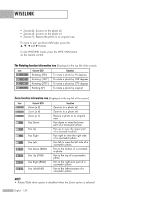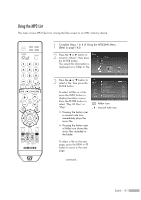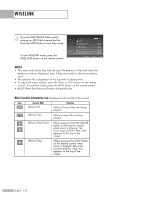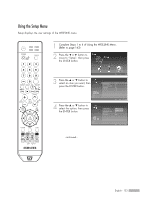Samsung HL-S5679W User Manual (ENGLISH) - Page 149
Zooming-in, Complete Steps 1 to 4 of Using the WISELINK Menu., Refer to Press
 |
UPC - 036725256613
View all Samsung HL-S5679W manuals
Add to My Manuals
Save this manual to your list of manuals |
Page 149 highlights
Zooming-in 1 Complete Steps 1 to 4 of Using the WISELINK Menu. (Refer to page 143) 2 Press the œ or √ button to move to "Photo", then press the ENTER button. The saved file information is displayed as a folder or file. Move Enter Return 3 Press the and √ buttons to select a file, then 709x531 2006-1-30 press the ENTER button. 1/14 Pressing the button over a photo thumbnail displays the photo in full screen. Move Enter Photo menu Return 4 Press the INFO button to display the option(Slide Show, Rotate, Zoom). Press the ... or † button to select "Zoom", then press the ENTER button. The enlarged photo image appears on the screen. Slide Show Rotate Zoom Exit To enlarge a displayed photo, press the INFO button to open the Options window, select the "Zoom" option and press the ENTER button. Whenever you do this, the following zoom options are applied in sequence. • The INFO button, the Rotate option and Enter must be pressed each time you want to Zoom the picture. For example, from x 2 to x 4. continued... English - 149