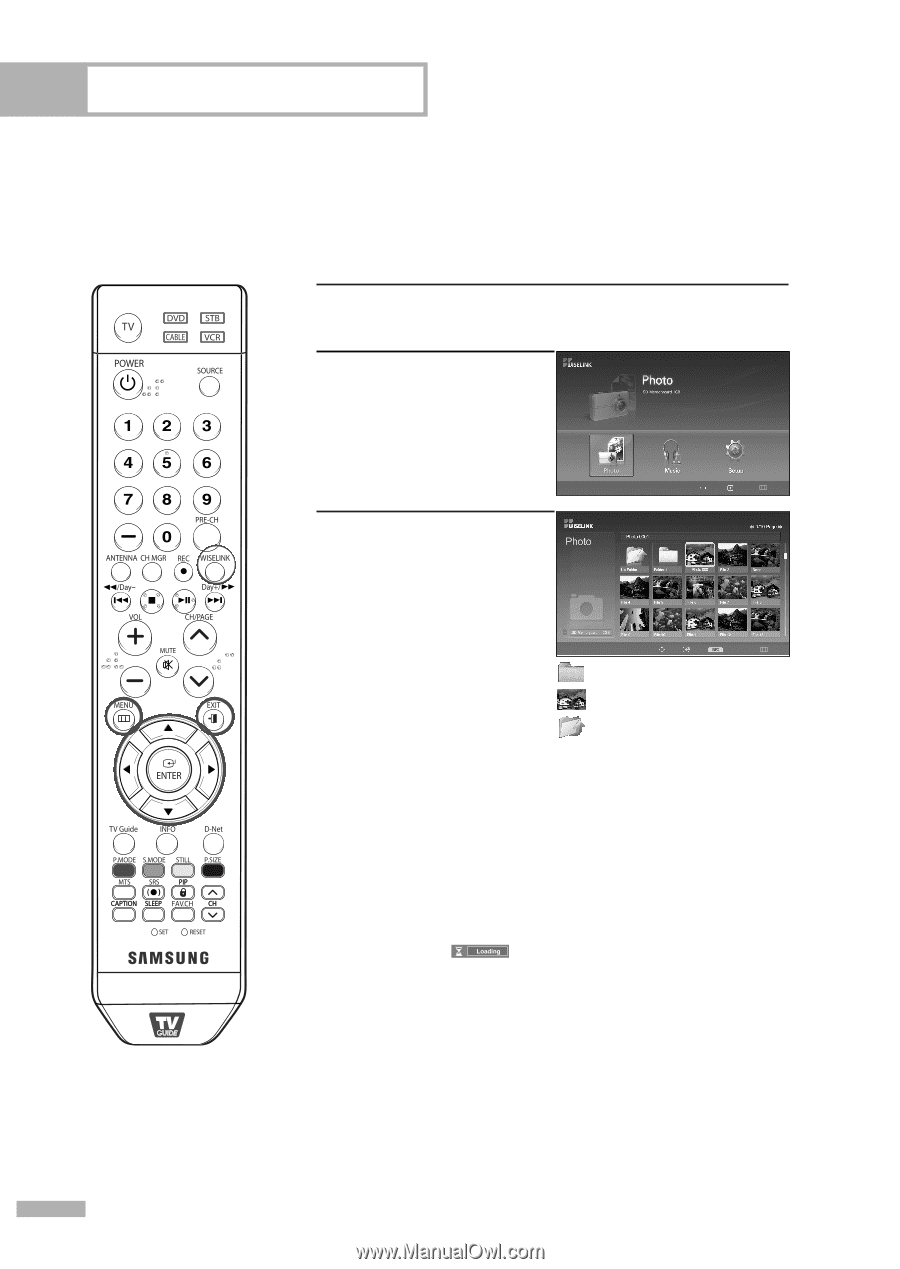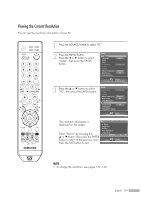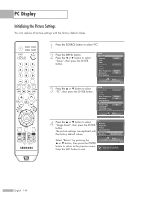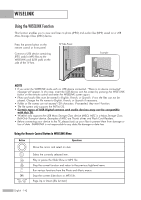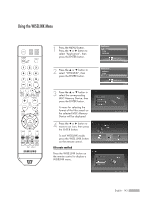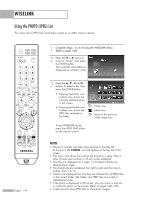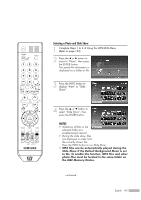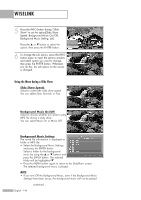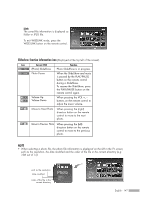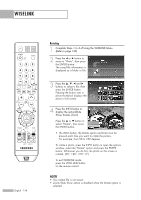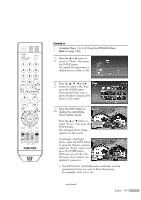Samsung HL-S5679W User Manual (ENGLISH) - Page 144
Using the PHOTO (JPEG) List, Complete Steps 1 to 4 of Using the WISELINK Menu., Refer
 |
UPC - 036725256613
View all Samsung HL-S5679W manuals
Add to My Manuals
Save this manual to your list of manuals |
Page 144 highlights
WISELINK Using the PHOTO (JPEG) List This menu shows JPEG files and folders saved on an MSC memory device. English - 144 1 Complete Steps 1 to 4 of Using the WISELINK Menu. (Refer to page 143) 2 Press the œ or √ button to move to "Photo", then press the ENTER button. The saved file information is displayed as a folder or file. Move Enter Return 3 Press the and √ buttons to select a file, then press the ENTER button. • Pressing the button over a photo icon shows the currently selected photo in full screen. • Pressing the button over a folder icon shows the JPEG files included in the folder. 709x531 2006-1-30 1/14 Move Enter Photo menu Return : folder icon : photo icon : Move to the previous folder stage icon To exit WISELINK mode, press the WISE LINK button on the remote control. NOTES • Moving to a photo may take a few seconds to load the file. At this point, the icon will appear at the top left of the screen. • This menu only shows files whose file extension is jpeg. Files of other formats such as bmp or tiff will not be displayed. • The files are displayed on a page. 15 thumbnail photos are displayed per page. • The thumbnails are numbered from left to right and from top to bottom, from 1 to 15. • Folders are displayed first and they are followed by all JPEG files in the current folder. The folders and JPEG files are sorted in alphabetical order. • If the photo is displayed in full screen, you can zoom in and out or rotate the photo on the screen. (Refer to pages 148~150) • It takes time to show JPEG files as Thumbnail images.