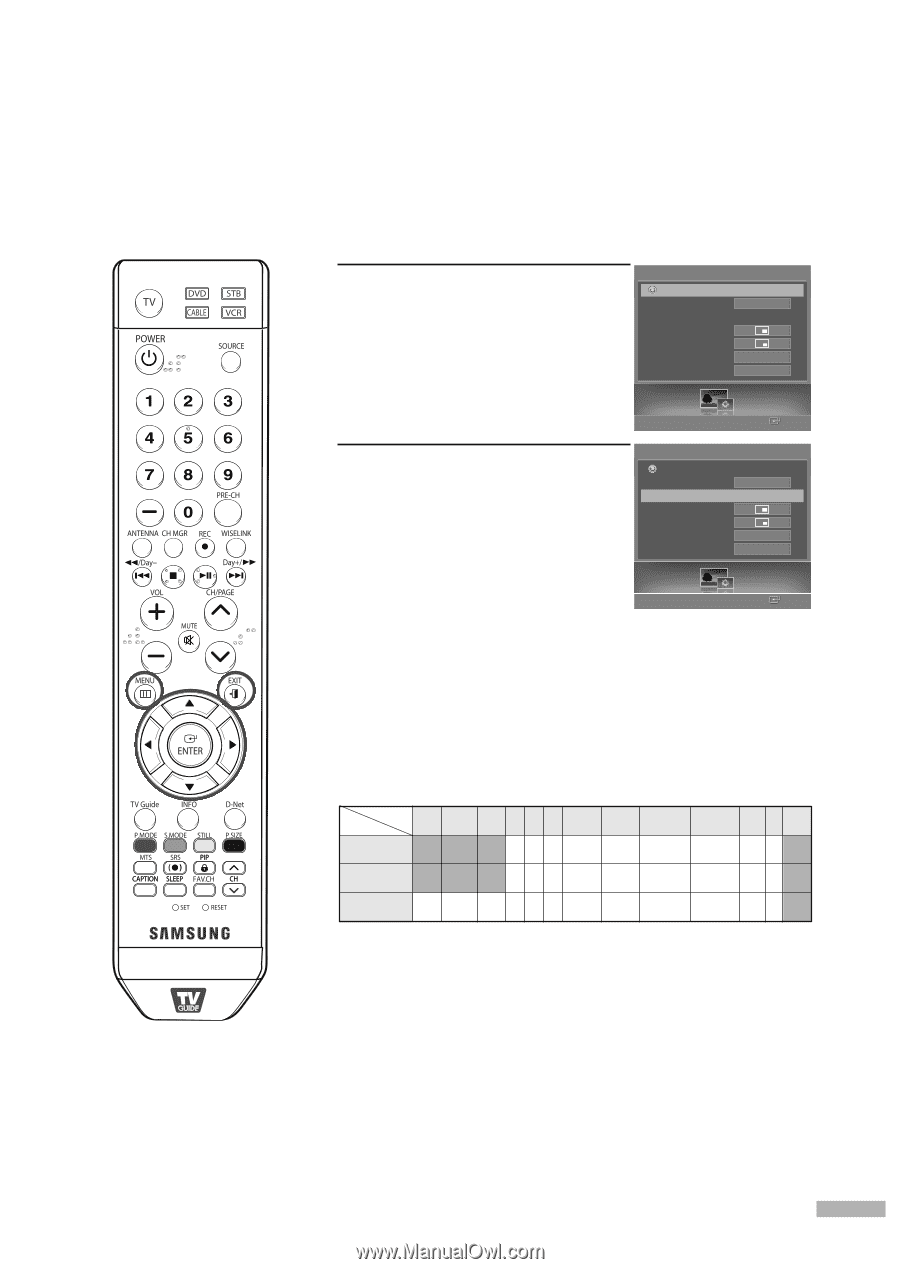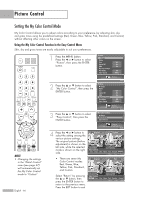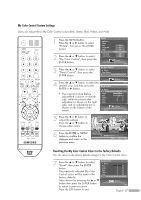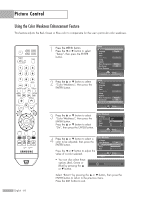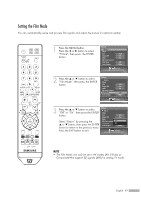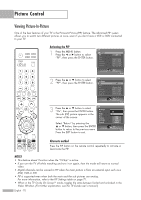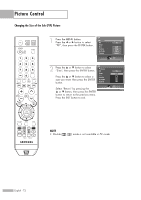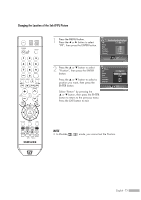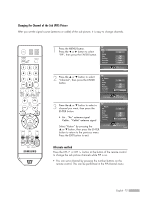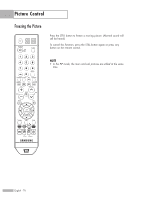Samsung HL-S5679W User Manual (ENGLISH) - Page 71
Swapping the Sub (PIP) Picture and Main Picture, Press the MENU button., Press
 |
UPC - 036725256613
View all Samsung HL-S5679W manuals
Add to My Manuals
Save this manual to your list of manuals |
Page 71 highlights
Swapping the Sub (PIP) Picture and Main Picture 1 Press the MENU button. Press the œ or √ button to select "PIP", then press the ENTER button. PIP Return PIP Swap Size Position Air/Cable Channel 2 Press the ... or † button to select "Swap", then press the ENTER button. The sub picture appears in the main picture, and vice versa. PIP Return PIP Swap Size Position Air/Cable Channel Select "Return" by pressing the ... or † button, then press the ENTER button to return to the previous menu. Press the EXIT button to exit. On Cable Cable 3 PIP Enter On Cable Cable 3 PIP Enter PIP Settings O : PIP and swap operate ▲ : PIP operates. Swap does not operate X : PIP doesn't operate Sub Main ATSC (Air DTV) QAM NTSC (Cable DTV) (Analog) AV1 AV2 AV3 S-Video1 S-Video2 Component1 Component2 HDMI PC D-Net ATSC (Air DTV) X X X ▲ ▲ ▲ ▲▲ X QAM (Cable DTV) X X X ▲ ▲ ▲ ▲▲ X NTSC (Analog) ▲ ▲ O ▲ ▲ ▲ ▲▲ X NOTES • PIP is only available in RF (TV) mode. • The PIP swap function is only supported in RF (TV) mode. (Analog) English - 71