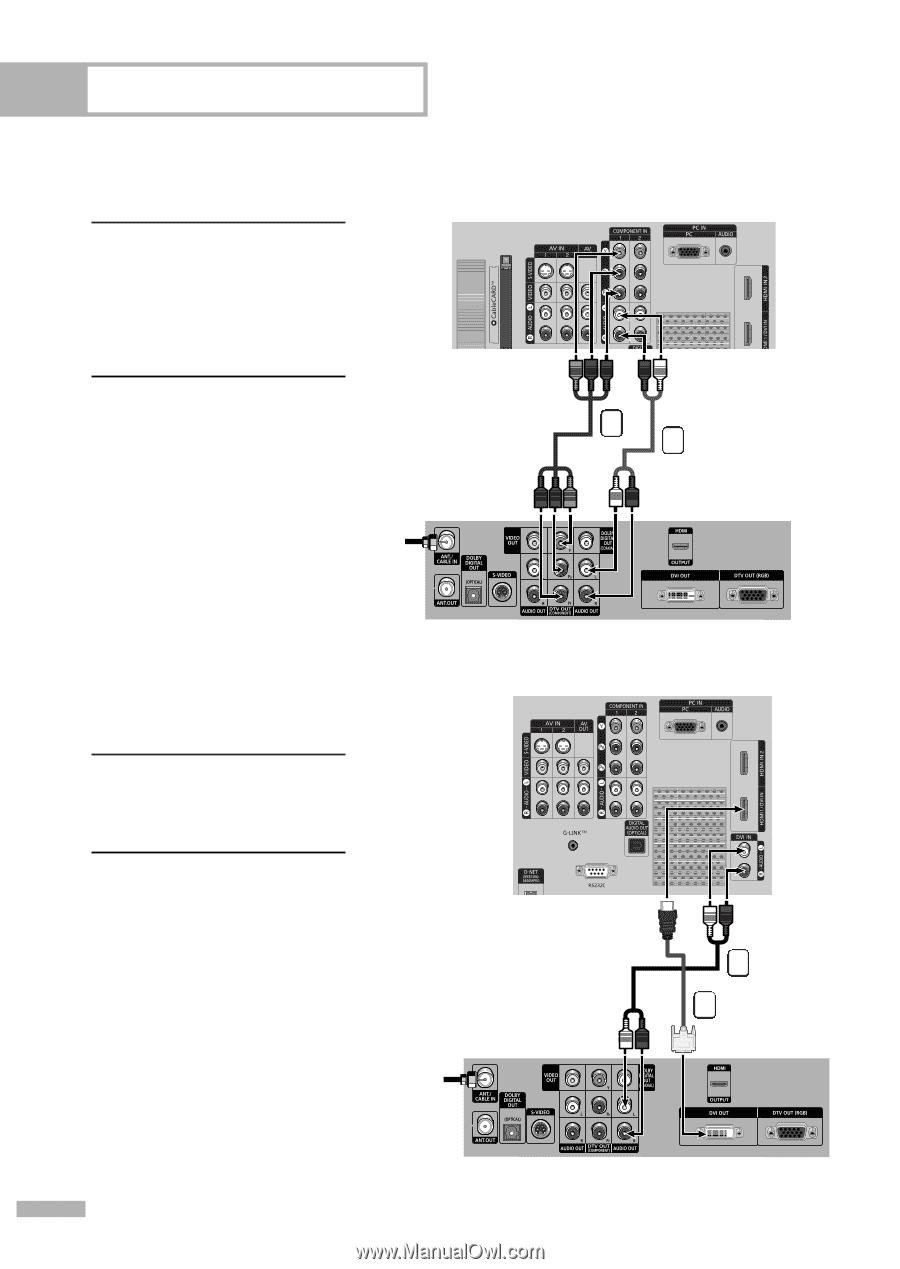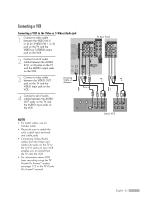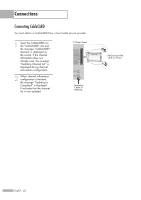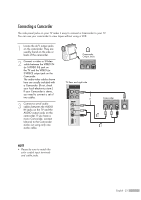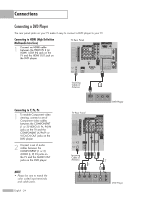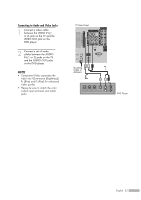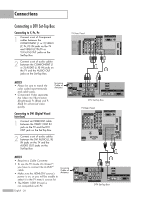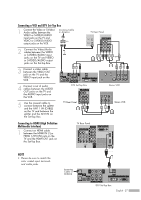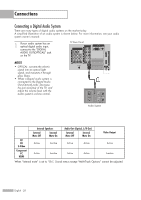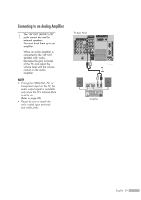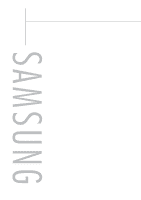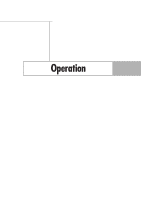Samsung HL-S5679W User Manual (ENGLISH) - Page 26
Connecting a DTV Set-Top Box, Connecting to Y, PB, PR, Connecting to DVI (Digital Visual, P, Interface
 |
UPC - 036725256613
View all Samsung HL-S5679W manuals
Add to My Manuals
Save this manual to your list of manuals |
Page 26 highlights
Connections Connecting a DTV Set-Top Box Connecting to Y, PB, PR 1 Connect a set of Component cables between the COMPONENT (1 or 2) VIDEO (Y, PB, PR) IN jacks on the TV and VIDEO (Y/PB/PR or Y/CB/CR) OUT jacks on the Set-Top Box. 2 Connect a set of audio cables between the COMPONENT (1 or 2) AUDIO (L, R) IN jacks on the TV and the AUDIO OUT jacks on the Set-Top Box. TV Rear Panel 1 2 NOTES • Please be sure to match the color coded input terminals and cable jacks. • Component Video separates the video into Y(Luminance (Brightness)), Pb (Blue) and Pr (Red) for enhanced video quality. Incoming Cable or Antenna Connecting to DVI (Digital Visual Interface) 1 Connect an HDMI/DVI cable between the HDMI 1/DVI IN jack on the TV and the DVI OUT jack on the Set-Top Box. 2 Connect a set of audio cables between the DVI AUDIO (L, R) IN jacks on the TV and the AUDIO OUT jacks on the Set-Top Box. NOTES • Requires a Cable Converter. • To use the TV Guide On ScreenTM, you have to connect the G-LINKTM cable. • Make sure the HDMI/DVI source's power is on, or you will be unable to select it in the TV menu's source list. • The HDMI 1/DVI IN jack is not compatible with PC. Incoming Cable or Antenna English - 26 DTV Set-Top Box TV Rear Panel 2 1 DTV Set-Top Box