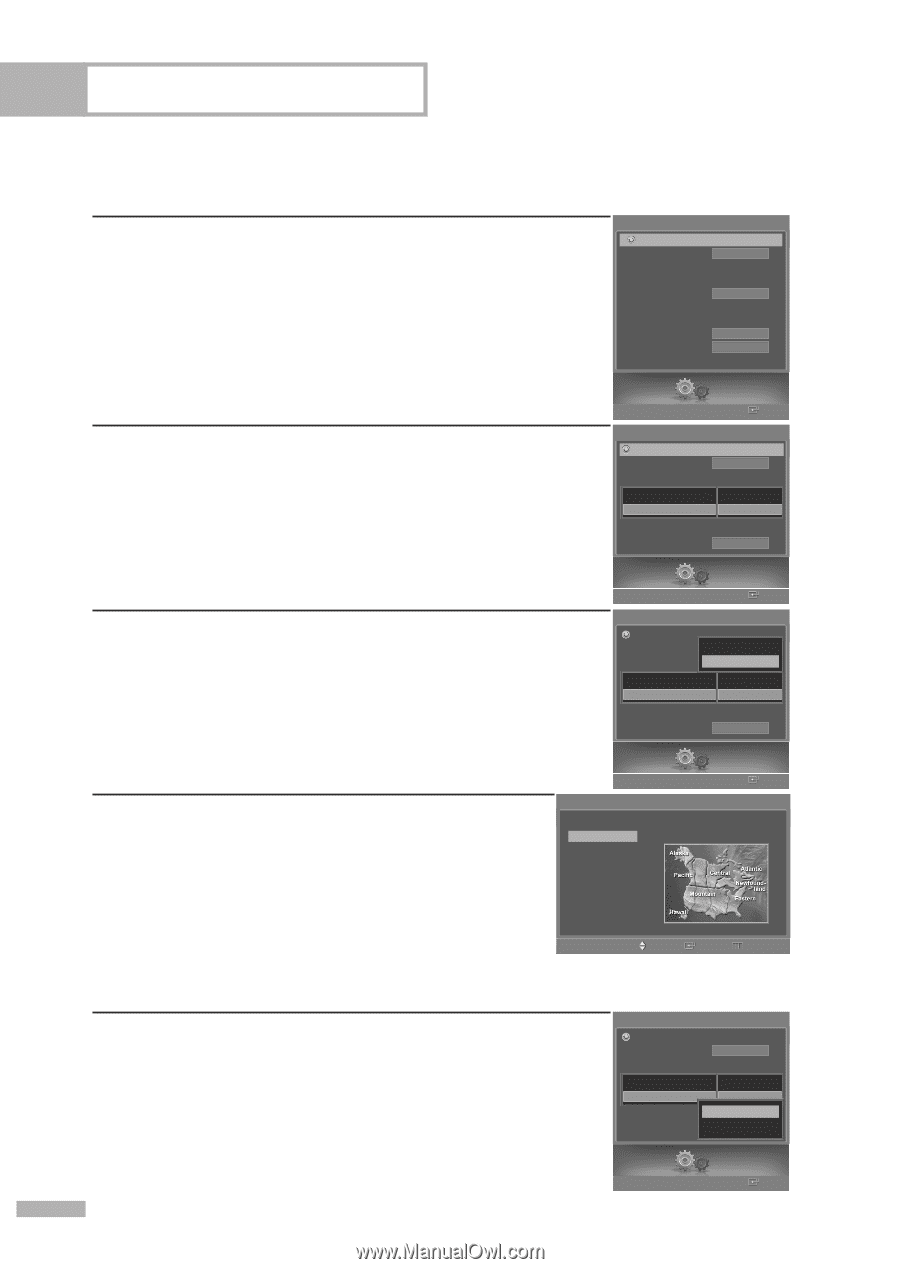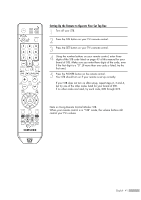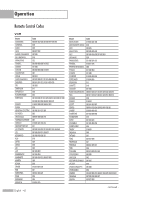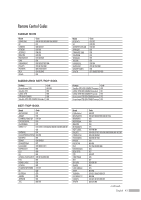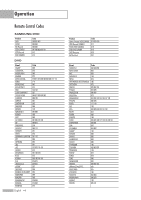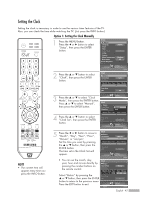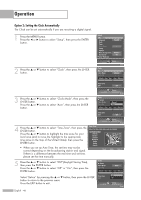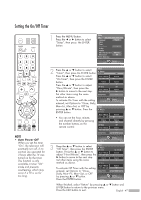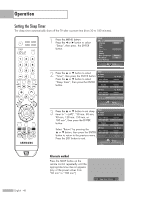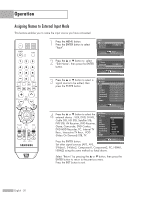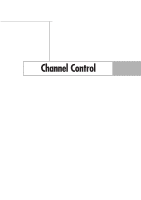Samsung HL-S5679W User Manual (ENGLISH) - Page 46
Option 2: Setting the Clock Automatically, button to select DSTDaylight Saving Time
 |
UPC - 036725256613
View all Samsung HL-S5679W manuals
Add to My Manuals
Save this manual to your list of manuals |
Page 46 highlights
Operation Option 2: Setting the Clock Automatically The Clock can be set automatically if you are receiving a digital signal. 1 Press the MENU button. Press the œ or √ button to select "Setup", then press the ENTER button. Setup Return Language Clock Timer Game Mode V-Chip Caption Menu Transparency Blue Screen † Color Weakness English Off Medium Off 2 Press the ... or † button to select "Clock", then press the ENTER button. Setup Enter Clock Return Clock Mode Clock Set Manual -- : -- -- Month / Day / Year Hour / Minute Time Zone DST Off 3 Press the ... or † button to select "Clock Mode", then press the ENTER button. Press the ... or † button to select "Auto", then press the ENTER button. Setup Enter Clock Return Clock Mode Clock Set Manual Auto -- : -- -- Month / Day / Year Hour / Minute Time Zone DST Off Setup Enter 4 Press the ... or † button to select "Time Zone", then press the ENTER button. Press the ... or † button to highlight the time zone for your local area (and to move the highlight to the appropriate time zone on the map of the United States), then press the ENTER button. • When you set up Auto Time, the set time may not be correct depending on the broadcasting station and signal. If there is a difference between the real time and set time, please set the time manually. Time Zone Select the time zone where you are located. Newfoundland Atlantic Eastern Central Mountain Pacific Alaska Hawaii Move Enter Return 5 Press the ... or † button to select "DST"(Daylight Saving Time), then press the ENTER button. Press the ... or † button to select "Off" or "On", then press the ENTER button. Select "Return" by pressing the ... or † button, then press the ENTER button to return to the previous menu. Press the EXIT button to exit. Clock Return Clock Mode Clock Set Auto -- : -- -- Month / Day / Year Hour / Minute Time Zone Off DST On Setup Enter English - 46