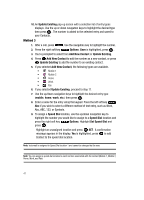Samsung SCH U340 User Manual (ENGLISH) - Page 39
Entering Upper and Lower Case, Entering Symbols
 |
UPC - 635753463200
View all Samsung SCH U340 manuals
Add to My Manuals
Save this manual to your list of manuals |
Page 39 highlights
Entering Upper and Lower Case • Enter characters while in ABC mode by pressing the key that contains the desired characters for "G". • Press the key repeatedly to cycle through other available characters for that key. • Pause briefly when the desired character appears in the display to accept the character and insert it into the message. • Press to enter a space. • To cycle between upper case, lower case, and initial caps for characters in ABC mode, briefly press . Entering Symbols Symbol mode enables you to enter symbols such as @ or% into a text message. 1. Press the left soft key Message, then press New Message, TXT Message to compose a new text message. 2. Enter the phone number or email address of the recipient, then press the down navigation key or the to move to the Text field. 3. Press the left soft key text entry mode options. Abc to display a pop-up menu containing the 4. Abc is highlighted by default. Use the up/down navigation keys to highlight Symbols, then press . The first of three screens containing symbols appears in the display. 5. Press Prev or necessary. Next to page through the other symbols, if 6. Enter the key that corresponds with the symbol that you wish to enter. For example, press for an exclamation point (!) on the first page of symbols. 7. Repeat steps 3 through 6 to insert as many symbols into your message as desired. Section 5: Entering Text 36