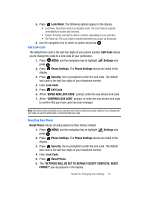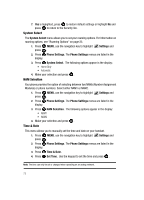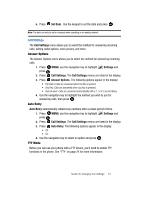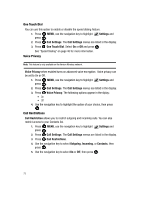Samsung SCH U340 User Manual (ENGLISH) - Page 73
Phone Settings, Settings, Display Settings, Clock Format, Shortcut Key
 |
UPC - 635753463200
View all Samsung SCH U340 manuals
Add to My Manuals
Save this manual to your list of manuals |
Page 73 highlights
Clock Format This menu allows you to have time displayed in digital or analog format. 1. Press MENU, use the navigation key to highlight press . Settings and 2. Press Display Settings. The Display Settings menus are listed in the display. 3. Press Clock Format. The Clock Format menus are listed in the display. 4. The following options appear in the display. Highlight one of the following options and press to save. • Main Clock • Digital: Time appears in digital format, for example, 12:54pm. • Analog: Time appears in clock format. Digital format is still present in the display. • Off: No time is displayed. • Front Clock • Digital: Time appears in digital format, for example, 12:54pm. • Analog: Time appears in clock format. Digital format is still present in the display. • Off: No time is displayed. Phone Settings The Phone Settings menu provides the ability to access the following menus: Set Shortcut Key Shortcut Key allows you to select from up to 8 applications that appear in the display when you press the navigation key. 1. Press MENU, use the navigation key to highlight press . Settings and 2. Press Phone Settings. The Phone Settings menus are listed in the display. 3. Press Set Shortcut Key. 4. Use the navigation key to highlight the directional key you want to change and press . 5. Select a menu item and press . Section 8: Changing Your Settings 70