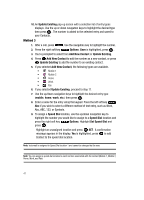Samsung SCH U340 User Manual (ENGLISH) - Page 42
Adding a Contact, Contacts, New Contact, Mobile, E-mail, Speed Dial, Options
 |
UPC - 635753463200
View all Samsung SCH U340 manuals
Add to My Manuals
Save this manual to your list of manuals |
Page 42 highlights
Mobile 2 icon. Enter a secondary mobile number for the entry in this field. Fax icon. Enter a fax number for the entry in this field. Email 2 icon. Enter a secondary email address for the entry in this field. Adding a Contact When you add information to your Contacts, you can add it as a new entry or as an existing entry. Method 1 1. Press MENU, Contacts is highlighted, press . 2. Press New Contact to enter the contact information. 3. Enter a name for the entry using the keypad. 4. Use the navigation key to highlight the appropriate type (Mobile, Home, Work, E-mail, etc.). Once highlighted, use the keypad to enter required information. Use the navigation key to highlight other type fields, if desired. Enter information using the keypad. 5. To assign a Speed Dial location after entering the number, press the right soft key Options. Highlight Set Speed Dial and press . Highlight an unassigned location and press SET. A confirmation message appears in the display, Yes is highlighted, press to add the Contact to the speed dial location. Note: Voicemail is assigned to Speed Dial location 1 and cannot be changed by the user. Note: You can assign a speed dial location to each number associated with the contact (Mobile 1, Mobile 2, Home, Work, and Fax.). 6. When you're finished entering information for the entry, press save the entry to your Contacts. SAVE to Method 2 You can add new numbers to the Contacts by simply entering the number while the phone is in standby mode, then following the necessary prompts to complete the process. 1. Enter the number that you wish to save using the keypad, then press the 39