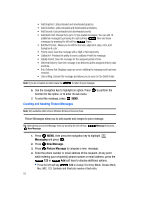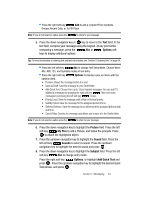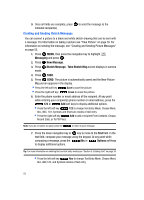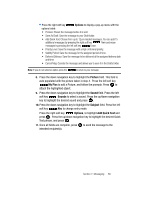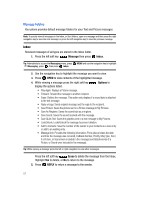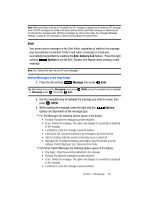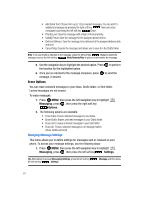Samsung SCH U340 User Manual (ENGLISH) - Page 61
Review Messages in the Sent Folder, Enh. Delivery Ack, Options, Message - unlock code
 |
UPC - 635753463200
View all Samsung SCH U340 manuals
Add to My Manuals
Save this manual to your list of manuals |
Page 61 highlights
Note: When Auto Erase is turned on, the oldest read TXT message is replaced by an incoming TXT message when 100 TXT messages are stored in the Inbox, and the oldest read Picture message is replaced by an incoming Picture message when 30 Picture messages are stored in the Inbox. See 'Changing Message Settings" on page 61 for information on how to set Auto Erase and Auto Receive. Sent Your phone stores messages in the Sent folder, regardless of whether the message was successfully transmitted. Verify if and when a message or email was successfully transmitted by enabling the Enh. Delivery Ack feature. Press the right soft key Options to set the Enh. Delivery Ack feature when creating a new message. Note: Enh. Delivery Ack can't be set for Picture messages. Review Messages in the Sent Folder 1. Press the left soft key Message then press Sent. Tip: Alternatively to access the Messaging menu, press Messaging, press , then press Sent. MENU and use the navigation key to highlight 2. Use the navigation key to highlight the message you wish to review, then press OPEN. 3. While viewing the message, press the right soft key Options. Options are dependent on the message type: • For Text Messages the following options appear in the display: • Forward: Forwards the message to another recipient. • Erase: Deletes the message. This option only displays if a sound byte is attached to the message. • Lock/Unlock: Locks the message to prevent deletion. • Save Quick Text: Saves the text sent in the message to the Quick Text list. • Add To Contacts: Adds the sender's information to your contact list. • Message Info: Provides the following information: Send To Number or email address, Priority, Msg Type, Size, Status and Error Code. • For Picture-Sketch Messages the following options appear in the display: • Play Again: Plays the sound byte attached to the message. • Forward: Forwards the message to another recipient. • Erase: Deletes the message. This option only displays if a sound byte is attached to the message. • Lock/Unlock: Locks the message to prevent deletion. Section 7: Messaging 58