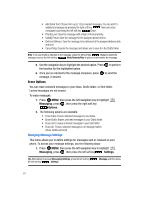Samsung SCH U340 User Manual (ENGLISH) - Page 69
Display Settings, Settings, Sounds Settings, Power On/Off, Display
 |
UPC - 635753463200
View all Samsung SCH U340 manuals
Add to My Manuals
Save this manual to your list of manuals |
Page 69 highlights
Power On/Off 1. Press MENU, use the navigation key to highlight press . Settings and 2. Press Sounds Settings. The Sounds Settings menus are listed in the display. 3. Press Power On/Off. 4. You can set the sounds for Power On and Power Off to either On or Off. 5. Press to save. Display Settings The Display menu affects the menu style, standby mode animation, backlight settings, and more. 1. Press MENU, use the navigation key to highlight press . Settings and 2. Press Display Settings. The Display Settings menus are listed in the display. • Banner: Create your own personalized greeting that appears in the display or choose the ERI Banner which displays the network in which you have subscribed. • Backlight: Choose settings for the LCD and/or Keypad. • Contrast: Choose contrast settings for the Main Display and Front Display. • Wallpaper: Choose Pictures from My Pictures or Pre-loaded Pictures to use as the background display for your Main LCD. • Menu Style: Choose the main menu style. • Display Themes: Choose from 3 preset colors used for menu display. • Dial Fonts: Choose a dialing font style and color. • Clock Format: Choose digital or analog format for time display. 3. Use the navigation key to highlight the display menu that you wish to edit, then press . 4. Use the navigation key to select an option and press . Section 8: Changing Your Settings 66