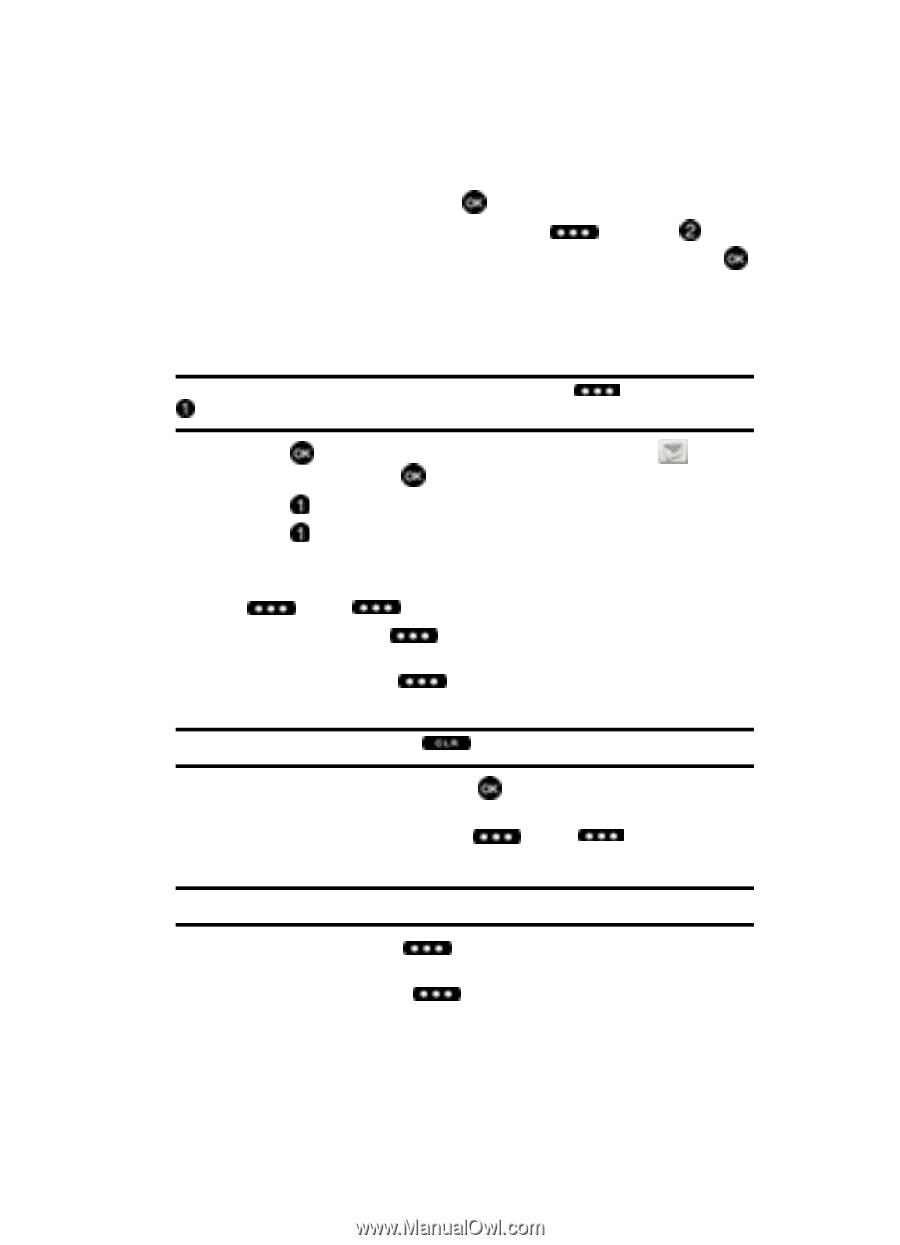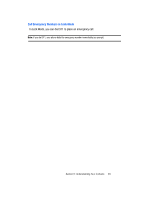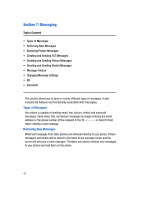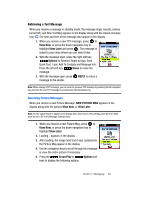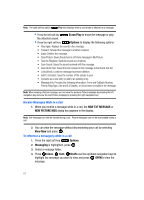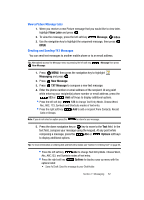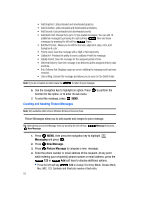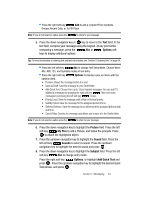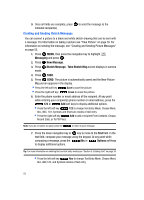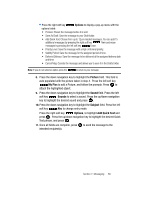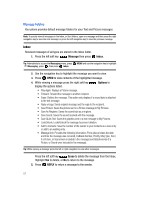Samsung SCH U340 User Manual (ENGLISH) - Page 55
Creating and Sending TXT Messages, View a Picture Message Later
 |
UPC - 635753463200
View all Samsung SCH U340 manuals
Add to My Manuals
Save this manual to your list of manuals |
Page 55 highlights
View a Picture Message Later 1. When you receive a new Picture message that you would like to view later, highlight View Later and press . 2. To view the message, press the left soft key Message, Inbox. 3. Use the navigation key to highlight the unopened message, then press OPEN. Creating and Sending TXT Messages You can send text messages to another mobile phone or to an email address. Tip: Alternatively access the Message menu by pressing the left soft key, New Message. Message then press 1. Press MENU, then press the navigation key to highlight Messaging and press . 2. Press New Message. 3. Press TXT Message to compose a new text message. 4. Enter the phone number or email address of the recipient. At any point while entering your recipient(s) phone number or email address, press the 123 or Add soft keys to display additional options. • Press the left soft key 123 to change Text Entry Mode. Choose Word, Abc, ABC, 123, Symbols and Shortcuts modes of text entry. • Press the right soft key Add to add a recipient From Contacts, Recent Calls or Groups. Note: If you do not select an option press the to return to your message. 5. Press the down navigation key or key to move to the Text field. In the text field, compose your message using the keypad. At any point while composing a message, press the Abc or Options soft keys to display additional options. Tip: For more information on entering text and text entry modes see "Section 5: Entering Text" on page 34. • Press the left soft key Abc to change Text Entry Mode. Choose Word, Abc, ABC,123, and Symbols modes of text entry. • Press the right soft key Options to display a pop-up menu with the options listed: • Save As Draft: Save the message to your Draft folder. Section 7: Messaging 52