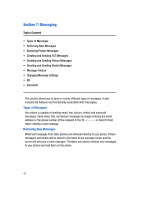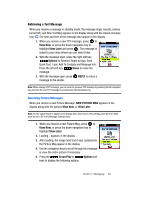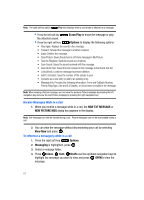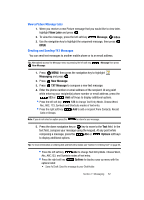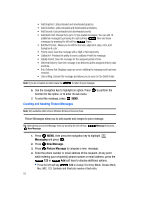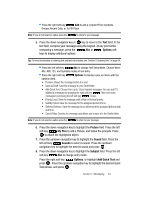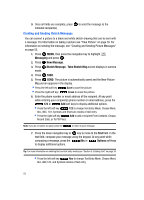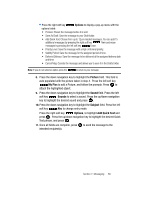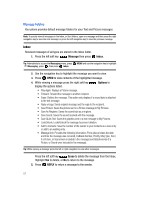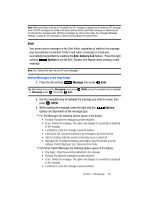Samsung SCH U340 User Manual (ENGLISH) - Page 57
Options, Picture, My Pics, Sound, Subject, Add Quick Text
 |
UPC - 635753463200
View all Samsung SCH U340 manuals
Add to My Manuals
Save this manual to your list of manuals |
Page 57 highlights
• Press the right soft key Add to add a recipient From Contacts, Groups, Recent Calls, or To PIX Place. Note: If you do not select an option press the to return to your message. 5. Press the down navigation key or key to move to the Text field. In the text field, compose your message using the keypad. At any point while composing a message, press the Abc or Options soft keys to display additional options. Tip: For more information on entering text and text entry modes see "Section 5: Entering Text" on page 34. • Press the left soft key Abc to change Text Entry Mode. Choose Word, Abc, ABC,123, and Symbols modes of text entry. • Press the right soft key Options to display a pop-up menu with the options listed: • Preview: Shows the message before it is sent. • Save As Draft: Save the message to your Draft folder. • Add Quick Text: Choose from up to 12 pre-loaded messages. You can add 15 additional messages by pressing the right soft key New and erase messages by pressing the left soft key Erase. • Priority Level: Save the message with a High or Normal priority. • Validity Period: Save the message for the assigned period of time. • Deferred Delivery: Save the message to be delivered at the assigned delivery date and time. • Cancel Msg: Cancels the message and allows you to save it in the Drafts folder. Note: If you do not select an option press the to return to your message. 6. Press the down navigation key to highlight the Picture field. Press the left soft key My Pics to add a Picture, and follow the prompts. Press to attach the highlighted object. 7. Press the up/down navigation key to highlight the Sound field. Press the left soft key Sounds to select a sound. Press the up/down navigation key to highlight the desired sound and press . 8. Press the down navigation key to highlight the Subject field. Press the left soft key Abc to change entry mode. Press the right soft key Options, to highlight Add Quick Text and press . Press the up/down navigation key to highlight the desired Quick Text phrase, and press . Section 7: Messaging 54