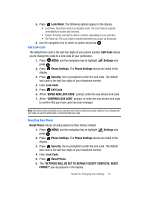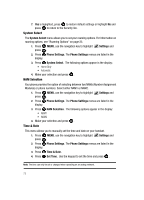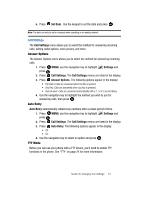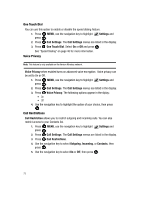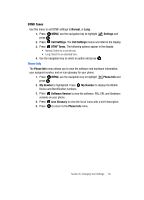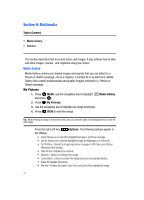Samsung SCH U340 User Manual (ENGLISH) - Page 75
Lock Mode, Edit Code, Settings, Phone Settings, Security, CONFIRM, Reset Phone - factory reset
 |
UPC - 635753463200
View all Samsung SCH U340 manuals
Add to My Manuals
Save this manual to your list of manuals |
Page 75 highlights
5. Press Lock Mode. The following options appear in the display: • Lock Now: Your phone returns to standby mode. The Lock Code is required immediately to access any functions. • Unlock: If locked, unlocks the device or phone, depending on your selection. • On Power Up: The Lock Code is required whenever you power up the phone. 6. Use the navigation key to select an option and press . Edit Lock Code The default lock code is the last four digits of your phone number. Edit Code allows you to change this code to a lock code of your preference. 1. Press MENU, use the navigation key to highlight press . Settings and 2. Press Phone Settings. The Phone Settings menus are listed in the display. 3. Press Security. You're prompted to enter the lock code. The default lock code is the last four digits of your telephone number. 4. Enter Lock Code. 5. Press Edit Code. 6. At the "ENTER NEW LOCK CODE" prompt, enter the new device lock code. 7. At the "CONFIRM LOCK CODE" prompt, re-enter the new device lock code to confirm that your lock code has been changed. Note: Your phone does not allow you to view the lock code for obvious security reasons. If you change the lock code, be sure to write down or memorize the new code. Resetting Your Phone Reset Phone returns all setup options to their factory default. 1. Press MENU, use the navigation key to highlight press . Settings and 2. Press Phone Settings. The Phone Settings menus are listed in the display. 3. Press Security. You're prompted to enter the lock code. The default lock code is the last four digits of your telephone number. 4. Enter Lock Code. 5. Press Reset Phone. 6. The "SETTINGS WILL BE SET TO DEFAULT EXCEPT CONTACTS. RESET PHONE?" pop-up appears in the display. Section 8: Changing Your Settings 72