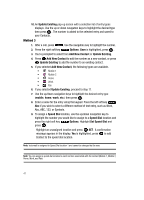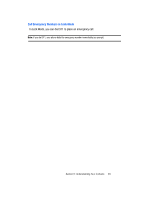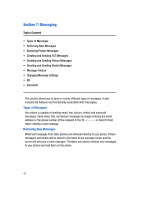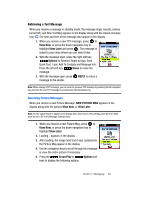Samsung SCH U340 User Manual (ENGLISH) - Page 48
Finding a Contacts Entry, Editing an Existing Contact Entry, Contacts, Go To, Contact List
 |
UPC - 635753463200
View all Samsung SCH U340 manuals
Add to My Manuals
Save this manual to your list of manuals |
Page 48 highlights
• Picture: Add an image from the My Pictures to the message. • Sound: Add sound to the Picture Msg. • Subject: Add a subject to the Picture Msg. 7. Once you've finished adding the desired content to your Picture Msg, press SEND to send the Picture Msg to the intended recipients. Finding a Contacts Entry You can quickly open the Contacts list. Contacts is a quick way of viewing entries you've stored in the Contacts list. 1. Press the right soft key Contacts. The Contact List displays. 2. In the Go To field, enter the first and second letters of the name you wish to search until it is highlighted. Editing an Existing Contact Entry 1. Press MENU, Contacts is highlighted, press . 2. Press Contact List. 3. Use the navigation key to highlight the contact list entry and press the left soft key Edit. 4. Use the navigation key to highlight the name, number, email address, or other field that you wish to edit. 5. Press to backspace and delete numbers, text, or symbols. 6. Press and hold to erase all numbers in the highlighted field. 7. Use the keypad to re-enter numbers, text, or symbols. 8. When you're finished editing the entry, press saved. SAVE. Your changes are 45