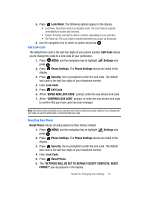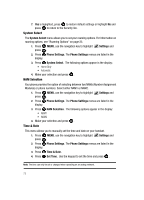Samsung SCH U340 User Manual (ENGLISH) - Page 71
Display Settings, Backlight, Settings, Contrast, Wallpaper, My Pictures, Pre-loaded Pictures
 |
UPC - 635753463200
View all Samsung SCH U340 manuals
Add to My Manuals
Save this manual to your list of manuals |
Page 71 highlights
2. Press Display Settings. The Display Settings menus are listed in the display. 3. Press Backlight. The menus listed appear in the display. • Display: The following options are for the Main LCD. • Duration: Can be set to 7 seconds, 15 seconds, 30 seconds, Always On, or Always Off. • Brightness: Use the Navigation keys to adjust the brightness. • Keypad: The following options are for the keypad. • 7 Seconds: The keypad is on for 7 seconds. • 15 Seconds: The keypad is on for 15 seconds. • 30 Seconds: The keypad is on for 30 seconds. • Always On: The keypad is always on. • Always Off: The keypad is always off. 4. Use the navigation key to highlight a menu. 5. Press to enter the highlighted option's menu and change settings as desired. Contrast 1. Press MENU, use the navigation key to highlight press . Settings and 2. Press Display Settings. The Display Settings menus are listed in the display. 3. Press Contrast. 4. Press the left navigation key for a darker setting or press the right navigtion key for a lighter setting. 5. Press to save. Wallpaper 1. Press MENU, use the navigation key to highlight press . Settings and 2. Press Display Settings. The Display Settings menus are listed in the display. 3. Press Wallpaper. 4. Press My Pictures or Pre-loaded Pictures. • My Pictures: Allows you to select an image from the My Pictures folder. • Pre-loaded Pictures: Allows you to select a pre-loaded image. Section 8: Changing Your Settings 68