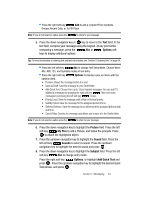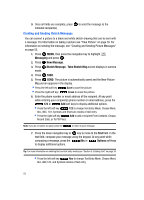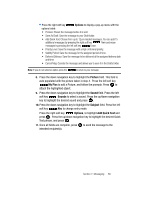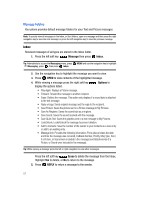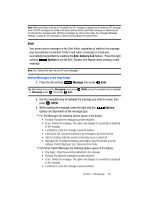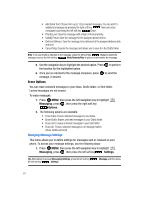Samsung SCH U340 User Manual (ENGLISH) - Page 62
Create a Draft Text Message, Erase, Message, New Message, Options
 |
UPC - 635753463200
View all Samsung SCH U340 manuals
Add to My Manuals
Save this manual to your list of manuals |
Page 62 highlights
• Save Quick Text: Saves the text sent in the message to the Quick Text list. • Add To Contacts: Adds the sender's information to your contact list. • Message Info: Provides the following information: Send To Number or email address, Priority, Msg Type, Size, Attachment, Status and Error Code. Tip: While viewing a message press the left or right navigation to view other messages. 4. Use the navigation key to highlight the desired option. 5. Press to perform the function for the highlighted option. Note: The left short key functionality depends on the message type (i.e. TXT, Picture, or Sketch.) Note: If no sound byte attached to the message, press the left soft key Erase to delete the message or press the left soft key Mute/Unmute/Play to play or mute/unmute the message. Note: The Erase option only displays if the TXT, Picture, or Sketch message does not have a sound byte attached. 6. Press SEND to send the message to the recipient again. 7. From the Sent menu, press the left soft key Erase to delete the message from the Sent folder. Highlight Yes to delete, or No to return to the Sent menu. Drafts Draft messages are those that have been composed but never sent. You can return to the Drafts folder at any time to view, edit, or send a draft message. Create a Draft Text Message 1. Press the left soft key New Message. Message then press Tip: Alternatively to access the Messaging menu, press MENU and use the navigation key to highlight Messaging, press , then press New Message. 2. Select the type of message you want to create. 3. Enter the phone number of the recipient, then press the down navigation key. 4. Compose your message using the keypad, then press the right soft key Options. A pop-up menu appears in the display. 59