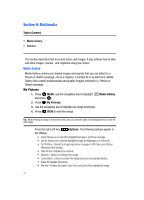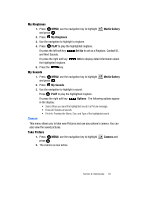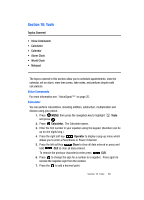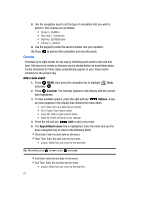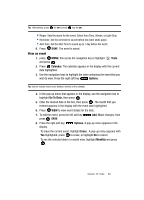Samsung SCH U340 User Manual (ENGLISH) - Page 85
Tools, Calendar, Options, Go To Date, Erase, Monthly, View an event
 |
UPC - 635753463200
View all Samsung SCH U340 manuals
Add to My Manuals
Save this manual to your list of manuals |
Page 85 highlights
Tip: Alternatively, press for am or press key for pm. • Ringer: Sets the alarm for the event. Select from Tone, Vibrate, or Light Only. • Reminder: Set the reminder to sound before the event takes place. • Alert time: Set the Alert Time to sound up to 1 day before the event. 6. Press SAVE. The event is saved. View an event 1. press MENU, then press the navigation key to highlight and press . Tools 2. Press Calendar. The calendar appears in the display with the current date highlighted. 3. Use the navigation keys to highlight the date containing the event that you wish to view. Press the right soft key Options. Tip: Use the volume key to move between months in the calendar. 4. In the pop-up menu that appears in the display, use the navigation key to highlight Go To Date, then press . 5. Enter the desired date in the box, then press . The month that you entered appears in the display with the event date highlighted. 6. Press VIEW to view event details for the date. 7. To edit the event, press the left soft key press SAVE. Add. Make changes, then 8. Press the right soft key display. Options. A pop-up menu appears in the To erase the current event, highlight Erase. A pop-up menu appears with Yes highlighted. press to erase, or highlight No to cancel. To see the selected date in a month view, highlight Monthly and press . Section 10: Tools 82