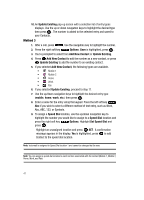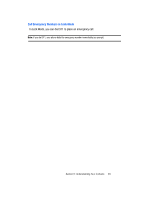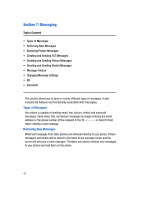Samsung SCH U340 User Manual (ENGLISH) - Page 47
Send a Text Message to Members of a Group, Contacts, Groups, Options., TXT Msg, Picture Msg
 |
UPC - 635753463200
View all Samsung SCH U340 manuals
Add to My Manuals
Save this manual to your list of manuals |
Page 47 highlights
Send a Text Message to Members of a Group Use Send Message in the Group feature to send a message to as many as 10 members of a group at once. Note: Text messaging availability varies when roaming off the Verizon Wireless Network. 1. Press MENU, Contacts is highlighted, press . 2. Press Groups. Your existing groups appear in the display. 3. Highlight the desired group name and press the right soft key Options. Highlight New TXT Msg and press . 4. Use the down navigation key to highlight the contacts in the group you want to send a message. Press to place a checkmark next to each selection you want to receive the TXT message. 5. Press the left soft key Done after selecting up to 10 contacts. Note: You can mark up to 10 members of a group for message distribution. If you try and mark an 11th member, you'll be notified that "MAXIMUM RECIPIENTS IS 10". 6. Press the down navigation key or to place the cursor in the Text field. 7. Enter the content of your message using the keypad. 8. To send the text message, press SEND. Send a Picture Msg to Members of a Group Note: Only available within Verizon Wireless Enhanced Services Area. 1. Press MENU, Contacts is highlighted, press . 2. Press Groups. Your existing groups appear in the display. 3. Highlight the desired group name and press the right soft key Options. Highlight New Picture Msg and press . 4. Use the down navigation key to highlight the contacts in the group you want to send a message. Press to place a checkmark next to each selection you want to receive the Picture message. 5. Press the left soft key Done after selecting up to 10 contacts. 6. Press the down navigation key to move the cursor into the following entry fields: • Text: Add text to the Picture Msg. Section 6: Understanding Your Contacts 44