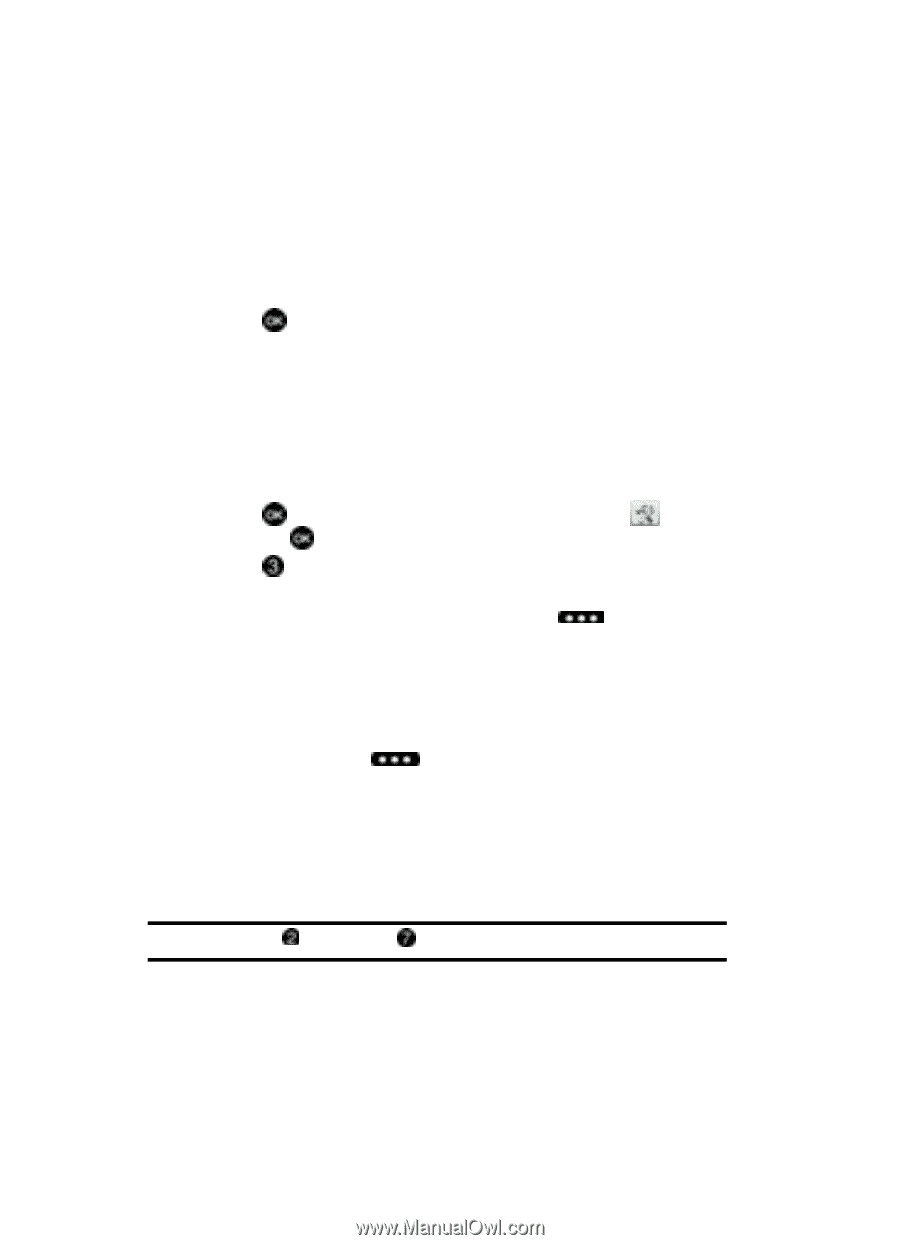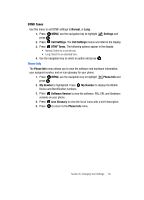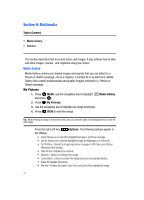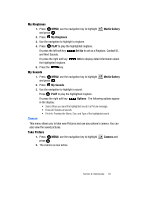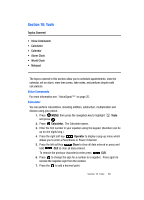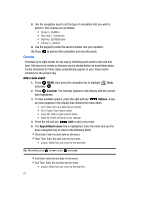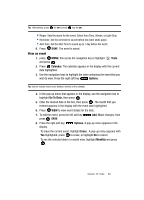Samsung SCH U340 User Manual (ENGLISH) - Page 84
Calendar
 |
UPC - 635753463200
View all Samsung SCH U340 manuals
Add to My Manuals
Save this manual to your list of manuals |
Page 84 highlights
8. Use the navigation keys to set the type of calculation that you wish to perform. Your choices are as follows: • Up key: [+] Addition • Down key: [-] Subtraction • Right key: [x] Multiplication • Left key: [÷] Division 9. Use the keypad to enter the second number into your equation. 10. Press to perform the calculation and view the result. Calendar Schedule up to eight events for any day by indicating each event's start and end time. Set alarms for events so that you can be alerted before an event takes place. Events scheduled for future dates automatically appear on your Today events schedule for the present day. Add a new event 1. Press MENU, then press the navigation key to highlight and press . Tools 2. Press Calendar. The calendar appears in the display with the current date highlighted. 3. To view available options, press the right soft key Options. A pop- up menu appears in the display that contains the menu items. • Go To Date: Go to any date that you specify. • Go To Today: View today's events. • Erase Old: Select a past event to delete. • Erase All: Delete all events in your calendar 4. Press the left soft key Add to add a new event. 5. The Appointment name field is highlighted. Enter the name and use the down navigation key to move to the following fields: • Start Date: Enter the start date for the event. • Start Time: Enter the start time for the event. • am/pm: Select from am or pm for the start time. Tip: Alternatively, press for am or press key for pm. • End Date: Enter the end date for the event. • End Time: Enter the end time for the event. • am/pm: Select from am or pm for the end time. 81