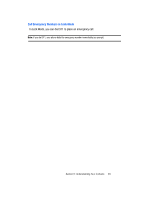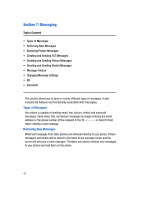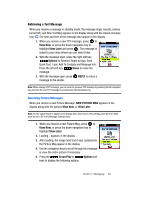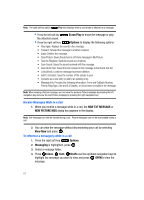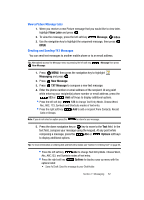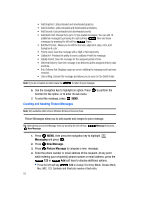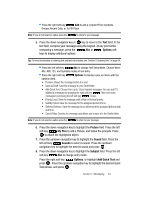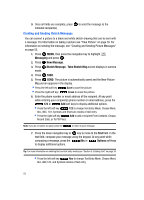Samsung SCH U340 User Manual (ENGLISH) - Page 53
Receiving Picture Messages, Later, Options, Erase, REPLY, NEW PICTURE MSG, View Now, View Later
 |
UPC - 635753463200
View all Samsung SCH U340 manuals
Add to My Manuals
Save this manual to your list of manuals |
Page 53 highlights
Retrieving a Text Message When you receive a message in standby mode, the message ringer sounds, (unless turned off), and New Text Msg appears in the display along with the closed envelope icon . The date and time of the message also appear in the display. 1. When you receive a new TXT message, press to View Now, or press the down navigation key to highlight View Later and press . The message is saved to your inbox where you can view it later. 2. With the message open, press the right soft key Options to Forward, Reply w/copy, Save Quick Text, Lock, Add To Contacts and Message Info. Press the left soft key Erase to erase the message. 3. With the message open, press message to the sender. REPLY to return a Note: When viewing a TXT message, you can view the previous TXT message by pressing the left navigation key and view the next TXT message by pressing the right navigation key. Receiving Picture Messages When you receive a new Picture Message, NEW PICTURE MSG appears in the display along with the options View Now, or View Later. Note: For the option Reject to appear in the display when you receive a Picture Msg, Auto Receive mode must be set to Off in the Message Settings menu. 1. When you receive a new Picture Msg, press to View Now, or press the down navigation key to highlight View Later. 2. Loading... appears in the display. 3. After loading, the image (and text if any) contained in the Picture Msg appear in the display. 4. Use the navigation keys to scroll through the message or view the entire picture if necessary. 5. Press the Erase/Play or Options soft keys to display the following options. Section 7: Messaging 50