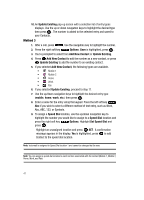Samsung SCH U340 User Manual (ENGLISH) - Page 43
Add New, Contact, Update Existing, Add New Contact, mobile, Speed Dial, Options, Abc
 |
UPC - 635753463200
View all Samsung SCH U340 manuals
Add to My Manuals
Save this manual to your list of manuals |
Page 43 highlights
left soft key Save. You're prompted to select from Add New Contact or Update Existing. 2. Press Add New Contact to add the number as a new contact, or press Update Existing to add the number to an existing contact. 3. If you selected Add New Contact, the following types are available. • Mobile 1 • Mobile 2 • Home • Work • Fax 4. If you selected Update Existing, proceed to step 9. 5. Use the up/down navigation keys to highlight the desired entry type (mobile, home, work, etc.) then press . 6. Enter a name for the entry using the keypad. Press the left soft key Abc if you wish to select a different method of text entry, such as Word, Abc, ABC, 123, or Symbols. 7. To assign a Speed Dial location, use the up/down navigation key to highlight the number you would like to assign to a Speed Dial location and press the right soft key Options. Highlight Set Speed Dial and press . Highlight an unassigned location and press SET. A confirmation message appears in the display, Yes is highlighted, press to add Contact to the speed dial location. Note: Voicemail is assigned to Speed Dial location 1 and cannot be changed by the user. Note: You can assign a speed dial location to each number associated with the contact (Mobile 1, Mobile 2, Home, Work, and Fax). 8. When you're finished entering information for the entry, press The entry is saved to your Contacts. SAVE. 9. If you selected Update Existing, the Contact List opens in Search mode. Use the navigation key to browse through entries, or enter the name of the entry using the keypad. Once you've highlighted the contact entry, press . Section 6: Understanding Your Contacts 40