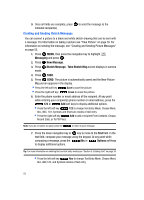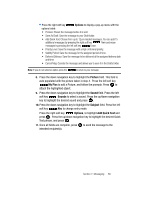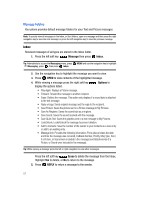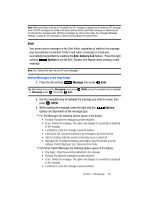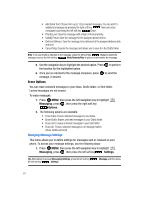Samsung SCH U340 User Manual (ENGLISH) - Page 63
View and Edit Draft Messages, Save As Draft, Message, Drafts, Options
 |
UPC - 635753463200
View all Samsung SCH U340 manuals
Add to My Manuals
Save this manual to your list of manuals |
Page 63 highlights
5. Save As Draft is highlighted, press . A confirmation message appears in the display and your message is saved to the Drafts folder. View and Edit Draft Messages 1. Press the left soft key Drafts. Message then press Tip: Alternatively to access the Messaging menu, press Messaging, press , then press Drafts. MENU and use the navigation key to highlight 2. Use the navigation key to highlight the message you wish to view, then press EDIT. Note: Press Press and hold to backspace and delete any current characters in the display, if desired. to erase all characters in the field. 3. Edit the To field. Press the down navigation to move to the Text field. 4. Edit the Text field. Press the right soft key Options. A pop-up menu appears in the display with the options listed. • For Text Messages the following options appear in the display: • Save As Draft: Saves the message in the draft folder. • Add Graphics: Lists all graphics pre-loaded and downloaded. • Add Animation: Lists all animations pre-loaded and downloaded. • Add Sounds: Lists all sounds pre-loaded and downloaded. • Add Quick Text: Choose from up to 12 pre-loaded messages. You can add 15 additional messages by pressing the right soft key New and erase messages by pressing the left soft key Erase. • Edit Text Format: Allows you to edit the text size, alignment, style, color, and background color. • Priority Level: Save the message with a High or Normal priority. • Callback #: Provides the ability to send a callback # with the message. • Validity Period: Save the message for the assigned period of time. • Deferred Delivery: Save the message to be delivered at the assigned delivery date and time. • Enh. Delivery Ack: Displays a pop-up screen notifying the message sent has been received. • Cancel Msg: Cancels the message and allows you to save it in the Drafts folder. • For Picture-Sketch Messages the following options appear in the display: • Preview: Allows you to preview the message. • Save As Draft: Saves the message in the draft folder. Section 7: Messaging 60