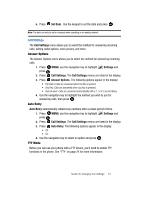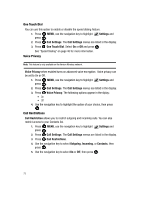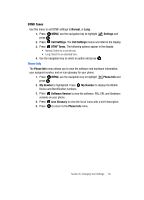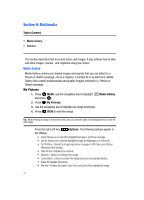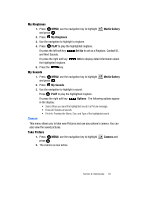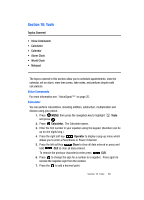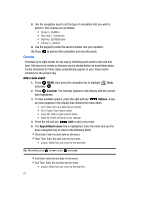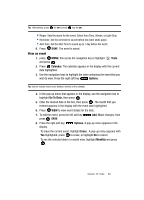Samsung SCH U340 User Manual (ENGLISH) - Page 82
Options, My Pics, Erase, Color Effect: Normal, Black & White, Sepia, Negative, Sketch, Emboss
 |
UPC - 635753463200
View all Samsung SCH U340 manuals
Add to My Manuals
Save this manual to your list of manuals |
Page 82 highlights
3. Press the right soft key Options, to choose the specific camera settings. Use the right/left navigation keys to advance to each setting category, and the up/down navigation keys to make selections within each category. The following categories are available: • Resolution: (640X480), (320X240), and (160X120) • Self Timer: Off, 5 Seconds, 10 Seconds • White Balance: Auto, Sunny, Cloudy, Tungsten, Fluorescent • Quality: Economy, Normal, Fine • Shutter Sound: Allows you to select a shutter sound. • Color Effect: Normal, Black & White, Sepia, Negative, Sketch, Emboss 4. Press the up/down navigation key to adjust camera brightness. 5. Press the right/left navigation key to zoom in/out. Note: Zoom is mandated by your Resolution settings in the options menu. 6. Press the left soft key My Pics to view pre-loaded images and images taken with the camera. 7. Press TAKE to capture a picture. Press the right soft key Erase to delete it or press the left soft key Save to save the picture to My Pics. 8. To exit the camera, press the key. 79