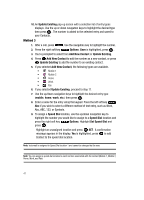Samsung SCH U340 User Manual (ENGLISH) - Page 45
Adding Pauses, Contact Groups, Continue with Step 2, Method 2
 |
UPC - 635753463200
View all Samsung SCH U340 manuals
Add to My Manuals
Save this manual to your list of manuals |
Page 45 highlights
10. When you're finished entering information for the entry, press The entry is saved to your Contacts. SAVE. 11. If you selected Update Existing, the Contact List opens in Search mode. Use the navigation key to browse through entries, or enter the name of the entry using the keypad. Once you've highlighted the contact entry, press . 12. An Update Existing pop-up screen with a selection list of entry types displays. Use the up or down navigation keys to highlight the desired type then press . The number is added to the selected entry and saved to your Contacts. Adding Pauses Calls to automated systems often require a password or account number. Instead of manually entering numbers each time, store the numbers to your Contacts along with special characters called pauses. • Wait: A hard pause stops the calling sequence until further input from you. • 2-sec pause: A two-second pause stops the calling sequence for two seconds and then automatically sends the remaining digits. 1. Enter the number. 2. Press Options use the navigation key to highlight Wait (A "W" appears in the display.) or 2-sec Pause (A "P" appears in the display.) and press . 3. When you're finished entering information for the entry, press SAVE. 4. Continue with Step 2, Method 2 of Adding a Contact. Note: Entering multiple two-second pauses extends the length of a pause. For example, two consecutive two-second pauses cause a total pause time of four seconds. Keep in mind pauses count as digits towards the 48-digit maximum. Contact Groups You can place Contact entries into categories, called "Groups." Groups allow you to search your Contacts faster, quickly send messages to one or more group members, and more. Note: By default, new entries to your Contacts are placed into the No Group unless another group is specified. Section 6: Understanding Your Contacts 42