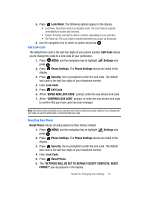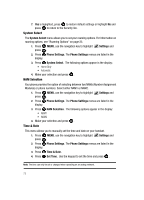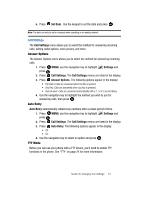Samsung SCH U340 User Manual (ENGLISH) - Page 72
Settings, Display Settings, Menu Style, Display Themes, Dial Fonts
 |
UPC - 635753463200
View all Samsung SCH U340 manuals
Add to My Manuals
Save this manual to your list of manuals |
Page 72 highlights
5. Use the navigation key to highlight your selection, then press to select the wallpaper that will appear in the main display while your phone is in standby mode. Menu Style Set the display style for the main menu. 1. Press MENU, then highlight settings menu displays. Settings and press . The 2. Press Display Settings. The Display Settings menus are listed in the display. 3. Press Menu Style. Note: Icons 3X3, is the default setting for the main menu. 4. Use the navigation key to highlight your selection, then press the display style that will appear in the main menu. to select Display Themes Choose from 3 preset colors used for menu display. 1. Press MENU, use the navigation key to highlight press . Settings and 2. Press Display Settings. The Display Settings menus are listed in the display. 3. Press Display Themes. 4. Use the navigation key to select an option and press . Dial Fonts 1. Press MENU, use the navigation key to highlight press . Settings and 2. Press Display Settings. The Display Settings menus are listed in the display. 3. Press Dial Fonts. The following options appear in the display: • Style: allows you to select the font style that appears in the display when a number is dialed. Choose Style 1 or Style 2. • Color: allows you to select the font color that appears in the display when a number is dialed. Choose Normal, Rainbow, or Hyphenation. 4. Use the navigation keys to select a dialing font preference, then press . 69