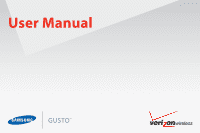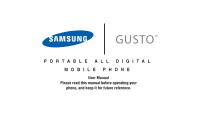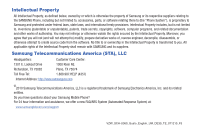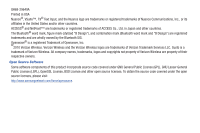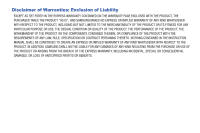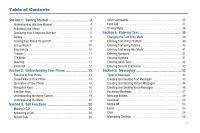Samsung SCH-U360 User Manual (user Manual) (ver.f3) (English)
Samsung SCH-U360 Manual
 |
View all Samsung SCH-U360 manuals
Add to My Manuals
Save this manual to your list of manuals |
Samsung SCH-U360 manual content summary:
- Samsung SCH-U360 | User Manual (user Manual) (ver.f3) (English) - Page 1
User Manual - Samsung SCH-U360 | User Manual (user Manual) (ver.f3) (English) - Page 2
PORTABLE ALL DIGITAL MOBILE PHONE User Manual Please read this manual before operating your phone, and keep it for future reference. - Samsung SCH-U360 | User Manual (user Manual) (ver.f3) (English) - Page 3
below, owned by or which is otherwise the property of Samsung or its respective suppliers relating to the SAMSUNG Phone, including but not limited to, accessories, parts, or software relating there to (the "Phone System"), is proprietary to Samsung and protected under federal laws, state laws, and - Samsung SCH-U360 | User Manual (user Manual) (ver.f3) (English) - Page 4
Verizon Trademark Services LLC. Gusto is a trademark of Verizon Wireless. All company names, trademarks, logos and copyrights not property of Verizon Wireless are property of their respective owners. Open Source Software Some software components of this product incorporate source code covered under - Samsung SCH-U360 | User Manual (user Manual) (ver.f3) (English) - Page 5
ANY LAW, RULE, SPECIFICATION OR CONTRACT PERTAINING THERETO. NOTHING CONTAINED IN THE INSTRUCTION MANUAL SHALL BE CONSTRUED TO CREATE AN EXPRESS OR IMPLIED WARRANTY OF ANY KIND WHATSOEVER WITH RESPECT TO THE PRODUCT. IN ADDITION, SAMSUNG SHALL NOT BE LIABLE FOR ANY DAMAGES OF ANY KIND RESULTING FROM - Samsung SCH-U360 | User Manual (user Manual) (ver.f3) (English) - Page 6
of Contents Section 1: Getting Started 4 Understanding this User Manual 4 Activating your Phone 5 Displaying Your Telephone Number 5 Battery 6 Turning Your Phone On and Off 9 Set-up Wizard 10 Easy Set-Up 10 Tutorial 11 TTY Mode 11 Roaming 11 Voicemail 12 Section 2: Understanding Your - Samsung SCH-U360 | User Manual (user Manual) (ver.f3) (English) - Page 7
77 Games 80 Mobile Web 80 Browse & Download 80 Extras 81 2 Section 9: Settings 82 My Verizon 82 Master Volume 82 Tools 82 Bluetooth Menu 83 Keyguard Setting 84 Sounds Settings 84 Display Settings 86 Phone Settings 91 Call Settings 99 Memory 102 Phone Info 102 Tutorial 103 Set-up - Samsung SCH-U360 | User Manual (user Manual) (ver.f3) (English) - Page 8
and Safety Information 115 Please Note the Following Information When Using Your Handset 116 Samsung Mobile Products and Recycling 117 UL Certified Travel Adapter 117 Consumer Information on Wireless Phones 117 Road Safety 123 Responsible Listening 124 Operating Environment 126 Using Your - Samsung SCH-U360 | User Manual (user Manual) (ver.f3) (English) - Page 9
are based on default settings, and may vary from your phone, depending on the software version on your phone, and any changes to the phone's Settings. Unless stated otherwise, instructions to perform tasks in this User Manual assume that the phone is open, and start at the Home screen. All screen - Samsung SCH-U360 | User Manual (user Manual) (ver.f3) (English) - Page 10
Text Conventions This manual provides condensed information about how to use your phone. To make this possible, the can use it. To activate your phone, choose from the following: • Visit a Verizon Wireless store. • Contact Verizon Wireless customer support. • Visit www.verizonwireless.com to - Samsung SCH-U360 | User Manual (user Manual) (ver.f3) (English) - Page 11
icon will flash and a tone will sound. If you continue to operate the phone without charging, the phone will power off. Battery Cover The battery cover on the back of the phone protects the battery. Removing the battery cover ᮣ Press down, and slide the battery cover back, and lift up to remove - Samsung SCH-U360 | User Manual (user Manual) (ver.f3) (English) - Page 12
Installing the Battery 1. Remove the battery cover (see "Removing the battery cover" on page 6.) 2. Insert the battery into the phone, aligning the gold contacts on the battery with the gold contacts in the phone. Removing the Battery 1. Remove the battery cover (see "Removing the battery cover" on - Samsung SCH-U360 | User Manual (user Manual) (ver.f3) (English) - Page 13
for the first time. A fully discharged battery requires up to 4 hours of charge time. After the first charge, you can use the phone while charging. 1. Connect the USB cable to the charging head. Charging Head USB Cable Incorrect Correct 2. Pull the Accessory Port cover out and turn to expose the - Samsung SCH-U360 | User Manual (user Manual) (ver.f3) (English) - Page 14
battery may cause damage to your phone. Use a Samsung supported battery only. When using a non-supported battery you will hear a series of beeps and you will see a warning message. If you receive this warning, battery charging has been disabled. Samsung charging accessories (such as a wall charger - Samsung SCH-U360 | User Manual (user Manual) (ver.f3) (English) - Page 15
➔ Settings & Tools ➔ Set-up Wizard. 2. Follow the prompts to set preferences for these settings: • Call Sounds: Choose how your phone alerts you to incoming calls. • Display Themes: Select a theme for your phone's displays. • Main Menu Layout: Choose a layout for the Main menu. • Main Clock : Select - Samsung SCH-U360 | User Manual (user Manual) (ver.f3) (English) - Page 16
Tutorial Review useful information about the Fake Call and Driving Mode features of your phone. 1. From the Home screen, press MENU ➔ Settings & Tools ➔ Tutorial. 2. Use the Directional Key to highlight an option, then press to view information: • Fake Call • Driving Mode TTY Mode Your phone is - Samsung SCH-U360 | User Manual (user Manual) (ver.f3) (English) - Page 17
up your voicemail and personal greeting as soon as you activate your phone. Setting up Voicemail 1. Press and hold the Voicemail Key. - or - Press ➔ ➔ , then press SEND . 2. Follow the automated instructions to set up your new password and record a greeting. Checking Voicemail 1. Press - Samsung SCH-U360 | User Manual (user Manual) (ver.f3) (English) - Page 18
the following Bluetooth profiles: Headset, Handsfree, Serial Port, Object Push for vCard and vCalendar, and Phonebook Access. The Gusto™ does not support all Bluetooth OBEX profiles. Go to www.verizonwireless.com/bluetoothchart to check vehicle/ accessory compatibility. Understanding Your Phone 13 - Samsung SCH-U360 | User Manual (user Manual) (ver.f3) (English) - Page 19
switch between All Sounds 4 Off mode and the previous Master Volume level. 5 3. External Display: Shows signal and battery strength, time, day, and date, plus calls or message notifications 4 times to initiate a Fake Call. 7. Accessory Port: Plug in charging accessories, and connect compatible - Samsung SCH-U360 | User Manual (user Manual) (ver.f3) (English) - Page 20
hold to power the phone On or Off. Press to send an incoming call directly to voicemail. 9. Clear Key: Press to delete numbers or characters from the display. Press to return to the previous menu or screen. 10. Vibrate Mode Key: Press and hold to activate Vibrate Mode. 11. Microphone: Allows other - Samsung SCH-U360 | User Manual (user Manual) (ver.f3) (English) - Page 21
to launch its corresponding application. Mobile Web Default Directional Shortcut Keys My Verizon Calendar My Shortcuts* 1. New TXT Msg 2. Email 3. Bluetooth On/Off 4. Alarm Clock *Press the Directional Key to select a menu item. Tip: Customize Directional Key shortcuts to launch your favorite - Samsung SCH-U360 | User Manual (user Manual) (ver.f3) (English) - Page 22
to open the MENU. • Press the OK Key to select a highlighted option. Function Keys End/Power Key Use the END End/Power Key to end calls, to turn the phone on or off, and to return to a previous menu. For example: • Press and hold the End/Power Key to turn your - Samsung SCH-U360 | User Manual (user Manual) (ver.f3) (English) - Page 23
screen, press and hold the Volume Key down to activate Sounds Off/Normal mode. • During calls, press the Volume Key to adjust voice volume. • During Home screen by pressing and holding the Voice Recognition Key on the phone keypad. Camera Key Use the Camera Key for Camera functions: • From - Samsung SCH-U360 | User Manual (user Manual) (ver.f3) (English) - Page 24
Understanding the Home Screen The Home screen is the starting point for using your phone. 1 2 Features 1. Annunciator Line: Presents icons to show network status, battery power, and connection details. For a list of icons, see "Annunciator Line Icons" on page 20. 2. Event Status Line: Presents icons - Samsung SCH-U360 | User Manual (user Manual) (ver.f3) (English) - Page 25
more information, see "Airplane Mode" on page 91. Roaming Status: The phone is roaming outside the home service area. Consult Verizon Wireless for roaming plans and rates. Voice Call: A voice call is in progress. Data Call: A data connection is active, and data is being transmitted and received - Samsung SCH-U360 | User Manual (user Manual) (ver.f3) (English) - Page 26
: The phone is exchanging information with another Bluetooth device. Battery Level: Battery charge indicator. The number of bars show available battery power, with more bars indicating more charge. Event Status Icons These icons appear in the Event Status line on the Home screen. All Sounds Off - Samsung SCH-U360 | User Manual (user Manual) (ver.f3) (English) - Page 27
for all your phone's screens, including sounds for incoming calls, Contact ID, Alerts, and Fake Call Voice. For more information, see "Sounds Settings" on page 84. My Pictures: Opens My Pictures, for access to photos. For more information, see "My Pictures" on page 77. Bluetooth: Launch Bluetooth - Samsung SCH-U360 | User Manual (user Manual) (ver.f3) (English) - Page 28
& Tones 1: Get New Ringtones 1: Get New Applications 2: Get Ringback Tones 3: My Ringtones 1: Get New Ringtones 1: Get New Applications 4: My Sounds 1: Record New 2: Pictures 1: Get New Pictures 1: Get New Applications 2: My Pictures 3: Take Picture 4: Online Album 3: Games 1: Get New Applications - Samsung SCH-U360 | User Manual (user Manual) (ver.f3) (English) - Page 29
1: Get New Ringtones 4: My Pictures 5: Bluetooth 1: Add New Device 6: Contacts 1: New Contact 2: Contact List 3: Backup Assistant 4: Groups 24 1: Business 2: Colleague 3: Family 4: Friends 5: Speed Dials 6: In Case of Emergency 7: My Name Card 7: Recent Calls 1: Missed 2: Received 3: Dialed 4: All - Samsung SCH-U360 | User Manual (user Manual) (ver.f3) (English) - Page 30
New Ringtones 1: Get New Applications 2: Vibrate 3: Reminder 3: Voicemail 1: Tone 1: Get New Ringtones 1: Get New Applications 2: Vibrate 3: Reminder 4: Emergency Tone 5: Missed Call 1: Tone 2: Vibrate 3: Reminder 6: Device Connect 7: Battery Charge Alert 4: Keypad Sounds Understanding Your Phone 25 - Samsung SCH-U360 | User Manual (user Manual) (ver.f3) (English) - Page 31
Readout 7: Service Alerts 1: ERI 2: Minute Beep 3: Call Connect 4: Software Update 8: Power On/Off 1: Power On 2: Power Off 9: Driving Mode 7: Display Main Clock 2: Front Clock 10: Home Screen Font Color 8: Phone Settings 1: Airplane Mode 2: Set Shortcuts 1: Set My Shortcuts 2: Set Directional Key - Samsung SCH-U360 | User Manual (user Manual) (ver.f3) (English) - Page 32
Messages 3: Phone Lock Setting 4: Lock Phone Now 5: Restore Phone 6: Reset Settings 7: System Select 8: NAM Select 1: NAM Selection 2: Auto NAM Selection 9: Quick Search 9: Call Settings 1: Answer Options 2: Auto Retry 3: TTY Mode 4: One Touch Dial 5: Voice Privacy 6: Data Settings 1: Select - Samsung SCH-U360 | User Manual (user Manual) (ver.f3) (English) - Page 33
Display recent incoming, missed and outgoing calls. • Bluetooth Menu: Display the Bluetooth menu. • Main Menu: Display the Main menu. • Notepad: Opens the Notepad. • Voice Privacy:Enable or disable advanced voice encryption. • Whisper Mode: Increase the microphone to maximum volume level, to improve - Samsung SCH-U360 | User Manual (user Manual) (ver.f3) (English) - Page 34
these options: - Save to Contacts: Save the caller's phone number as a new contact, or update an existing contact. - Erase: Delete the highlighted call record. - Lock/Unlock: Locks or unlocks the entry to prevent deletion. - Erase All: Delete all call records of this type. - View Timers: Displays - Samsung SCH-U360 | User Manual (user Manual) (ver.f3) (English) - Page 35
, Creating or Updating Contacts Using Recent Calls 1. From the Home screen, press MENU ➔ Recent Calls. - or - From the home screen, press SEND to view All Calls. 2. Find a call from All Calls, Missed Calls, Received Calls, or Dialed Calls. 3. Highlight a call record, then press the Right Soft - Samsung SCH-U360 | User Manual (user Manual) (ver.f3) (English) - Page 36
- or - From the home screen, press SEND to view All Calls. 2. Find a call from All Calls, Missed Calls, Received Calls, or Dialed Calls. 3. Highlight a call record, then press the Right Soft Key Options ➔ Erase. 4. At the Erase call? prompt, use the Directional Key to highlight Yes, then press - Samsung SCH-U360 | User Manual (user Manual) (ver.f3) (English) - Page 37
software that recognizes your spoken commands to dial phone numbers, create messages, and launch phone features. To use Voice Commands, speak naturally into your phone to display helpful tips for using Voice Commands. Call Place a call by speaking a contact name or telephone number. - Samsung SCH-U360 | User Manual (user Manual) (ver.f3) (English) - Page 38
Speakerphone Key. 2. At the prompt "Please say a command", say "Go to", followed by the name of a menu item, for example, "Media Center", "Messaging", "Contacts", "Recent Calls", "Settings & Tools" or "Mobile Web - Samsung SCH-U360 | User Manual (user Manual) (ver.f3) (English) - Page 39
and announces the current battery level. • Volume: Displays and announces the current master volume setting. • Balance: Calls the service number for account balance information. 34 • Minutes: Calls the service number for minute balance information. • Payment: Calls the service number for payment - Samsung SCH-U360 | User Manual (user Manual) (ver.f3) (English) - Page 40
Redial Call the last number dialed from your phone. 1. From the Home screen, press and hold the Voice Recognition Key. - or - With the flip closed, press and hold the Speakerphone Key. 2. At the audio prompt "Please say a command", say "Redial". Driving Mode On Activate Driving Mode. For more - Samsung SCH-U360 | User Manual (user Manual) (ver.f3) (English) - Page 41
your voice. 36 • Prompts: Select settings for voice command prompts. - Mode: Select the level of audio guidance you prefer, from Prompts, Readout+ Key/Flip to launch with the Voice Commands key(s), OR by flipping the phone open. • About: View information about Voice Commands. Tip: For most settings - Samsung SCH-U360 | User Manual (user Manual) (ver.f3) (English) - Page 42
sound to play through the earpiece when you answer a fake call. • Fake Contact Info: Enter fake contact information to appear in the phone's display when a Fake Call is ringing, or choose Restricted to have the Fake Call appear to be from a Restricted number. Initiating a Fake Call ᮣ From idle mode - Samsung SCH-U360 | User Manual (user Manual) (ver.f3) (English) - Page 43
Driving Mode When Driving Mode is enabled, your phone uses sounds to alert you to notifications, regardless of other phone or call settings. For example, when you receive a call or message, your phone reads out the caller's (or sender's) name and number, and Call Alert sounds will play, even if you - Samsung SCH-U360 | User Manual (user Manual) (ver.f3) (English) - Page 44
, letters, punctuation, and numbers when you need to enter text. This section describes text input modes and entering characters or symbols, using the keypad. Your phone offers these text entry modes: • T9 Word: English predictive text • Palabra: Spanish predictive text • Abc/ABC/abc: Standard text - Samsung SCH-U360 | User Manual (user Manual) (ver.f3) (English) - Page 45
times to enter :-). • Press and hold any key to enter the number on the key. Entering Text using Palabra Palabra is a predictive text entry mode for Spanish that recognizes common words matching the sequence of your key presses and inserts the most common word into your text. Palabra requires - Samsung SCH-U360 | User Manual (user Manual) (ver.f3) (English) - Page 46
"!". • Press and hold any key to enter the number on the key. Entering Numbers Use 123 mode to enter numbers into a text field. ᮣ To switch to 123 mode, press the Left Soft Key Entry Mode ➔ 123. While entering numbers: • Press the appropriate key for each number. • Press to backspace to clear - Samsung SCH-U360 | User Manual (user Manual) (ver.f3) (English) - Page 47
into a text message, or to create and insert your own Quick Text phrases. ᮣ To switch to Quick Text mode, press the Left Soft Key Entry Mode ➔ Quick Text. While in Quick Text mode: • Press the Directional Key to highlight a phrase, then press to insert the Quick Text. • To erase a Quick Text - Samsung SCH-U360 | User Manual (user Manual) (ver.f3) (English) - Page 48
or to an Email address. Your phone also supports Enhanced Text Messages, which can contain specific types of pre-loaded attachments such as sounds, graphics, animations, and name cards. Text messages are also known as SMS (Simple Messaging Service) messages. 1. From the Home screen, press the Left - Samsung SCH-U360 | User Manual (user Manual) (ver.f3) (English) - Page 49
page 42. • Save As Draft: Save a copy of the message in the Drafts folder. • Add: Add a Graphic, Animation or Sound from media pre-loaded on your phone, a contact's Name Card, or Contact Number/Email. (Text messages that only have Email addresses as recipients can only include a Contact Number/Email - Samsung SCH-U360 | User Manual (user Manual) (ver.f3) (English) - Page 50
, or press the Right Soft Key Options for these options: - Take Picture: Launch Camera to capture a new picture. - Get New Pictures: Download new pictures. - Rename: Change the name of the highlighted picture. - File Info: View information about the highlighted picture. • While adding a picture - Samsung SCH-U360 | User Manual (user Manual) (ver.f3) (English) - Page 51
the Left Soft Key Sounds to launch My Sounds to adda pre-loaded sound, or record a new sound to attach to the message. 7. Use the Directional Key to move to the Subject: field to enter a subject for the message, if desired. 8. Use the Directional Key to move to the Name Card: field to add - Samsung SCH-U360 | User Manual (user Manual) (ver.f3) (English) - Page 52
• Review: modes. 7. Use the Directional Key to move to the Name Card: field to add a name card, if desired. Press the Left Soft Key Add, then select My Name Card, or Contacts to choose another contact's name card download multimedia content, you can disable Multimedia Auto Receive. Messaging 47 - Samsung SCH-U360 | User Manual (user Manual) (ver.f3) (English) - Page 53
the message, press the Right Soft Key Options for these message options: • Play again: (Voice or Picture message with attached Sound) Play the attached sound again. • Forward: Send the message to another recipient. • Reply w. Copy: Reply to the sender, plus other recipients if desired, and include - Samsung SCH-U360 | User Manual (user Manual) (ver.f3) (English) - Page 54
as Ringtone: (Voice or Picture message with attached Sound) Save the attached sound as a ringtone. • View Name Card: (If Name card is attached) Display the attached name card. • Save Name Card: (If Name card is attached) Save the attached name card to Contacts. • Set As: Assign the attached picture - Samsung SCH-U360 | User Manual (user Manual) (ver.f3) (English) - Page 55
Multiple: Delete multiple message threads. • Add to Contacts: (If the number is not already saved) Save the phone number to Contacts. • Sort Alphabetically: Display message threads by contact/phone number. • View by Time: Change the Inbox view setting. • Messaging Menu: Return to the Messaging menu - Samsung SCH-U360 | User Manual (user Manual) (ver.f3) (English) - Page 56
. • Reply w. Copy: Reply to the sender, plus other recipients if desired, and include a copy of the original message. • Forward: Send the message to another recipient. • Lock/Unlock: Lock or unlock the message to prevent deletion. • Add To Contacts: Save the number of the sender to Contacts as a new - Samsung SCH-U360 | User Manual (user Manual) (ver.f3) (English) - Page 57
can return to the Drafts folder at any time to review, edit or send a draft message. 1. From the as-is, to the listed recipients. • Lock/Unlock: Lock or unlock the message to prevent deletion. • Add To messages, clear the voicemail counter, and call voicemail to check messages. Note: Standard - Samsung SCH-U360 | User Manual (user Manual) (ver.f3) (English) - Page 58
Instant Message account using a PC before accessing it on your phone. 1. From the Home screen, press the Left Soft Key Message Email ➔ Mobile Email. 2. Follow the prompts for subscribing. Note: Subscription, data usage or airtime charges may apply, depending on your plan. Contact Verizon Wireless - Samsung SCH-U360 | User Manual (user Manual) (ver.f3) (English) - Page 59
2. Follow the on-screen prompts for subscribing. Note: Subscription, data usage or airtime charges may apply, depending on your plan. Contact 's on-screen functions and options. Chat Join wireless chat rooms from your phone. Send text messages and icons to many chat room participants or launch one - Samsung SCH-U360 | User Manual (user Manual) (ver.f3) (English) - Page 60
Mode: Choose a default text entry mode, from T9Word, Palabra, Abc, ABC, or 123. • Auto Save Sent: Choose the default save mode to have the phone prompt you to download new multimedia phone number to your messages, and set the phone number. Choose Off to omit a callback number (you can manually - Samsung SCH-U360 | User Manual (user Manual) (ver.f3) (English) - Page 61
by saving information in Contacts. Contacts provides access to powerful features such as Groups, creating and sending vCards, and viewing the phone number assigned to your phone by Verizon Wireless. To access Contacts List for quick access to most functions: ᮣ From the Home screen, press the Right - Samsung SCH-U360 | User Manual (user Manual) (ver.f3) (English) - Page 62
: Enter the Home street address. Home Address City: Enter the Home city. Home Address State: Enter the Home state. Home Address Zip Code: Enter the Home Zip Code. Home Address Country: Enter the Home country. Work Address Street: Enter the Work street address. Work Address City: Enter the Work city - Samsung SCH-U360 | User Manual (user Manual) (ver.f3) (English) - Page 63
to fields, or press SAVE. Adding a New Contact from Recent Calls Save a telephone number from a recent call record as a contact. 1. From the Home screen, press SEND to display Recent Calls. 2. Use the Directional Key to highlight a call record. 3. Press the Right Soft Key Options ➔ Save to - Samsung SCH-U360 | User Manual (user Manual) (ver.f3) (English) - Page 64
Done. At the prompt, highlight Yes to confirm the erasure, then press to erase the contact(s). 6. At the prompt, enter the Lock Code. By default, the Lock Code is the last four digits of your telephone number. Editing a Contact Make changes to an existing contact. 1. From the Home screen, press - Samsung SCH-U360 | User Manual (user Manual) (ver.f3) (English) - Page 65
to a contact. 1. From the home screen, press SEND to view All Calls. 2. Use the Directional Key to highlight a call record, then press to view the call record. For more information about using Recent Calls logs, see "Recent Calls" on page 29. 3. Press the Right Soft Key Options ➔ Save to - Samsung SCH-U360 | User Manual (user Manual) (ver.f3) (English) - Page 66
contacts cannot be deleted. • Unlock: Mark multiple contact(s) to unlock. 4. Find contact(s), by pressing contacts. Adding Pauses or Waits Calls to automated systems can require you to enter or "Editing a Contact" on page 59. 3. Enter the phone number up to the pause or wait, then press the Right - Samsung SCH-U360 | User Manual (user Manual) (ver.f3) (English) - Page 67
first few characters of the Contact name to see matching entries. 3. Use the Directional Key to highlight a contact, then use these options: • Press SEND to call the contact. • Press VIEW to open the contact entry. • Press the Left Soft Key Edit to edit the contact entry. • Press the Right Soft Key - Samsung SCH-U360 | User Manual (user Manual) (ver.f3) (English) - Page 68
Groups You can assign Contact entries to categories, called Groups, to make searching your contacts faster, or to quickly send messages to group members. Adding Contacts to Groups 1. From the Home screen, press ➔ Groups. - Samsung SCH-U360 | User Manual (user Manual) (ver.f3) (English) - Page 69
Creating a New Group In addition to the default groups, you can create additional groups. 1. From the Home screen, press MENU ➔ Contacts ➔ Groups. 2. Press the Left Soft Key New. 3. At the NEW GROUP screen, enter a name of up to 32 characters for the new group in the "Enter Name:" field. For more - Samsung SCH-U360 | User Manual (user Manual) (ver.f3) (English) - Page 70
for Warranty Center (#Warranty). Speed Dial 96 is reserved for Data Usage inquiries (#DATA). Speed Dial 97 is reserved for Balance inquiries (#BAL) Speed Speed Dial 611 is reserved forfor customer service access. Speed Dial 911 is reserved for emergency calls. Assigning a Speed Dial 1. From the - Samsung SCH-U360 | User Manual (user Manual) (ver.f3) (English) - Page 71
the contact from this emergency contact. Entering Personal Information Enter up to 3 notes containing information that might be helpful to others using your phone in an emergency. 1. From the Home screen, press MENU ➔ Contacts ➔ In Case of Emergency. 2. Use the Directional Key then press VIEW. to - Samsung SCH-U360 | User Manual (user Manual) (ver.f3) (English) - Page 72
entry in Contacts, which you can send to recipients as a virtual business card (vCard) attached to a message, or via Bluetooth. Editing My Name Card By default, My Name Card contains your mobile telephone number. Edit My name Card to include other information. 1. From the Home screen, press MENU - Samsung SCH-U360 | User Manual (user Manual) (ver.f3) (English) - Page 73
Send individual contacts, or your entire contact list, to Bluetooth devices that support vCards. Important!: Not all Bluetooth devices will accept a name card, and not all devices support transfers of multiple name cards. Check your target device's documentation. 1. From the Home screen, press - Samsung SCH-U360 | User Manual (user Manual) (ver.f3) (English) - Page 74
up to 10 contacts as attachments to a text or picture message, to devices that support vCards. Important!: Not all devices will accept a name card, and not all devices support transfers of multiple name cards. Check your target device's documentation. 1. From the Home screen, press ➔ Contact List - Samsung SCH-U360 | User Manual (user Manual) (ver.f3) (English) - Page 75
Assistant is a wireless service that saves a copy of your Contacts List to a secure web site. If your phone is lost, stolen or damaged, Backup Assistant can restore your saved contacts to a new phone, wirelessly. Schedule daily backups to save your information manually or automatically. Log in - Samsung SCH-U360 | User Manual (user Manual) (ver.f3) (English) - Page 76
receiving of contact name cards (vCard), calendar events (vCalendar), and other nonprotected data between devices. Serial Port: SPP profile allows a remote Bluetooth device to act as a virtual serial port. Tip: You can find a list of supported profiles on your phone. Press Menu ➔ Settings & Tools - Samsung SCH-U360 | User Manual (user Manual) (ver.f3) (English) - Page 77
your device, or Off for no visibility. 72 Note: After selecting On, your phone will be discoverable for one minute, then Discover Mode will automatically reset to Off. • Supported Profiles: View a list of supported Bluetooth profiles and their descriptions. Highlight a profile and press View to see - Samsung SCH-U360 | User Manual (user Manual) (ver.f3) (English) - Page 78
Pairing: If you enabled Auto Pairing in Bluetooth Options, and the selected device supports it, your phone sends a default passkey to the device and Connect for future pairings with this device. • Service Discovery: View the service profiles supported for pairing with this device. • Device Info: - Samsung SCH-U360 | User Manual (user Manual) (ver.f3) (English) - Page 79
right on your phone. ᮣ From the Home screen, press MENU ➔ Media Center. Note: Before downloading multimedia content, check available memory. For more information, see "Memory" on page 102. Tunes & Tones Tunes & Tones offers features and applications for managing songs, tones and sounds. Get New - Samsung SCH-U360 | User Manual (user Manual) (ver.f3) (English) - Page 80
for details about the ringtone. 3. To download new ringtones, use the Directional Key to highlight Get New Ringtones, then press . For more information, see "Get New Ringtones" on page 74. My Sounds In My Sounds, record and manage sounds for use as alerts for calls and messages. 1. From the Home - Samsung SCH-U360 | User Manual (user Manual) (ver.f3) (English) - Page 81
to restart recording. 5. Press STOP to stop recording and save the sound. Pictures Pictures offers features and applications for creating, downloading, and managing pictures on your phone. Get New Pictures Download new pictures and wallpaper from the Media Center server. 1. From the Home - Samsung SCH-U360 | User Manual (user Manual) (ver.f3) (English) - Page 82
phone, taken with the built-in camera, or downloaded and stored to your phone. Note: Copyright-protected pictures cannot be sent as a message attachment or uploaded. This includes pictures that are pre-loaded on your phone or deletion. - Unlock: Remove protection in full-screen mode. • File Info - Samsung SCH-U360 | User Manual (user Manual) (ver.f3) (English) - Page 83
: Lock the picture to protect it from deletion, or Unlock. • Full View: Display the picture full-screen. • File Info: View details about the picture. Taking Pictures Take pictures with your phone's built-in camera by choosing a subject, pointing the camera, and pressing the Camera Key. The camera - Samsung SCH-U360 | User Manual (user Manual) (ver.f3) (English) - Page 84
from No Sound, Shutter 1, Shutter 2, or Shutter 3. • Color Effects: Choose an effect to add to photos, from Normal, Black & White, Antique, Negative, Green or Aqua. • Preview Mode: Choose Full Screen or Standard Screen mode, for previewing pictures. Online Album Store pictures from your phone in - Samsung SCH-U360 | User Manual (user Manual) (ver.f3) (English) - Page 85
the Directional Key to highlight Get New Applications. Choose Subscription or Unlimited, then follow the prompts to download and install games. Mobile Web Browse the web, right from your phone. For more information, see "Mobile Web" on page 110. ᮣ From the Home screen, press MENU ➔ Media Center - Samsung SCH-U360 | User Manual (user Manual) (ver.f3) (English) - Page 86
Extras Browse and download extra items to your phone. 1. From the Home screen, press MENU ➔ Center ➔ Extras. Media 2. Use the Directional Key to highlight an application, or highlight Get New Applications, then press OK. 3. Follow the prompts to download and install the application. Media - Samsung SCH-U360 | User Manual (user Manual) (ver.f3) (English) - Page 87
play at medium volume 82 • Vibrate Only: No sounds play, but the phone vibrates for incoming calls and messages, alarms and other alerts. • Alarm Only: Sounds play for alarms, but not for calls or other alerts. • All Sounds Off: No sounds play. Tip: Press Play to hear a sample. Tools The Tools - Samsung SCH-U360 | User Manual (user Manual) (ver.f3) (English) - Page 88
using Notepad. For more information, refer to "Notepad" on page 109. ᮣ From the Home screen, press & Tools ➔ Tools ➔ Notepad. MENU ➔ Settings Bluetooth Menu Use Bluetooth to exchange information over a distance of about 30 feet without requiring a physical connection. For more information, see - Samsung SCH-U360 | User Manual (user Manual) (ver.f3) (English) - Page 89
screen, press MENU ➔ & Tools ➔ Sounds Settings ➔ Call Sounds. Settings 2. Use the Directional Key to select a setting, then press SET: • Call Ringtone: Select from a list of pre-loaded ringtones, or choose Get New Ringtones to find and download new ringtones. • Call Vibrate: Choose On to select - Samsung SCH-U360 | User Manual (user Manual) (ver.f3) (English) - Page 90
options for missed call alerts. • Device Connect: Choose whether a tone is played when you connect the phone to another device with a USB cable. • Battery Charge Alert: Choose Alert or Vibrate to have the phone alert you when battery charging is complete, or choose Off. Keypad Sounds Choose a tone - Samsung SCH-U360 | User Manual (user Manual) (ver.f3) (English) - Page 91
Sounds Settings ➔ Service Alerts. 2. Choose On or Off for these Service Alerts: • ERI: Your phone plays a tone when you enter and exit network coverage areas. • Minute Beep: While on a call, your phone beeps at every minute. • Call Connect: Your phone alerts when a call connects and ends. • Software - Samsung SCH-U360 | User Manual (user Manual) (ver.f3) (English) - Page 92
make selections for the keypad backlight. choose from 7 Seconds, 15 Seconds, 30 Seconds, Always On or Always Off. Note: Prolonged backlight durations can drain your battery. Settings 87 - Samsung SCH-U360 | User Manual (user Manual) (ver.f3) (English) - Page 93
Key View to see a larger image, or the Right Soft Key Options for additional options. Display Themes Customize the appearance of your phone's menus and screens. 1. From the Home screen, press MENU ➔ Settings & Tools ➔ Display Settings ➔ Display Themes. 2. Use the Directional Key to highlight - Samsung SCH-U360 | User Manual (user Manual) (ver.f3) (English) - Page 94
Menu display. Note: The default menu layout is List. Examples in this user manual use the List layout. 1. From the Home screen, press MENU ➔ Settings through the menus. Font Size Set the style and size of fonts in your phone's display. 1. From the Home screen, press MENU ➔ & Tools ➔ Display - Samsung SCH-U360 | User Manual (user Manual) (ver.f3) (English) - Page 95
Front Clock 1. From the Home screen, press MENU ➔ Settings & Tools ➔ Display Settings ➔ Clock Format ➔ Front Clock. 2. Use the Directional Key Off, and press SET. to highlight Digital, Analog or Home Screen Font Color Choose font colors items appearing on the Main (Home) screen and Front ( - Samsung SCH-U360 | User Manual (user Manual) (ver.f3) (English) - Page 96
Phone Settings. Settings Airplane Mode When Airplane Mode is set to On, all wireless functions of your phone are disabled, and you cannot send or receive calls or messages. While in Airplane Mode, you can use other features of your phone 4. To reset shortcut(s), highlight a shortcut, then press - Samsung SCH-U360 | User Manual (user Manual) (ver.f3) (English) - Page 97
press the Right Soft Key Options for these options: • Reset KeyShortcut: Resets the highlighted shortcut. • Reset Directional Keys: Resets all shortcuts. Voice Commands Settings Configure the Voice Commands feature of your phone. You can also access Voice Command settings from Voice Commands - Samsung SCH-U360 | User Manual (user Manual) (ver.f3) (English) - Page 98
all Security settings requires the phone lock code. By default, both the Phone Only Lock Code and the Calls & Services Lock Code is the last four digits of your phone number. Important!: For security reasons, your phone does not display lock codes. If you change a lock code, be sure to record the - Samsung SCH-U360 | User Manual (user Manual) (ver.f3) (English) - Page 99
new Phone Only Lock Code (for locking and unlocking the phone) or Calls & Services Lock Code (for restricting access to calls and services). 1. From the Home screen, press MENU ➔ Settings & Tools ➔ Phone Settings ➔ Security. 2. Enter the Phone Only Lock Code at the prompt. The default lock code is - Samsung SCH-U360 | User Manual (user Manual) (ver.f3) (English) - Page 100
options: • Unlock Setting: Changes are permitted to the Location Setting. • Lock Setting: You must enter the Calls & Services Code to make to block all incoming calls. • Outgoing Calls: Choose Allow All to allow dialing of any phone number. Choose Contacts Only to allow call to be made to entries - Samsung SCH-U360 | User Manual (user Manual) (ver.f3) (English) - Page 101
and returns to the Home screen. To unlock the phone, press Unlock and enter the Phone Only Lock Code. Restore Phone Return all phone settings to the factory defaults and permanently erase all user data. Warning!: Choosing Restore Phone will return your phone to the default settings and permanently - Samsung SCH-U360 | User Manual (user Manual) (ver.f3) (English) - Page 102
does not erase user data such as pictures, videos, music, messages, contacts or downloaded applications stored on the phone. 1. From the Home screen, press MENU ➔ Settings & Tools ➔ Phone Settings ➔ Security. 2. Enter the Phone Only Lock Code at the prompt. The default lock code is the last four - Samsung SCH-U360 | User Manual (user Manual) (ver.f3) (English) - Page 103
Wireless. 1. From the Home screen, press MENU ➔ & Tools ➔ Phone Settings ➔ NAM Selection. Settings 2. Use the Directional Key press : to highlight a selection, then • NAM Selection: Choose NAM1 or NAM2. • Auto NAM Selection: Choose Enable to set automatic NAM selection, or Disable to use the - Samsung SCH-U360 | User Manual (user Manual) (ver.f3) (English) - Page 104
and press MARK to mark them for selection: • Flip Open: Answer incoming calls by flipping the phone open. • Any Key: When the phone is open, answer calls by pressing any key on the keypad. • Auto w/ Handsfree: Calls are answered automatically after a 5second delay. 3. Press the Left Soft Key - Samsung SCH-U360 | User Manual (user Manual) (ver.f3) (English) - Page 105
allowing you to connect a TTY device to the phone's headset jack. Before you can use your phone with a TTY device, you'll need to enable TTY Mode. Enabling TTY Mode 1. From the Home screen, press MENU ➔ Settings & Tools ➔ Call Settings ➔ TTY Mode. 2. At the prompt "Enabling TTY will disable handset - Samsung SCH-U360 | User Manual (user Manual) (ver.f3) (English) - Page 106
connecting the phone to a PC, and set connection speed. 1. From the Home screen, press MENU ➔ Settings & Tools ➔ Call Settings ➔ Data Settings. 2. Configure these data settings: • Select Port: Choose USB to allow connections via the USB port, Bluetooth to allow connections via Bluetooth, or NULL - Samsung SCH-U360 | User Manual (user Manual) (ver.f3) (English) - Page 107
Media Center, or taken using Camera. • My Ringtones: Ringtones downloaded via Media Center. • My Sounds: Sounds you have saved, downloaded, or recorded using your phone. Phone Info View software and hardware information for your phone, your assigned telephone number, an icon glossary, and manage - Samsung SCH-U360 | User Manual (user Manual) (ver.f3) (English) - Page 108
• Fake Call • Driving Mode Set-up Wizard Set preferences for four basic categories, to start using your phone quickly. 1. From the Home screen, press MENU ➔ Settings & Tools ➔ Set-up Wizard. 2. Follow the prompts to set preferences for these settings: • Call Sounds: Choose how your phone alerts you - Samsung SCH-U360 | User Manual (user Manual) (ver.f3) (English) - Page 109
features covered in this section allow you to schedule appointments, view the calendar, set an alarm, view time zones, take notes, and perform simple math calculations. Voice Commands Voice Commands is advanced speech recognition software that recognizes your spoken commands to dial phone numbers - Samsung SCH-U360 | User Manual (user Manual) (ver.f3) (English) - Page 110
Tip Calculate a tip and how much each person should pay. 1. From the Home screen, press MENU ➔ Settings & Tools ➔ Tools ➔ Calculator ➔ Tip. 2. Use the Directional Key to move to each field: • Bill: Enter the amount of the bill. • Tip: Enter the tip percentage. • # Paying: Enter the number of - Samsung SCH-U360 | User Manual (user Manual) (ver.f3) (English) - Page 111
the calendar. • Send Calendar Event: Mark event(s) to send as vCalendar object(s) to another Bluetooth device. 106 Adding an Event 1. From the Home screen, press & Tools ➔ Tools ➔ Alert Time: Press the Directional Key sound before the event. to set an alert to 4. Press SAVE to save the event. - Samsung SCH-U360 | User Manual (user Manual) (ver.f3) (English) - Page 112
sounds only once at the specified time. - Daily: The alarm sounds every day. - Mon-Fri: The alarm sounds Monday through Friday. - Weekends: The alarm sounds the Right Soft Key Options, then select Turn Off. Resetting an Alarm Reset alarm(s) to change settings to defaults and disable all alarms - Samsung SCH-U360 | User Manual (user Manual) (ver.f3) (English) - Page 113
lap times. 4. Press STOP to stop timing. 5. Press the Right Soft Key Reset to erase recorded times. World Clock View the local time, and the time in time zones • Press the Left Soft Key Cities to select from a list of supported cities. Select a city and press OK to view your entry. 3. To - Samsung SCH-U360 | User Manual (user Manual) (ver.f3) (English) - Page 114
Press the Left Soft Key Done to delete the notes. • Lock/Unlock: Locks or unlocks the entry to prevent deletion. VZ Navigator VZ Navigator® uses GPS Navigator, you'll be prompted to download and install the application, and to agree to the terms of service. Tip: To use VZ Navigator, you - Samsung SCH-U360 | User Manual (user Manual) (ver.f3) (English) - Page 115
the web, keep in touch with social networking Mobile Web Browse the web from your phone. Note: This feature is only available in the United States, in the Verizon Wireless Enhanced Services Area. When the Data Call icon appears in the Annunciator Line, you are connected to the Internet and billed - Samsung SCH-U360 | User Manual (user Manual) (ver.f3) (English) - Page 116
Navigating Mobile Web Use your phone's command keys to navigate web content. Directional Key: Press in any direction to move the cursor, to scroll through lists and highlight options. OK Key: - Samsung SCH-U360 | User Manual (user Manual) (ver.f3) (English) - Page 117
Using Favorites While browsing the web, you can bookmark a page to quickly and easily access it in the future. Accessing Favorites Access Favorites directly from the VZW Today home page: 1. From the Home screen, press the Directional Key Up. Mobile Web launches displaying the VZW Today page. 2. - Samsung SCH-U360 | User Manual (user Manual) (ver.f3) (English) - Page 118
Managing Favorites 1. From the Home screen, press the Directional Key Up. Mobile Web launches displaying the VZW Today page. 2. Use the Directional Key to highlight Favorites, then press the Left Soft Key Go or . 3. Use the Directional Key to highlight MANAGE FAVORITES, then press the Left - Samsung SCH-U360 | User Manual (user Manual) (ver.f3) (English) - Page 119
Choose Media to turn automatic downloading of other media On or Off. • Restart Browser: Re-launch Mobile Web. • Scroll Mode: Choose Scroll Speed to from 30 seconds or 60 seconds. Placing a Call from Mobile Web You can place a call directly from a phone number on a web page, while using Mobile Web - Samsung SCH-U360 | User Manual (user Manual) (ver.f3) (English) - Page 120
experts drawn from industry, government, and academia after extensive reviews of the scientific literature related to the biological effects of a wireless base station antenna, the lower the power output. Before a new model phone is available for sale to the public, it must be tested and certified to - Samsung SCH-U360 | User Manual (user Manual) (ver.f3) (English) - Page 121
to a particular model phone, this site uses the phone FCC ID number which is usually printed somewhere on the case of the phone. Sometimes it may be necessary to remove the battery pack to find the number. Once you have the FCC ID number for a particular phone, follow the instructions on the website - Samsung SCH-U360 | User Manual (user Manual) (ver.f3) (English) - Page 122
mobile phones and genuine Samsung accessories. Go to: http://mobile.samsungusa.com/recycling/index.jsp or 1-800-822-8837 for more information. UL Certified Travel Adapter The Travel Adapter for this phone has met applicable UL safety requirements. Please adhere to the following safety instructions - Samsung SCH-U360 | User Manual (user Manual) (ver.f3) (English) - Page 123
health problems are associated with using wireless phones. There is no proof, however, that wireless phones are absolutely safe. Wireless phones emit data do not justify FDA regulatory actions, FDA has urged the wireless phone industry to take a number of steps, including the following: • Support - Samsung SCH-U360 | User Manual (user Manual) (ver.f3) (English) - Page 124
poses a health risk? A combination of laboratory studies and epidemiological studies of people actually using wireless phones would provide some of the data that are needed. Lifetime animal exposure studies could be completed in a few years. However, very large numbers of animals would be needed - Samsung SCH-U360 | User Manual (user Manual) (ver.f3) (English) - Page 125
provide data that is directly applicable to human populations, but ten or more years which the phone is held, or which model of phone is used. What is FDA doing to find out more about the possible health effects of wireless phone RF? FDA is working with the U.S. National Toxicology Program and with - Samsung SCH-U360 | User Manual (user Manual) (ver.f3) (English) - Page 126
body or use a wireless phone connected to a remote antenna. Again, the scientific data do not demonstrate that wireless phones are harmful. But if from RF absorption use special phone cases, while others involve nothing more than a metallic accessory attached to the phone. Studies have shown that - Samsung SCH-U360 | User Manual (user Manual) (ver.f3) (English) - Page 127
these so-called "shields" may interfere with proper operation of the phone. The phone may be forced assess the interference and work to resolve the problem. Additional information on the safety of RF organizations (Updated 1/1/2010): • FCC RF Safety Program: http://www.fcc.gov/oet/rfsafety/ • - Samsung SCH-U360 | User Manual (user Manual) (ver.f3) (English) - Page 128
with one of the many hands free accessories available today. 3. Position your wireless phone within easy reach. Be able to access your wireless phone without removing your eyes from the road. If you get an incoming call at an inconvenient time, let your voice mail answer it for you. 4. Let the - Samsung SCH-U360 | User Manual (user Manual) (ver.f3) (English) - Page 129
potential to divert your attention from the road. 8. Use your wireless phone to call for help. Dial 9-1-1 or other local emergency number in the case headphones (including headsets, earbuds, and Bluetooth or other wireless devices). Exposure to very loud sound has also been associated in some studies - Samsung SCH-U360 | User Manual (user Manual) (ver.f3) (English) - Page 130
Individual susceptibility to noise-induced hearing loss and potential hearing problem varies. Additionally, the amount of sound produced by a portable audio device varies depending on the nature of the sound, the device settings, and the headphones that are used. As a result, there is no single - Samsung SCH-U360 | User Manual (user Manual) (ver.f3) (English) - Page 131
is forbidden to use it, or when it may cause interference or danger. When connecting the phone or any accessory to another device, read its user's guide for detailed safety instructions. Do not connect incompatible products. As with other mobile radio transmitting equipment, users are advised that - Samsung SCH-U360 | User Manual (user Manual) (ver.f3) (English) - Page 132
be compatible with hearing-aids. The intent of the HAC Act is to ensure reasonable access to telecommunications services for persons with hearing disabilities. While some wireless phones are used near some hearing devices (hearing aids and cochlear implants), users may detect a buzzing, humming, or - Samsung SCH-U360 | User Manual (user Manual) (ver.f3) (English) - Page 133
from external RF energy. Your physician may be able to assist you in obtaining this information. Switch your phone off in health care facilities when any regulations posted in these areas instruct you to do so. Hospitals or health care facilities may be using equipment that could be sensitive to - Samsung SCH-U360 | User Manual (user Manual) (ver.f3) (English) - Page 134
emergencies, for example). Remember, to make or receive any calls the phone must be switched on and in a service area with adequate signal strength. Emergency calls may not be possible on all wireless phone networks or when certain network services and/or phone features are in use. Check with local - Samsung SCH-U360 | User Manual (user Manual) (ver.f3) (English) - Page 135
your authority to operate this equipment. Only use approved batteries, antennas and chargers. The use of any unauthorized accessories may be dangerous and void the phone warranty if said accessories cause damage or a defect to the phone. Although your phone is quite sturdy, it is a complex piece of - Samsung SCH-U360 | User Manual (user Manual) (ver.f3) (English) - Page 136
your phone, the system handling your call controls the power level. This power can range from 0.006 watts to 0.2 watts in digital mode. Maintaining Your Phone's Peak Performance For the best care of your phone, only authorized personnel should service your phone and accessories. Faulty service may - Samsung SCH-U360 | User Manual (user Manual) (ver.f3) (English) - Page 137
frequency of calls, and voice, data, and other application usage patterns. Battery Precautions • Avoid dropping the cell phone. Dropping it, especially on a hard surface, can potentially cause damage to the phone and battery. If you suspect damage to the phone or battery, take it to a service center - Samsung SCH-U360 | User Manual (user Manual) (ver.f3) (English) - Page 138
should purchase manufacturer or carrier recommended products and accessories. If unsure about whether a replacement battery or charger is compatible, contact the manufacturer of the battery or charger. • Misuse or use of incompatible phones, batteries, and charging devices could result in damage to - Samsung SCH-U360 | User Manual (user Manual) (ver.f3) (English) - Page 139
replacement antenna. Unauthorized antennas or modified accessories may damage the phone and violate regulations governing radio devices. • If the phone, battery, charger or any accessory is not working properly, take it to your nearest qualified service facility. The personnel there will assist - Samsung SCH-U360 | User Manual (user Manual) (ver.f3) (English) - Page 140
Limited Warranty What is Covered and For How Long? SAMSUNG TELECOMMUNICATIONS AMERICA, LLC ("SAMSUNG") warrants to the original purchaser ("Purchaser") that SAMSUNG's phones and accessories ("Products") are free from defects in material and workmanship under normal use and service for the period - Samsung SCH-U360 | User Manual (user Manual) (ver.f3) (English) - Page 141
battery has been used in equipment other than the SAMSUNG phone for which it is specified. What are SAMSUNG's Obligations? During the applicable warranty period, SAMSUNG will repair or replace, at SAMSUNG PERTAINING THERETO. NOTHING CONTAINED IN THE INSTRUCTION MANUAL SHALL BE CONSTRUED TO CREATE AN - Samsung SCH-U360 | User Manual (user Manual) (ver.f3) (English) - Page 142
LIMITED BY ITS TERMS OR AS LIMITED AS THE LAW PERMITS. THE PARTIES UNDERSTAND THAT THE PURCHASER MAY USE THIRDPARTY SOFTWARE OR EQUIPMENT IN CONJUNCTION WITH THE PRODUCT. SAMSUNG MAKES NO WARRANTIES OR REPRESENTATIONS AND THERE ARE NO CONDITIONS, EXPRESS OR IMPLIED, STATUTORY OR OTHERWISE, AS TO THE - Samsung SCH-U360 | User Manual (user Manual) (ver.f3) (English) - Page 143
and treaties. Samsung or its suppliers own the title, copyright and other intellectual property rights in the Software. The Software is licensed, not sold. 3. LIMITATIONS ON END USER RIGHTS. You may not reverse engineer, decompile, disassemble, or otherwise attempt to discover the source code or - Samsung SCH-U360 | User Manual (user Manual) (ver.f3) (English) - Page 144
commercial hosting services with the Software. 4. CONSENT TO USE OF DATA. You agree that Samsung and its affiliates may collect and use technical information gathered as part of the product support services related to the Software provided to you, if any, related to the Software. Samsung may use - Samsung SCH-U360 | User Manual (user Manual) (ver.f3) (English) - Page 145
BY LAW, IN NO EVENT SHALL SAMSUNG BE LIABLE FOR PERSONAL INJURY, OR ANY DATA, BUSINESS INTERRUPTION, OR FOR ANY PECUNIARY DAMAGES OR LOSSES, ARISING OUT OF OR RELATED TO YOUR USE OR INABILITY TO USE THE SOFTWARE, THE PROVISION OF OR FAILURE TO PROVIDE SUPPORT OR OTHER SERVICES, INFORMATION, SOFTWARE - Samsung SCH-U360 | User Manual (user Manual) (ver.f3) (English) - Page 146
a superficial level, and it may be possible for someone to retrieve and reuse the data by means of special software. To avoid unintended information leaks and other problems of this sort, it is recommended that the device be returned to Samsung's Customer Care Center for an Extended File System (EFS - Samsung SCH-U360 | User Manual (user Manual) (ver.f3) (English) - Page 147
Important!: If you are using a handset other than a standard numeric keypad, dial the numbers listed in brackets. Phone: 1-888-987-HELP (4357) ©2010 Samsung Telecommunications America. All rights reserved. No reproduction in whole or in part allowed without prior written approval. Specifications and - Samsung SCH-U360 | User Manual (user Manual) (ver.f3) (English) - Page 148
7 use of non-supported batteries 9 Bluetooth options 72 sending My Name Card 68 sending name cards (vCards) 68 service profiles 71 Browse & Download 80 C Calculator 104 Normal 104 Tip 105 Calendar adding an event 106 Call Functions answering a call 28 Recent Calls 29 Call Settings Answer Options 99 - Samsung SCH-U360 | User Manual (user Manual) (ver.f3) (English) - Page 149
Sounds 10 84 Email 53 mobile email 53 mobile web mail 54 Emergency Contacts adding 66 re-assigning or unassigning 66 End/Power Key 17 Entering Text 39 changing text entry mode Installing the Battery 7 L , Language setting 92 Left Soft Key 15 17 Lock edit codes 94 setting 95 M Making a call 28 Media - Samsung SCH-U360 | User Manual (user Manual) (ver.f3) (English) - Page 150
111 options 113 placing calls 114 settings 114 using Favorites 112 M-Ratings 127 My Name Card editing 67 sending by Bluetooth 68 sending by message 67 My Ringtones 75 My Sounds 75 N Navigation Keys 16 Non-Supported Battery 9 Notepad 109 OK Key 15, 17 O P Pauses adding to phone numbers 61 Personal - Samsung SCH-U360 | User Manual (user Manual) (ver.f3) (English) - Page 151
display 86 language 92 , lock phone 95 Set-up Wizard 10 103 Shortcuts setting 91 setting Directional Keys 92 setting My Shortcuts 91 Soft Key 16 Sound Settings 84 call sounds 84 Easy Set-up 84 keypad sounds 85 keypad volume 85 146 power on/off 86 service alerts 86 Sounds 75 , Speakerphone key 14 18 - Samsung SCH-U360 | User Manual (user Manual) (ver.f3) (English) - Page 152
Voicemail checking 12 , in Messaging 52 key 15 17 setting up 12 , Volume key 14 18 keypad 85 master volume setting 82 W Waits adding to phone numbers 61 Wallpaper 88 Warranty Information 135 World Clock 108 147
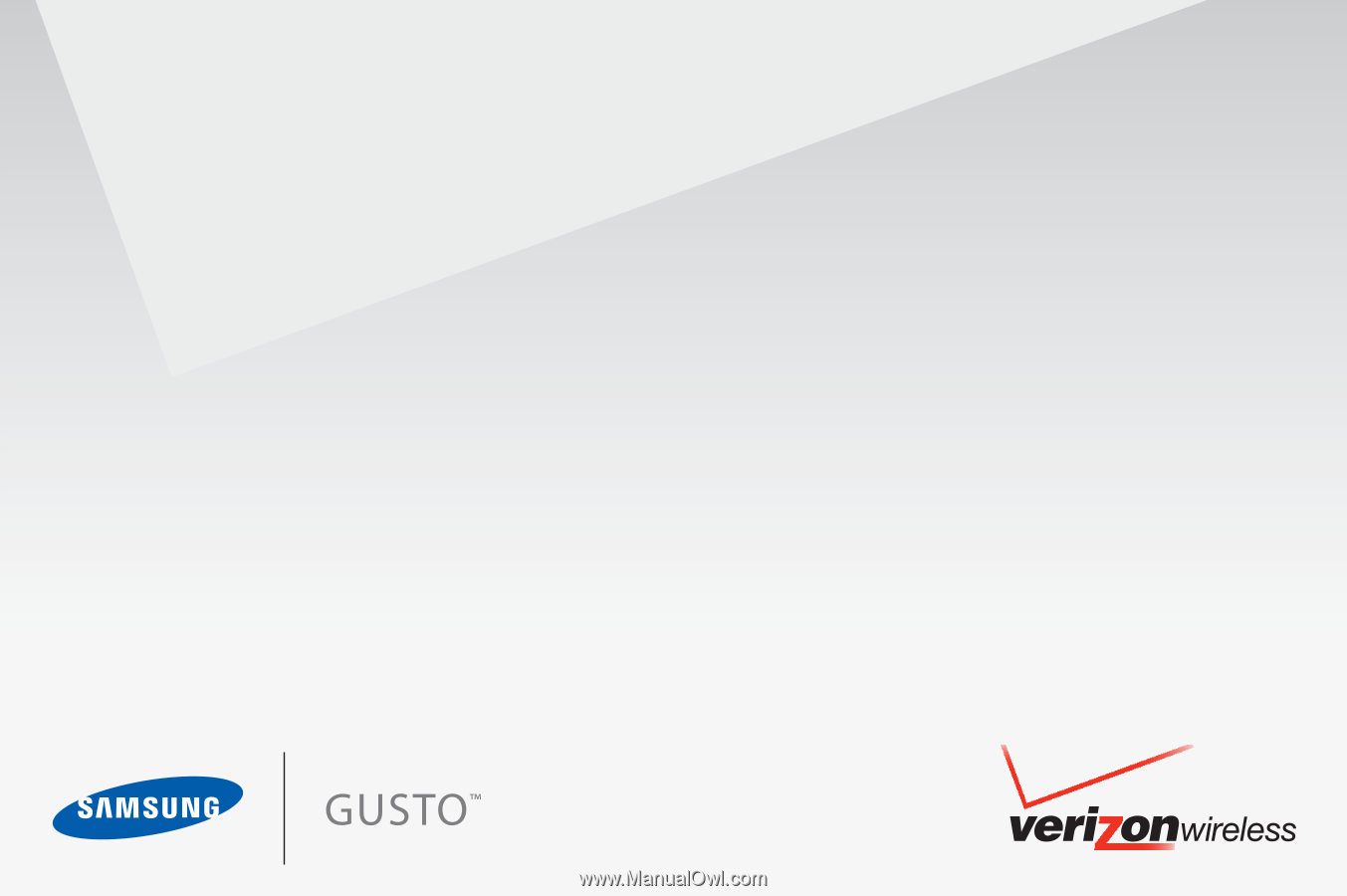
User Manual