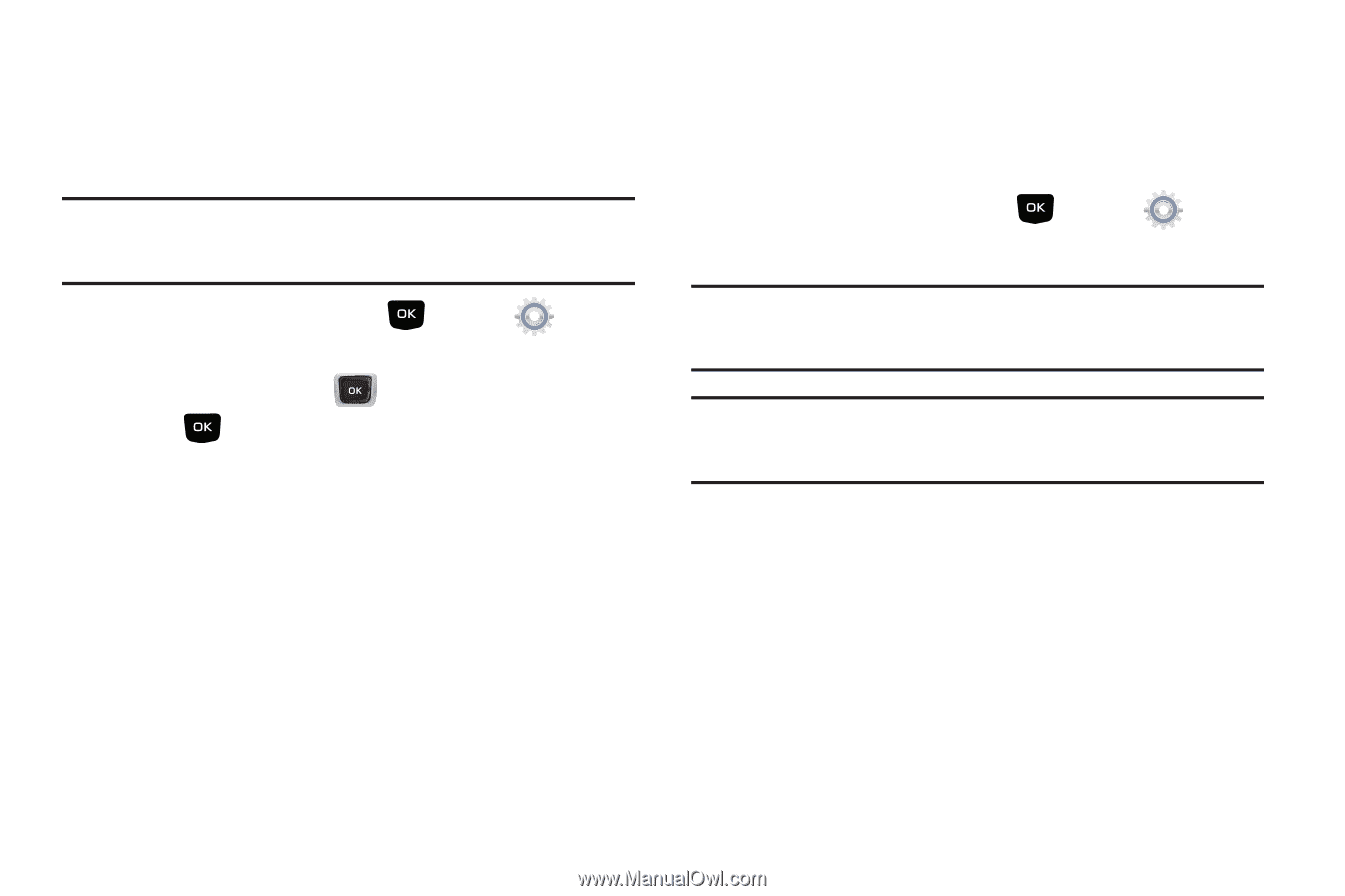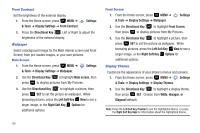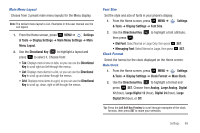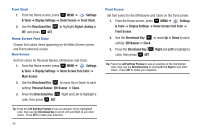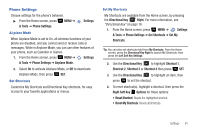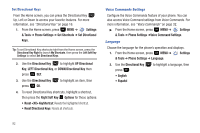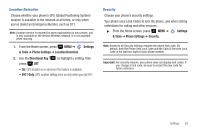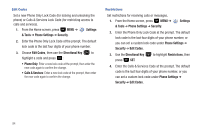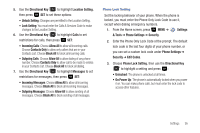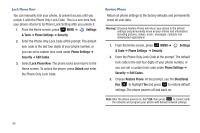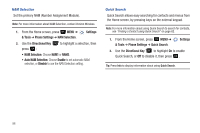Samsung SCH-U360 User Manual (user Manual) (ver.f3) (English) - Page 98
Settings, & Tools, Phone Settings, Location Detection, Directional Key, Security
 |
View all Samsung SCH-U360 manuals
Add to My Manuals
Save this manual to your list of manuals |
Page 98 highlights
Location Detection Choose whether your phone's GPS (Global Positioning System) location is available to the network at all times, or only when you've dialed an Emergency Number, such as 911. Note: Location service is required by some applications on your phone, and is only available on the Verizon Wireless network. It is not available when roaming. 1. From the Home screen, press MENU ➔ Settings & Tools ➔ Phone Settings ➔ Location Detection. 2. Use the Directional Key press SET: to highlight a setting, then • On: GPS location is on wherever the feature is available. • E911 Only: GPS location setting turns on only when you dial 911. Security Choose your phone's security settings. Your phone uses Lock Codes to lock the phone, and when setting restrictions for calling and other services. ᮣ From the Home screen, press MENU ➔ & Tools ➔ Phone Settings ➔ Security. Settings Note: Access to all Security settings requires the phone lock code. By default, both the Phone Only Lock Code and the Calls & Services Lock Code is the last four digits of your phone number. Important!: For security reasons, your phone does not display lock codes. If you change a lock code, be sure to record the new code for future reference. Settings 93