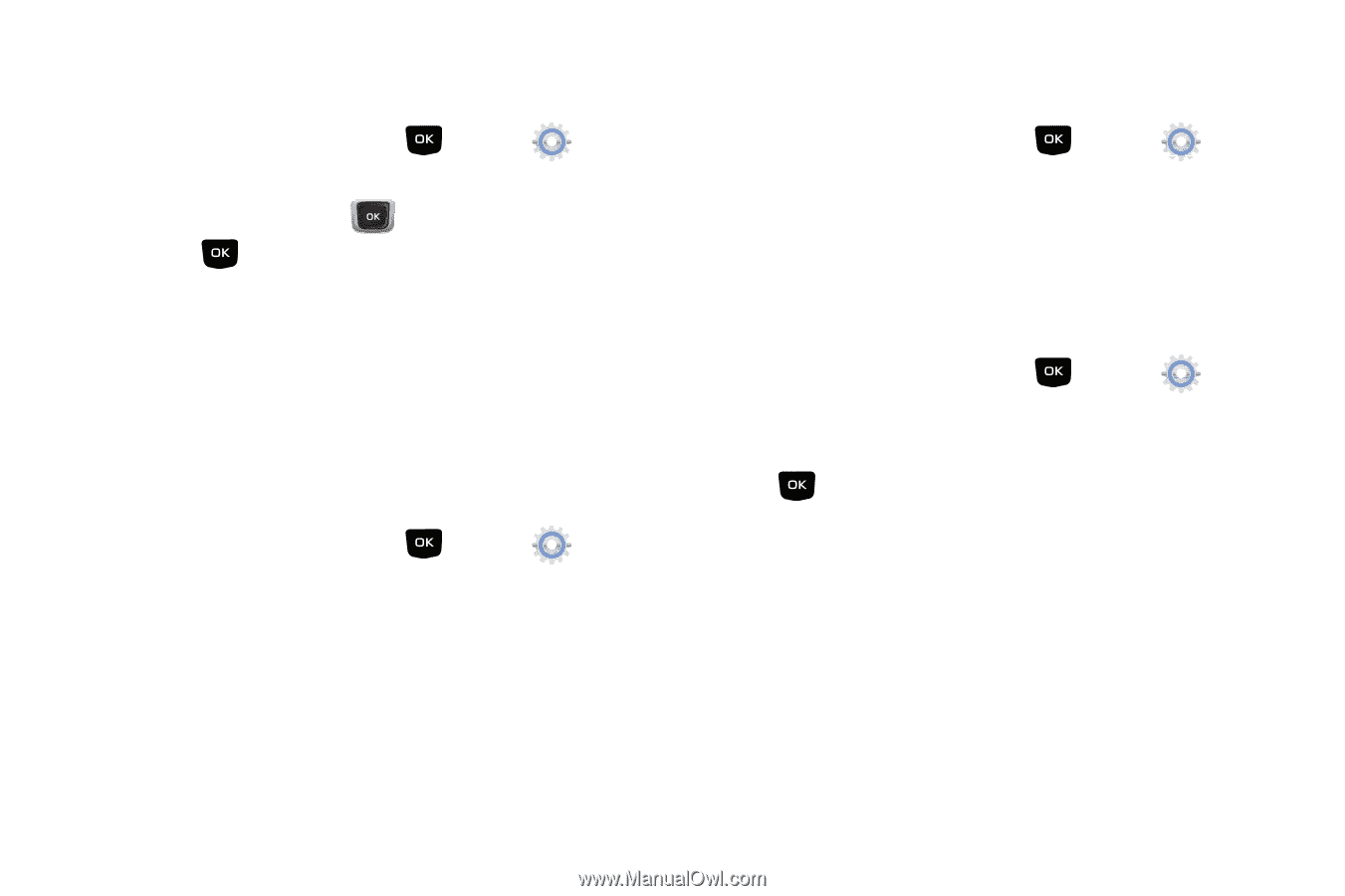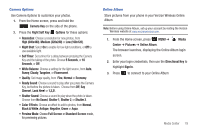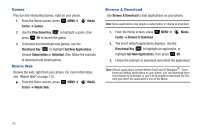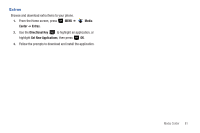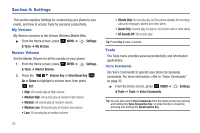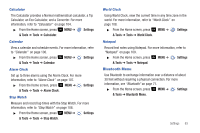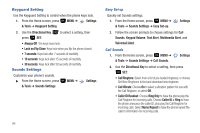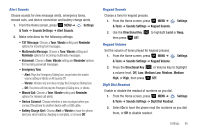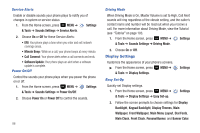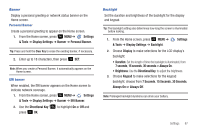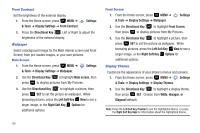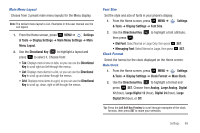Samsung SCH-U360 User Manual (user Manual) (ver.f3) (English) - Page 89
Keyguard Setting, Sounds Settings, Caller ID + Ring
 |
View all Samsung SCH-U360 manuals
Add to My Manuals
Save this manual to your list of manuals |
Page 89 highlights
Keyguard Setting Use the Keyguard Setting to control when the phone keys lock. 1. From the Home screen, press MENU ➔ Settings & Tools ➔ Keyguard Setting. 2. Use the Directional Key press SET: to select a setting, then • Always Off: The keys never lock. • Lock on Flip Close: Keys lock when you flip the phone closed. • 7 seconds: Keys lock after 7 seconds of inactivity. • 15 seconds: Keys lock after 15 seconds of inactivity. • 30 seconds: Keys lock after 30 seconds of inactivity. Sounds Settings Customize your phone's sounds. ᮣ From the Home screen, press & Tools ➔ Sounds Settings. MENU ➔ Settings Easy Set-up Quickly set Sounds settings. 1. From the Home screen, press MENU ➔ & Tools ➔ Sounds Settings ➔ Easy Set-up. Settings 2. Follow the screen prompts to choose settings for Call Sounds, Keypad Volume, Text Alert, Multimedia Alert, and Voicemail Alert. Call Sounds 1. From the Home screen, press MENU ➔ & Tools ➔ Sounds Settings ➔ Call Sounds. Settings 2. Use the Directional Key to select a setting, then press SET: • Call Ringtone: Select from a list of pre-loaded ringtones, or choose Get New Ringtones to find and download new ringtones. • Call Vibrate: Choose On to select a vibration pattern for use with the Call Ringtone, or select Off. • Caller ID Readout: Choose Ring Only to have the phone play the Call Ringtone for incoming calls. Choose Caller ID + Ring to have the phone announce the caller ID, plus play the Call Ringtone for incoming calls. Select Name Repeat to have the phone repeat the caller's information for incoming calls. 84