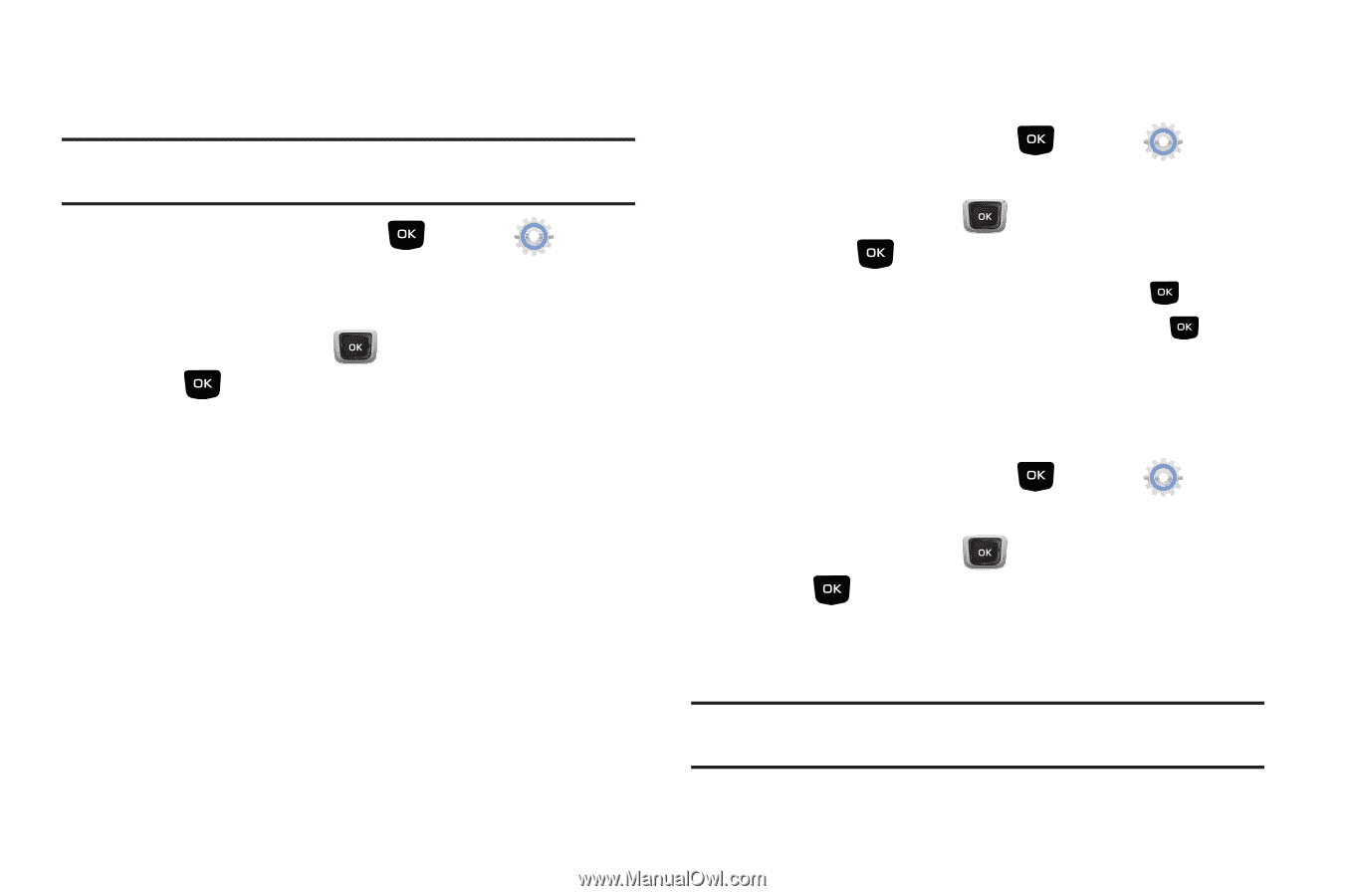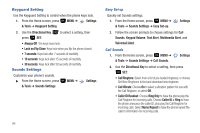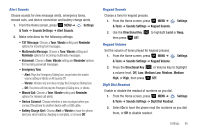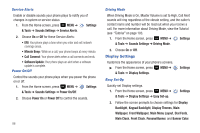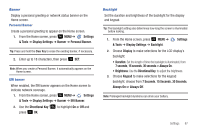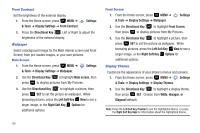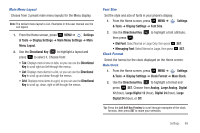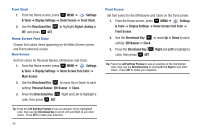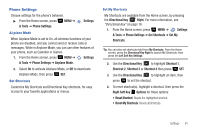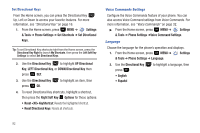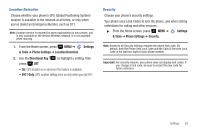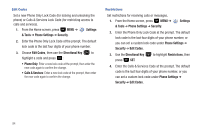Samsung SCH-U360 User Manual (user Manual) (ver.f3) (English) - Page 94
Main Menu Settings, Messaging Font - user s manual
 |
View all Samsung SCH-U360 manuals
Add to My Manuals
Save this manual to your list of manuals |
Page 94 highlights
Main Menu Layout Choose from 3 preset main menu layouts for the Menu display. Note: The default menu layout is List. Examples in this user manual use the List layout. 1. From the Home screen, press MENU ➔ Settings & Tools ➔ Display Settings ➔ Main Menu Settings ➔ Main Menu Layout. 2. Use the Directional Key to highlight a layout and press to select it. Choose from: • Tab: Displays menu icons on tabs, so you can use the Directional Key to scroll right and left through the menus. • List: Displays menu items in a list, so you can use the Directional Key to scroll up and down through the menus. • Grid: Displays menu items in a grid, so you can use the Directional Key to scroll up, down, right or left through the menus. Font Size Set the style and size of fonts in your phone's display. 1. From the Home screen, press MENU ➔ & Tools ➔ Display Settings ➔ Font Size. Settings 2. Use the Directional Key then press : to highlight a font attribute, • Dial Font: Select Normal or Large Only, then press • Messaging Font: Select Normal or Large, then press Clock Format SET. SET. Select the format for the clock displayed on the Home screen. Main Clock 1. From the Home screen, press MENU ➔ Settings & Tools ➔ Display Settings ➔ Clock Format ➔ Main Clock. 2. Use the Directional Key to highlight a format and press SET. Choose from Analog, Large Analog, Digital 12 (hour), Large Digital 12 (hour), Digital 24 (hour), Large Digital 24 (hour), or Off. Tip: Press the Left Soft Key Preview to scroll through examples of the clock formats, then press SET to make your selection. Settings 89