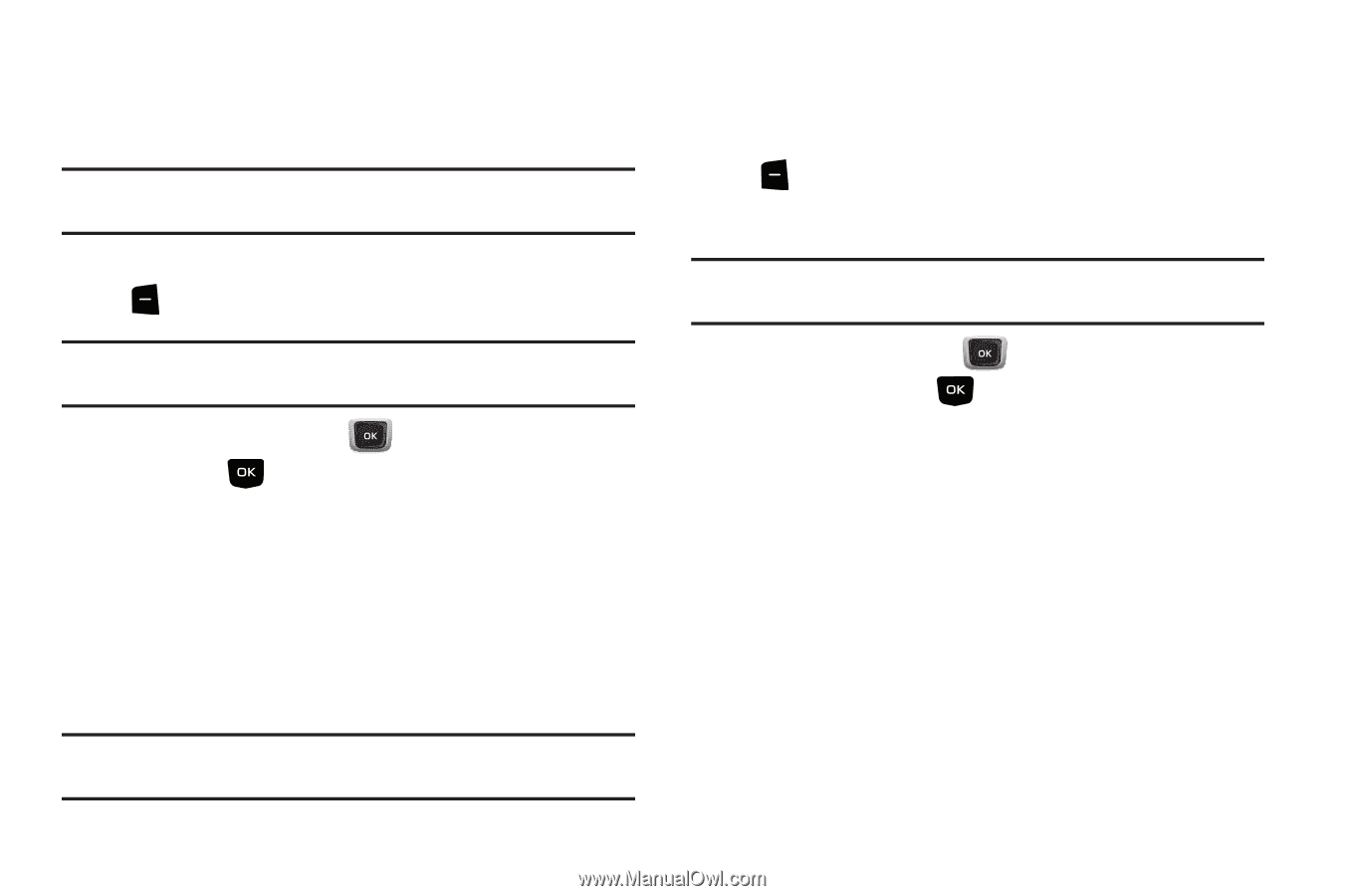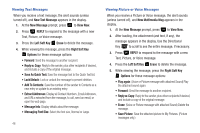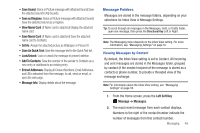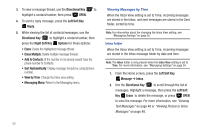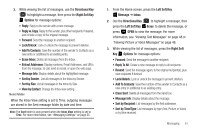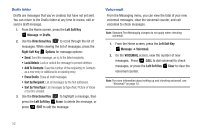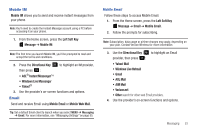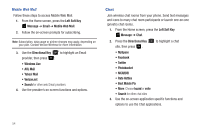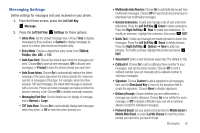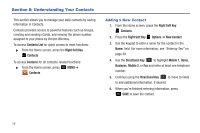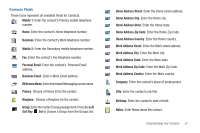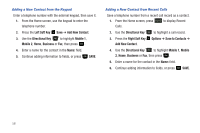Samsung SCH-U360 User Manual (user Manual) (ver.f3) (English) - Page 58
Mobile IM, Email
 |
View all Samsung SCH-U360 manuals
Add to My Manuals
Save this manual to your list of manuals |
Page 58 highlights
Mobile IM Mobile IM allows you to send and receive instant messages from your phone. Note: You'll need to create the Instant Message account using a PC before accessing it on your phone. 1. From the Home screen, press the Left Soft Key Message ➔ Mobile IM. Note: The first time you launch Mobile IM, you'll be prompted to read and accept the terms and conditions. 2. Press the Directional Key to highlight an IM provider, then press : • AOL® Instant Messenger™ • Windows Live Messenger • Yahoo!® 3. Use the provider's on-screen functions and options. Email Send and receive Email using Mobile Email or Mobile Web Mail. Tip: Set a default Email client to launch when you select MENU ➔ Messaging ➔ Email. For more information, see "Messaging Settings" on page 55. Mobile Email Follow these steps to access Mobile Email. 1. From the Home screen, press the Left Soft Key Message ➔ Email ➔ Mobile Email. 2. Follow the prompts for subscribing. Note: Subscription, data usage or airtime charges may apply, depending on your plan. Contact Verizon Wireless for more information. 3. Use the Directional Key to highlight an Email provider, then press : • Yahoo! Mail • Windows Live Hotmail • Gmail • AOL Mail • AIM Mail • Verizon.net • Other search for other web Email providers. 4. Use the provider's on-screen functions and options. Messaging 53