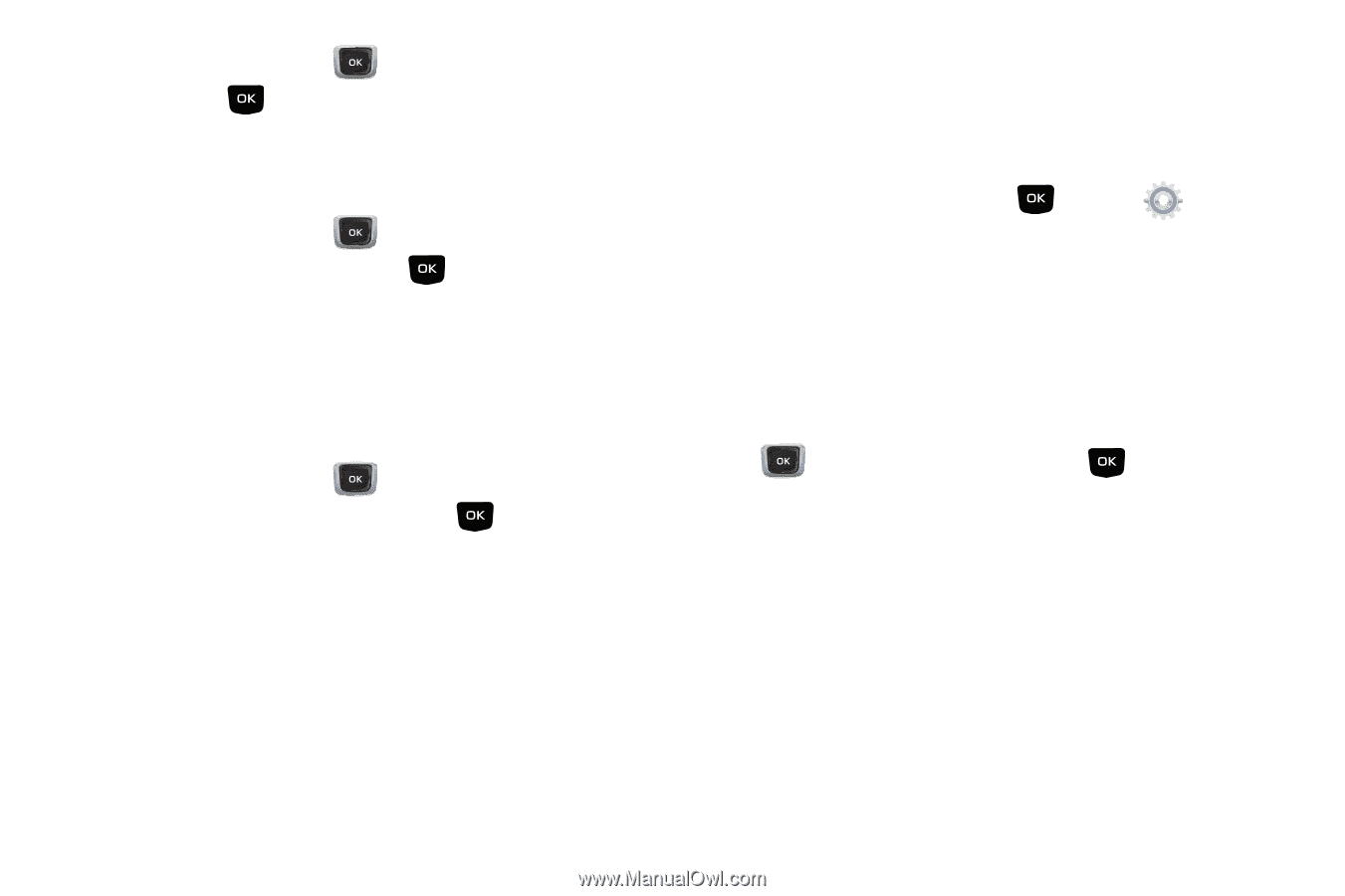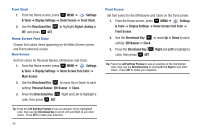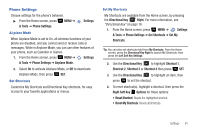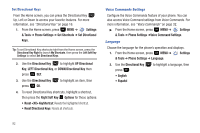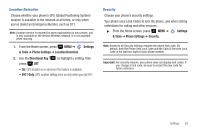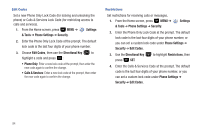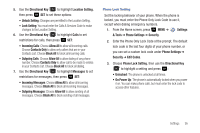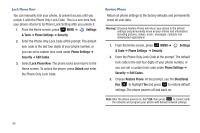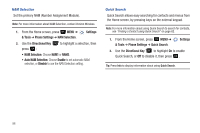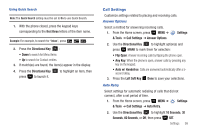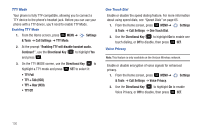Samsung SCH-U360 User Manual (user Manual) (ver.f3) (English) - Page 100
On Power Up, Outgoing Calls - unlock codes
 |
View all Samsung SCH-U360 manuals
Add to My Manuals
Save this manual to your list of manuals |
Page 100 highlights
5. Use the Directional Key to highlight Location Setting, then press SET to set these options: • Unlock Setting: Changes are permitted to the Location Setting. • Lock Setting: You must enter the Calls & Services Code to make changes to the Location Setting. 6. Use the Directional Key to highlight Calls to set restrictions for calls, then press SET: • Incoming Calls: Choose Allow All to allow all incoming calls. Choose Contacts Only to allow only callers that are in your Contacts List. Choose Block All to block all incoming calls. • Outgoing Calls: Choose Allow All to allow dialing of any phone number. Choose Contacts Only to allow call to be made to entries in your Contacts List. Choose Block All to block all dialing. 7. Use the Directional Key to highlight Messages to set restrictions for messages, then press SET: • Incoming Messages: Choose Allow All to allow all incoming messages. Choose Block All to block all incoming messages. • Outgoing Messages: Choose Allow All to allow sending of all messages. Choose Block All to block sending of all messages. Phone Lock Setting Set the locking behavior of your phone. When the phone is locked, you must enter the Phone Only Lock Code to use it, except when dialing emergency numbers. 1. From the Home screen, press MENU ➔ Settings & Tools ➔ Phone Settings ➔ Security. 2. Enter the Phone Only Lock Code at the prompt. The default lock code is the last four digits of your phone number, or you can set a custom lock code under Phone Settings ➔ Security ➔ Edit Codes. 3. Choose Phone Lock Setting, then use the Directional Key to highlight a setting and press : • Unlocked: The phone is unlocked at all times. • On Power Up: The phone is automatically locked when you power it on. You can make phone calls, but must enter the lock code to access other features. Settings 95