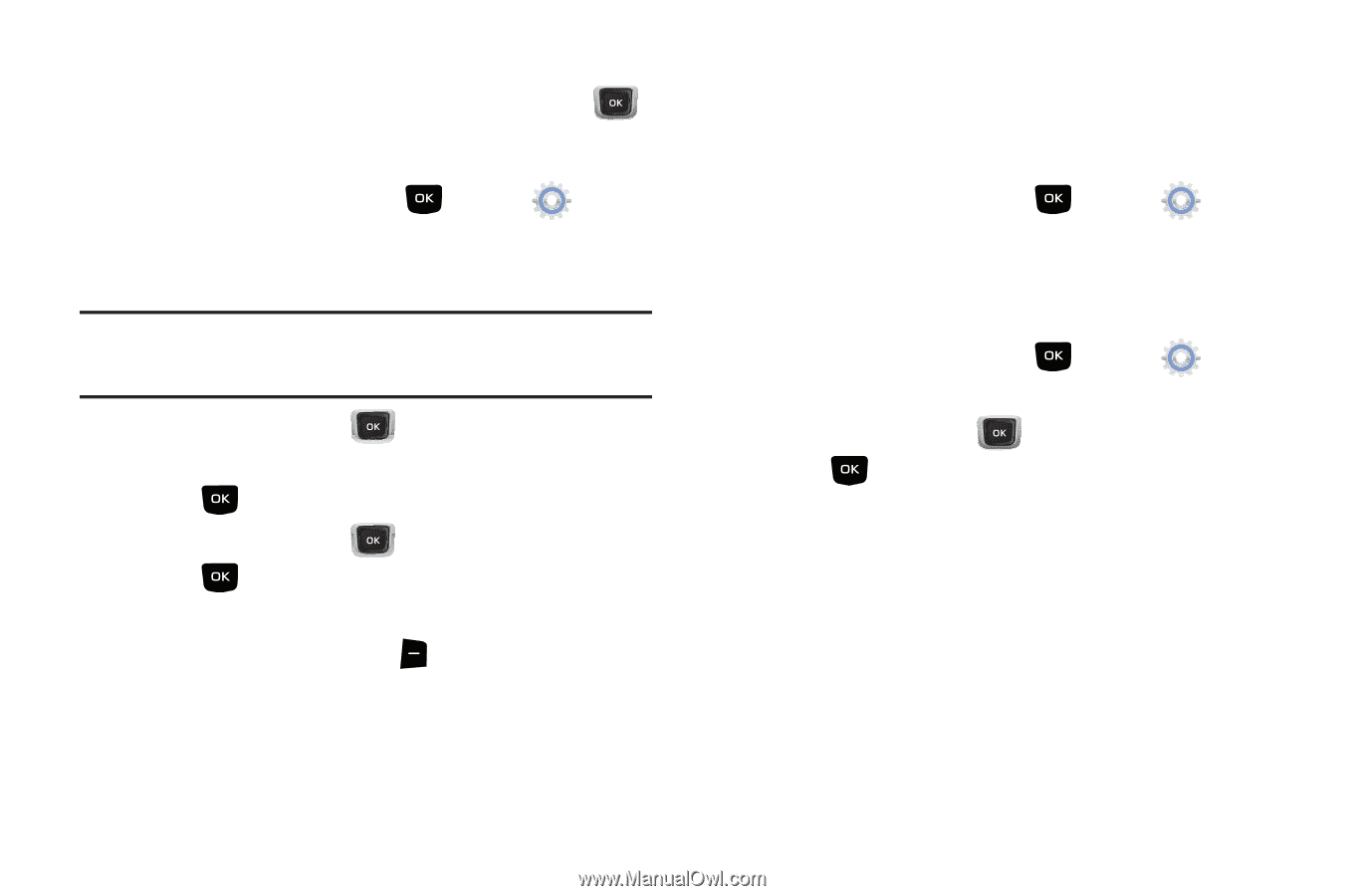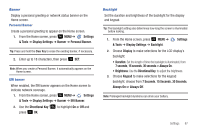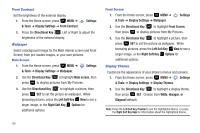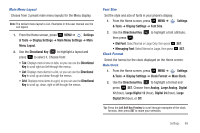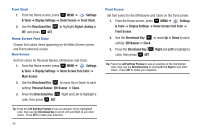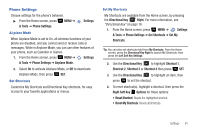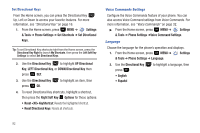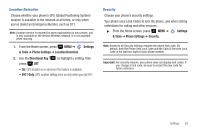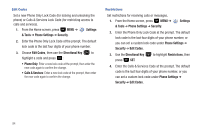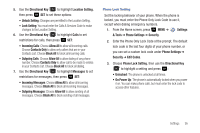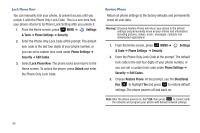Samsung SCH-U360 User Manual (user Manual) (ver.f3) (English) - Page 97
Reset <XX> KeyShortcut, LEFT Directional Key
 |
View all Samsung SCH-U360 manuals
Add to My Manuals
Save this manual to your list of manuals |
Page 97 highlights
Set Directional Keys From the Home screen, you can press the Directional Key Up, Left or Down to access your favorite features. For more information, see "Directional Key" on page 16. 1. From the Home screen, press MENU ➔ Settings & Tools ➔ Phone Settings ➔ Set Shortcuts ➔ Set Directional Keys. Tip: To set Directional Key shortcuts right from the Home screen, press the Directional Key Right to launch My Shortcuts, then press the Left Soft Key Settings to select Set Directional Keys. 2. Use the Directional Key to highlight UP Directional Key, LEFT Directional Key, or DOWN Directional Key then press SET. 3. Use the Directional Key press OK. to highlight an item, then 4. To reset Directional Key shortcuts, highlight a shortcut, then press the Right Soft Key Options for these options: • Reset KeyShortcut: Resets the highlighted shortcut. • Reset Directional Keys: Resets all shortcuts. Voice Commands Settings Configure the Voice Commands feature of your phone. You can also access Voice Command settings from Voice Commands. For more information, see "Voice Commands" on page 32. ᮣ From the Home screen, press MENU ➔ Settings & Tools ➔ Phone Settings ➔Voice Command Settings. Language Choose the language for the phone's operation and displays. 1. From the Home screen, press MENU ➔ Settings & Tools ➔ Phone Settings ➔ Language. 2. Use the Directional Key press : • English • Español to highlight a language, then 92