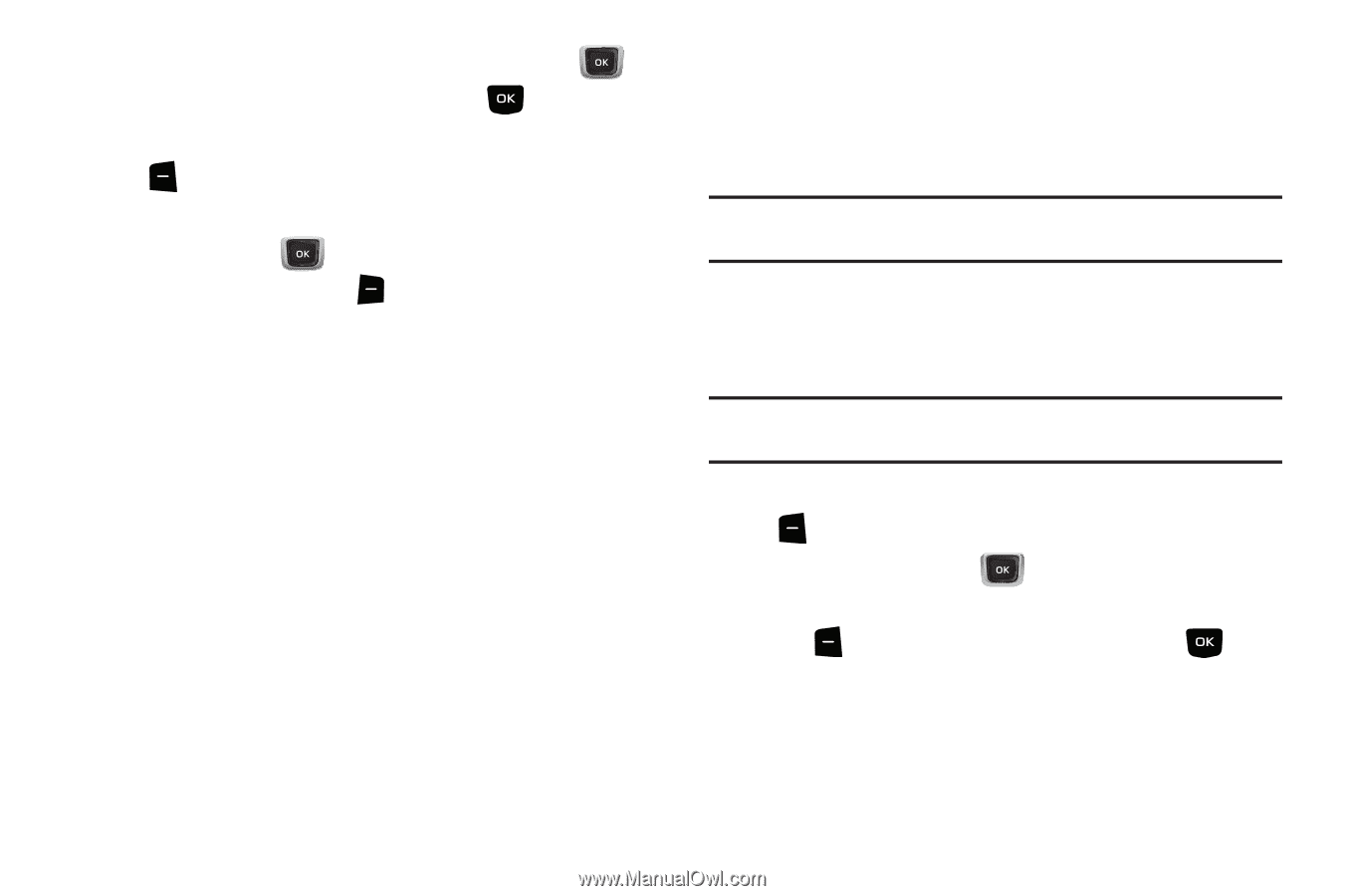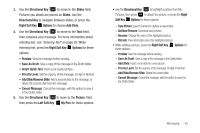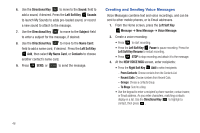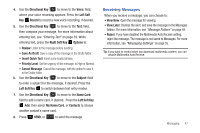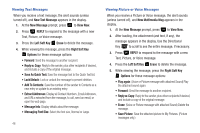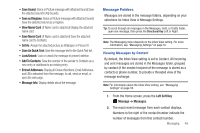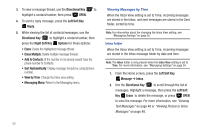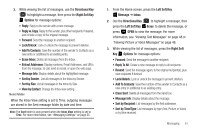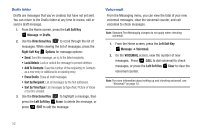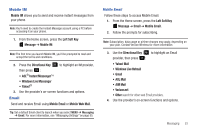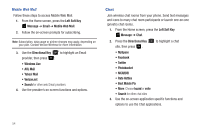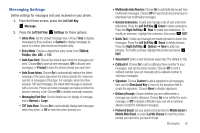Samsung SCH-U360 User Manual (user Manual) (ver.f3) (English) - Page 55
Add to Contacts, View by Time
 |
View all Samsung SCH-U360 manuals
Add to My Manuals
Save this manual to your list of manuals |
Page 55 highlights
3. To view a message thread, use the Directional Key to highlight a contact/number, then press OPEN. 4. To send a reply message, press the Left Soft Key Reply. 5. While viewing the list of contacts/messages, use the Directional Key to highlight a contact/number, then press the Right Soft Key Options for these options: • Erase: Delete the highlighted message thread. • Erase Multiple: Delete multiple message threads. • Add to Contacts: (If the number is not already saved) Save the phone number to Contacts. • Sort Alphabetically: Display message threads by contact/phone number. • View by Time: Change the Inbox view setting. • Messaging Menu: Return to the Messaging menu. Viewing Messages by Time When the Inbox View setting is set to Time, incoming messages are stored in the Inbox, and sent messages are stored in the Sent folder, sorted by time. Note: For information about the changing the Inbox View setting, see "Messaging Settings" on page 55. Inbox folder When the Inbox View setting is set to Time, incoming messages are stored in the Inbox message folder by date and time. Note: The Inbox folder is only present when the Inbox View setting is set to Time. For more information, see "Messaging Settings" on page 55. 1. From the Home screen, press the Left Soft Key Message ➔ Inbox. 2. Use the Directional Key to scroll through the list of messages. Highlight a message, then press the Left Soft Key Erase to delete the message, or press OPEN to view the message. For more information, see "Viewing Text Messages" on page 48 or "Viewing Picture or Voice Messages" on page 48. 50