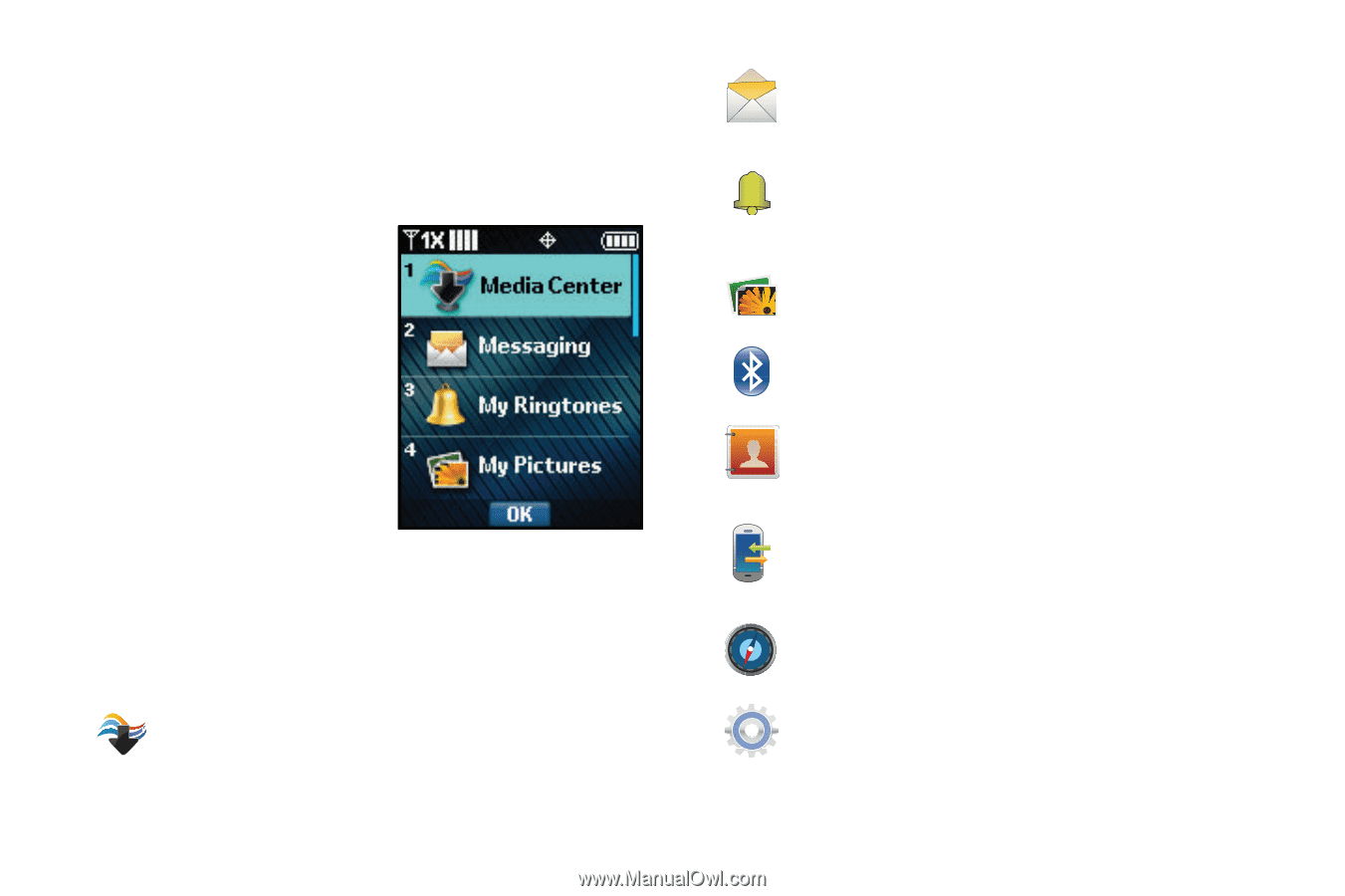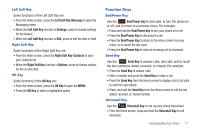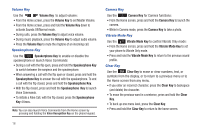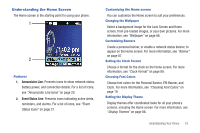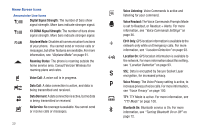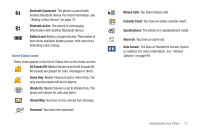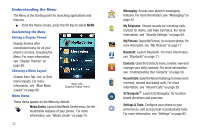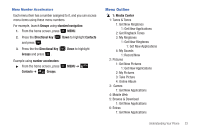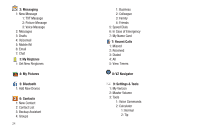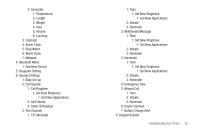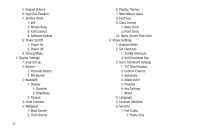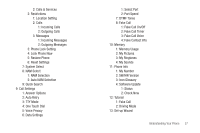Samsung SCH-U360 User Manual (user Manual) (ver.f3) (English) - Page 27
Understanding the Menu
 |
View all Samsung SCH-U360 manuals
Add to My Manuals
Save this manual to your list of manuals |
Page 27 highlights
Understanding the Menu The Menu is the starting point for launching applications and features. ᮣ From the Home screen, press the OK Key to select MENU. Customizing the Menu Setting a Display Theme Display themes offer coordinated looks for all your phone's screens, including the Menu. For more information, see "Display Themes" on page 88. Choosing a Menu Layout Choose from Tab, List, or Grid menu layouts. For more information, see "Main Menu Layout" on page 89. Menu with Diagonal Display Theme Menu Items These items appear on the Menu by default. Media Center: Launch the Media Center menu, for the multimedia features of your phone. For more information, see "Media Center" on page 74. 22 Messaging: Access your phone's messaging features. For more information, see "Messaging" on page 43. My Ringtones: Choose sounds for incoming calls, Contact ID, Alerts, and Fake Call Voice. For more information, see "Sounds Settings" on page 84. My Pictures: Opens My Pictures, for access to photos. For more information, see "My Pictures" on page 77. Bluetooth: Launch Bluetooth. For more information, see "Bluetooth" on page 71. Contacts: Open the Contacts menu, to enter, view and manage your daily contacts. For more information, see "Understanding Your Contacts" on page 56. Recent Calls: Open the Recent Calls log, to view recent received, missed and dialed calls. For more information, see "Recent Calls" on page 29. VZ Navigator®: Launch VZ Navigator, for locationbased directions and searches. Settings & Tools: Configure your phone to your preferences, and access built-in productivity tools. For more information, see "Settings" on page 82.