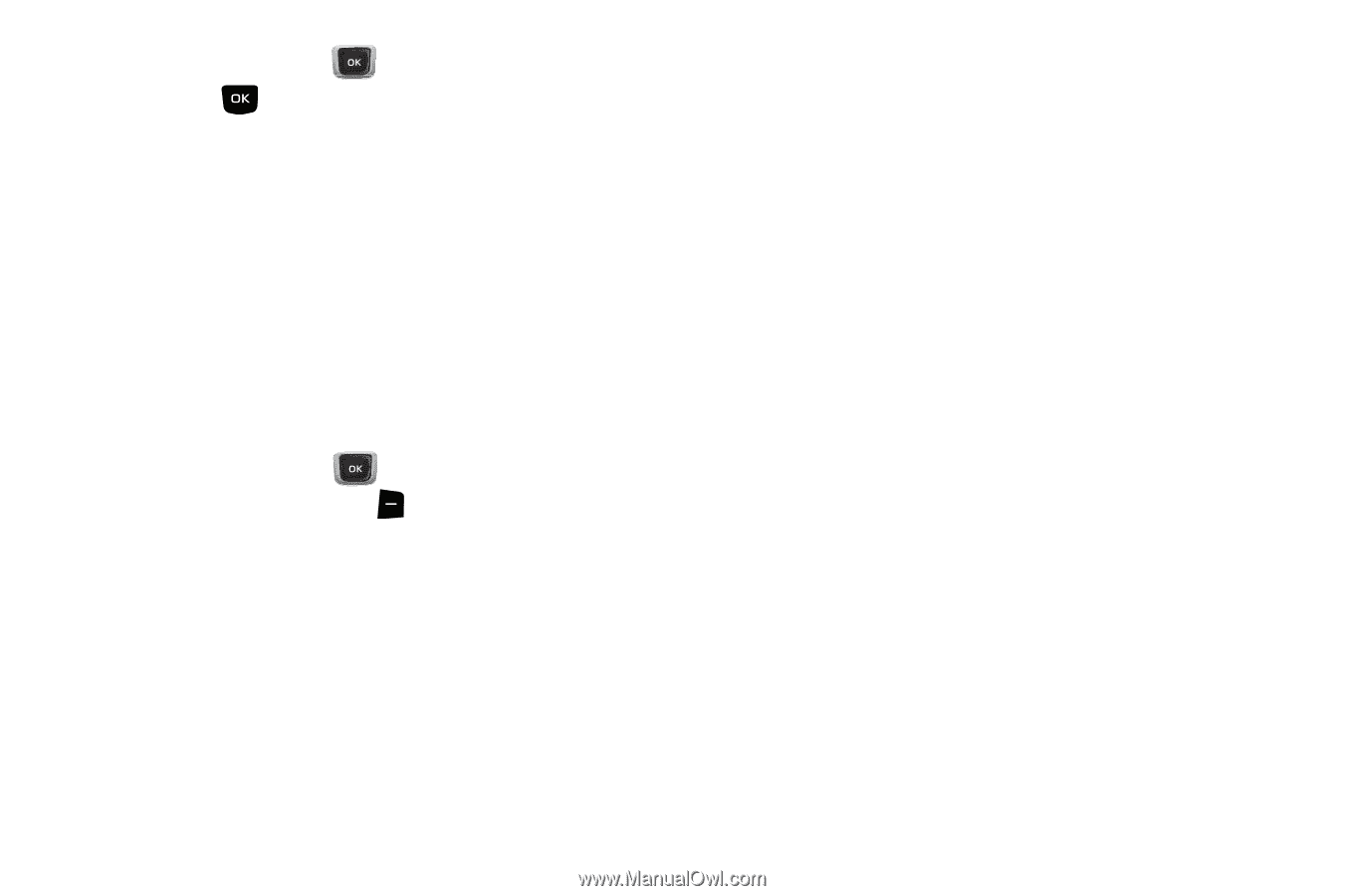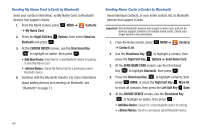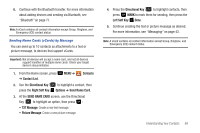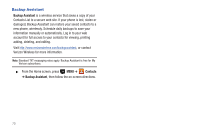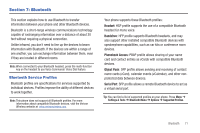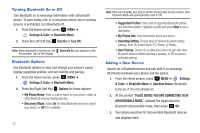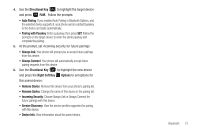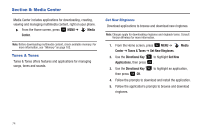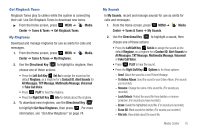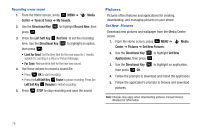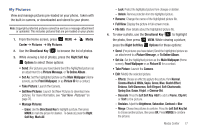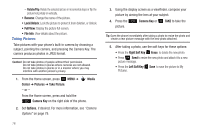Samsung SCH-U360 User Manual (user Manual) (ver.f3) (English) - Page 78
Pairing with Passkey, Always Connect - bluetooth discovery
 |
View all Samsung SCH-U360 manuals
Add to My Manuals
Save this manual to your list of manuals |
Page 78 highlights
4. Use the Directional Key to highlight the target device and press PAIR. Follow the prompts: • Auto Pairing: If you enabled Auto Pairing in Bluetooth Options, and the selected device supports it, your phone sends a default passkey to the device and pairs automatically. • Pairing with Passkey: Enter a passkey, then press SET. Follow the prompts on the target device to enter the same passkey and complete the pairing. 5. At the prompt, set incoming security for future pairings: • Always Ask: Your phone will prompt you to accept future pairings from this device. • Always Connect: Your phone will automatically accept future pairing requests from this device. 6. Use the Directional Key to highlight the new device and press the Right Soft Key Options to set options for this paired device: • Remove Device: Remove this device from your phone's pairing list. • Rename Device: Change the name of this device in the pairing list. • Incoming Security: Choose Always Ask or Always Connect for future pairings with this device. • Service Discovery: View the service profiles supported for pairing with this device. • Device Info: View information about the paired device. Bluetooth 73