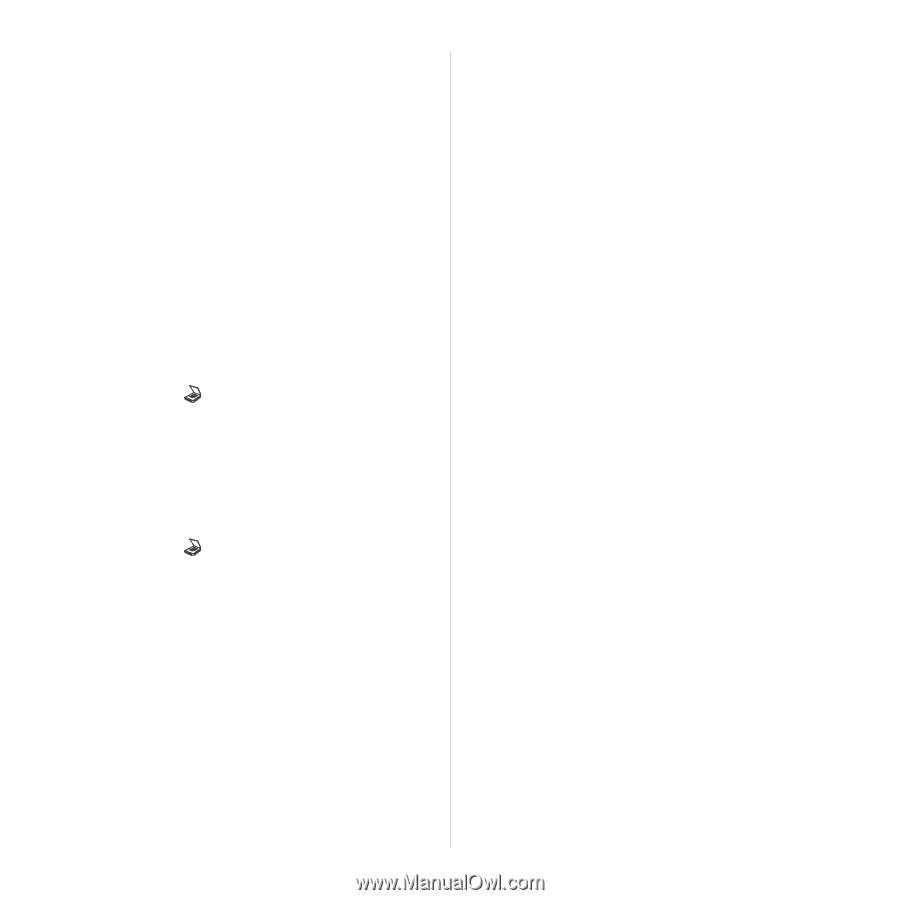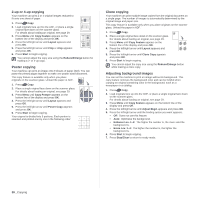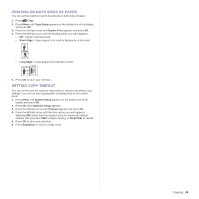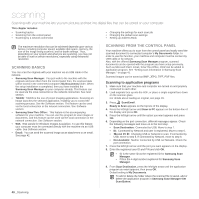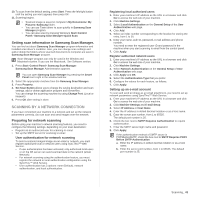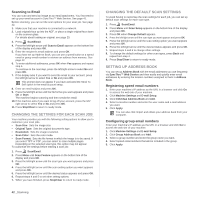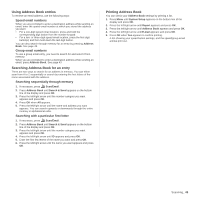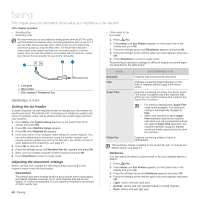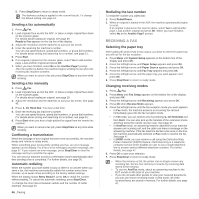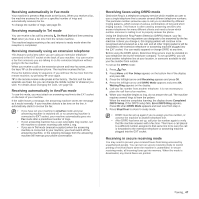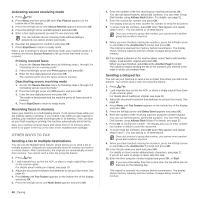Samsung SCX 4826FN User Manual (ENGLISH) - Page 43
Using Address Book entries, Searching Address Book for an entry, Printing Address Book
 |
UPC - 635753614824
View all Samsung SCX 4826FN manuals
Add to My Manuals
Save this manual to your list of manuals |
Page 43 highlights
Using Address Book entries To retrieve an email address, use the following ways: Speed email numbers When you are prompted to enter a destination address while sending an email, enter the speed email number at which you stored the address you want. • For a one-digit speed email location, press and hold the corresponding digit button from the number keypad. • For a two- or three-digit speed email location, press the first digit button(s) and then hold down the last digit button. You can also search through memory for an entry by pressing Address Book. See page 43. Group email numbers To use a group email entry, you need to search for and select it from memory. When you are prompted to enter a destination address while sending an email, press Address Book. See page 43 Searching Address Book for an entry There are two ways to search for an address in memory. You can either scan from A to Z sequentially or search by entering the first letters of the name associated with the address. Searching sequentially through memory 1. If necessary, press Scan/Email. 2. Press Address Book until Search & Send appears on the bottom line of the display and press OK. 3. Press the left/right arrow until the number category you want appears and press OK. 4. Press OK when All appears. 5. Press the left/right arrow until the name and address you want appears. You can search upwards or downwards through the entire memory in alphabetical order. Searching with a particular first letter 1. If necessary, press Scan/Email. 2. Press Address Book until Search & Send appears on the bottom line of the display and press OK. 3. Press the left/right arrow until the number category you want appears and press OK. 4. Press the left/right arrow until ID appears and press OK. 5. Enter the first few letters of the name you want and press OK. 6. Press the left/right arrow until the name you want appears and press OK. Printing Address Book You can check your Address Book settings by printing a list. 1. Press Menu until System Setup appears on the bottom line of the display and press OK. 2. Press the left/right arrow until Report appears and press OK. 3. Press the left/right arrow until Address Book appears and press OK. 4. Press the left/right arrow until E-mail appears and press OK. 5. Press OK when Yes appears to confirm printing. A list showing your speed button settings, and the speed/group email entries print out. Scanning_ 43