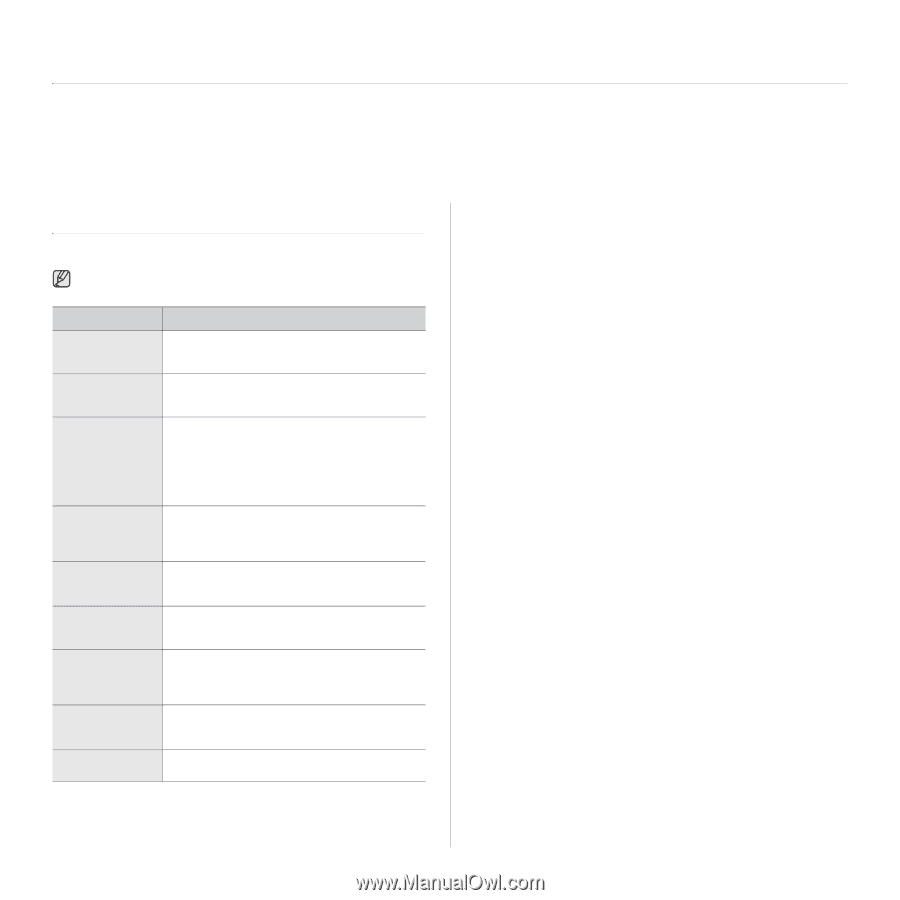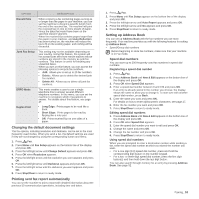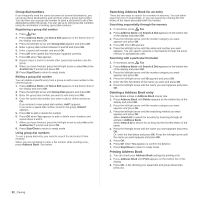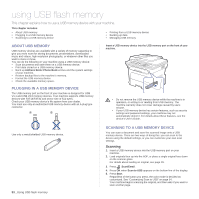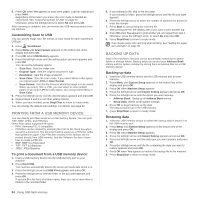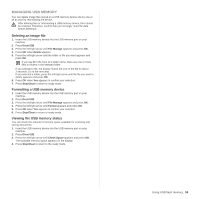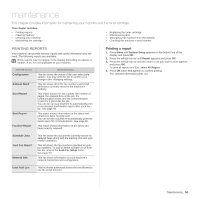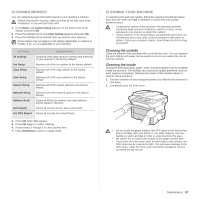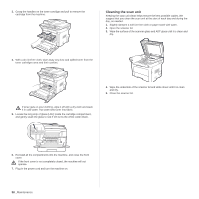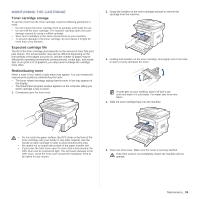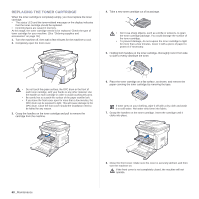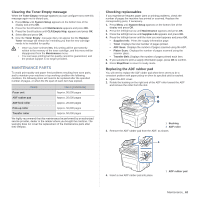Samsung SCX 4826FN User Manual (ENGLISH) - Page 56
Maintenance, Printing reports, Printing a report - replacement parts
 |
UPC - 635753614824
View all Samsung SCX 4826FN manuals
Add to My Manuals
Save this manual to your list of manuals |
Page 56 highlights
maintenance This chapter provides information for maintaining your machine and the toner cartridge. This chapter includes: • Printing reports • Clearing memory • Cleaning your machine • Maintaining the cartridge • Replacing the toner cartridge • Maintenance parts • Managing your machine from the website • Checking the machine's serial number PRINTING REPORTS Your machine can provide various reports with useful information you will need. The following reports are available: Some reports may not appear in the display depending on options or models. If so, it is not applicable to your machine. REPORT/LIST Configuration Address Book Send Report Sent Report Fax RCV Report DESCRIPTION This list shows the status of the user-selectable options. You may print this list to confirm your changes after changing settings. This list shows all of the fax numbers and email addresses currently stored in the machine's memory. This report shows the fax number, the number of pages, the elapsed time of the job, the communication mode, and the communication results for a particular fax job. You can set up your machine to automatically print a transmission confirmation report after each fax job. See page 50. This report shows information on the faxes and emails you have recently sent. You can set the machine to automatically print this report every 50 communications. See page 50. This report shows information on the faxes you have recently received. Printing a report 1. Press Menu until System Setup appears on the bottom line of the display and press OK. 2. Press the left/right arrow until Report appears and press OK. 3. Press the left/right arrow until the report or list you want to print appears and press OK. To print all reports and lists, select All Report. 4. Press OK when Yes appears to confirm printing. The selected information prints out. Schedule Jobs Junk Fax Report Network Info. This list shows the documents currently stored for delayed faxes along with the starting time and type of each operation. This list shows the fax numbers specified as junk fax numbers. To add or delete numbers to or from this list, access the Junk Fax Setup menu. See page 50. This list shows information on your machine's network connection and configuration. User Auth List This list shows authorized users who are allowed to use the email function. Maintenance_ 56