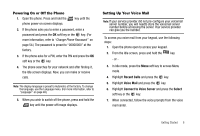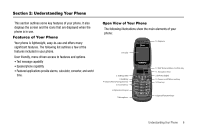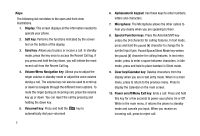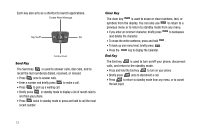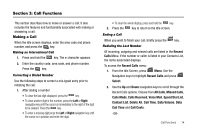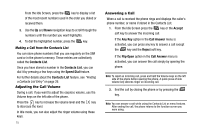Samsung SGH-A227 User Manual (user Manual) (ver.f5) (English) - Page 14
Internal Display Layout
 |
View all Samsung SGH-A227 manuals
Add to My Manuals
Save this manual to your list of manuals |
Page 14 highlights
Internal Display Layout The display has 3 areas: 1. The top line of your phone's E 1 main display contains icons 2 that indicate network status, battery power, signal strength, connection type, and more. Menu O p t i o n s 3 2. The center portion of the main display shows information such as call progress information, messages, and photos. The bottom line of the main display shows current soft key functions. The sample screen shows that pressing the Left soft key ( ) will show the Main Menu. Pressing the Right soft key ( ) will launch the Options menu. Icons Shows the received signal strength. The greater the number of bars, the stronger the signal. Appears when a new text message has been received. Appears when a new voice mail has been received. Appears when you set an alarm to ring at a specified time. Appears when you there is no network coverage available. Appears when a call is in progress. Appears when incoming call Alert Type is set to Vibration. Appears when an incoming call Alert Type is set to Vibration Then Melody. Appears when an incoming call Alert Type is set to Vibration And Melody. Appears when Silent Mode or Vibration is active. 11