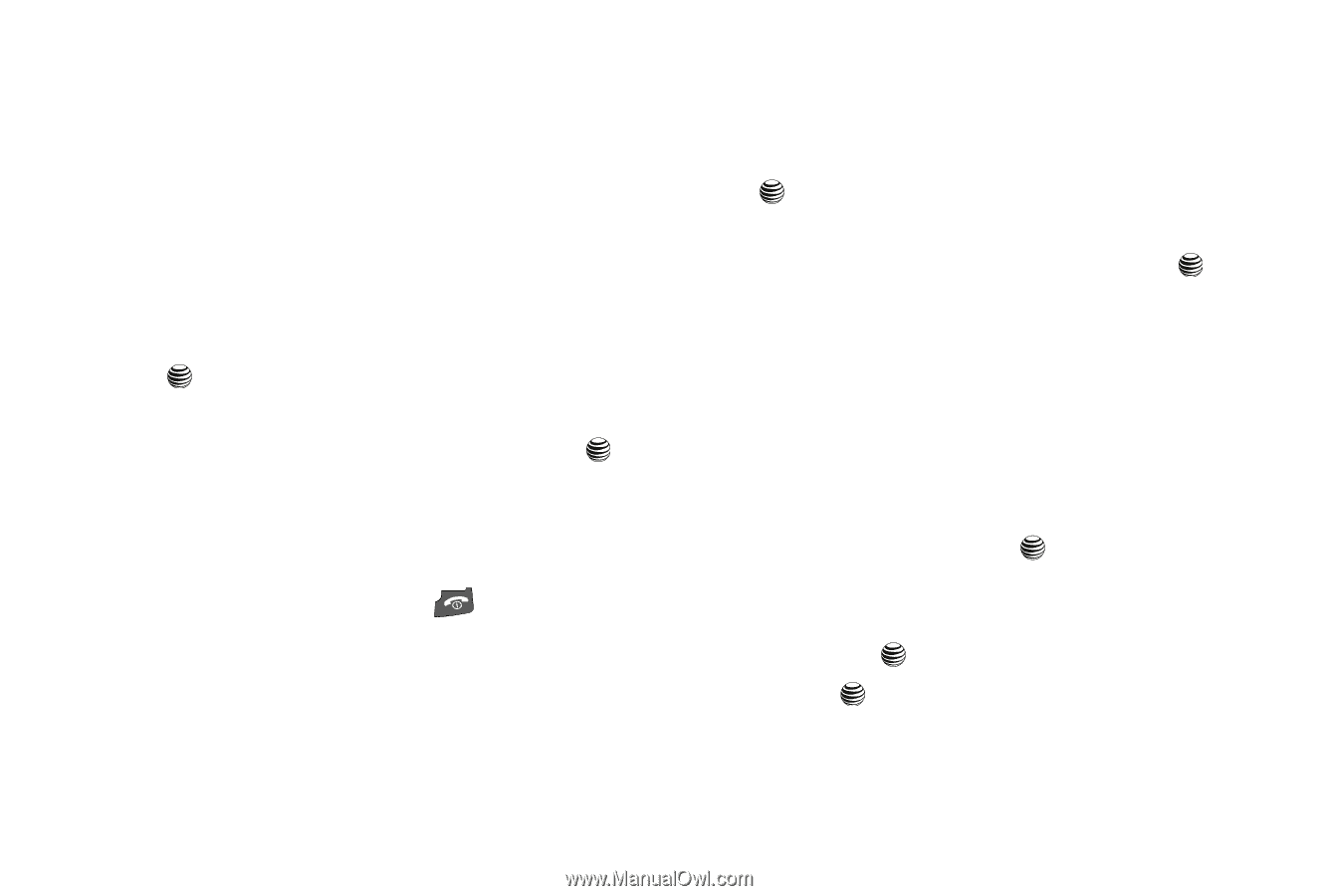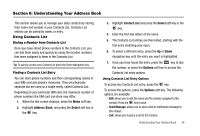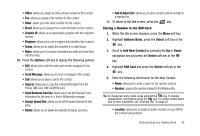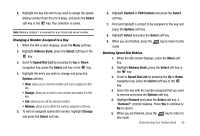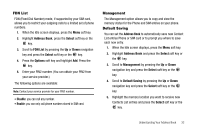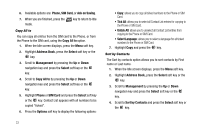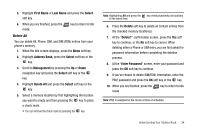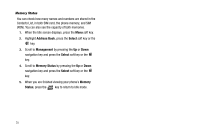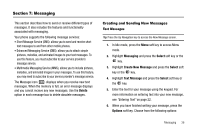Samsung SGH-A227 User Manual (user Manual) (ver.f5) (English) - Page 34
Address Book, Select, Own Number, Phone Number, Options, Remove
 |
View all Samsung SGH-A227 manuals
Add to My Manuals
Save this manual to your list of manuals |
Page 34 highlights
Finding My Own Phone Number This function is a memory aid, which you can use to check your own phone number if you need to do so. You can assign a name to each of your own phone numbers registered on your SIM card. You can also edit the names and numbers. Any changes made here do not in any way affect the actual subscriber numbers on your SIM card. 1. When the Idle screen displays, press the Menu soft key. 2. Highlight Address Book, press the Select soft key or the key. 3. Scroll to Own Number by pressing the Up or Down navigation key and press the Select soft key or the key. 4. Highlight Phone Number, your mobile number displays in a pop up. 5. When you are finished, press the mode. key to return to Idle Changing My Own Phone Number 1. When the Idle screen displays, press the Menu soft key. 2. Highlight Address Book, press the Select soft key or the key. 3. Scroll to Own Number by pressing the Up or Down navigation key and press the Select soft key or the key. 4. Highlight Phone Number, your mobile number displays in a pop up. 5. Press the Options soft key to display the following options: • Edit: allows you to change the Name and Number in this field. • Remove: allows you to Empty this field. 6. To edit an assigned Own Number field, highlight Edit and press the Select soft key or the key. 7. To enter additional numbers in the 2, 3, and 4 fields, press the Options soft key, highlight Add, and press the Select soft key or the key. 8. Press the key to Save. 31