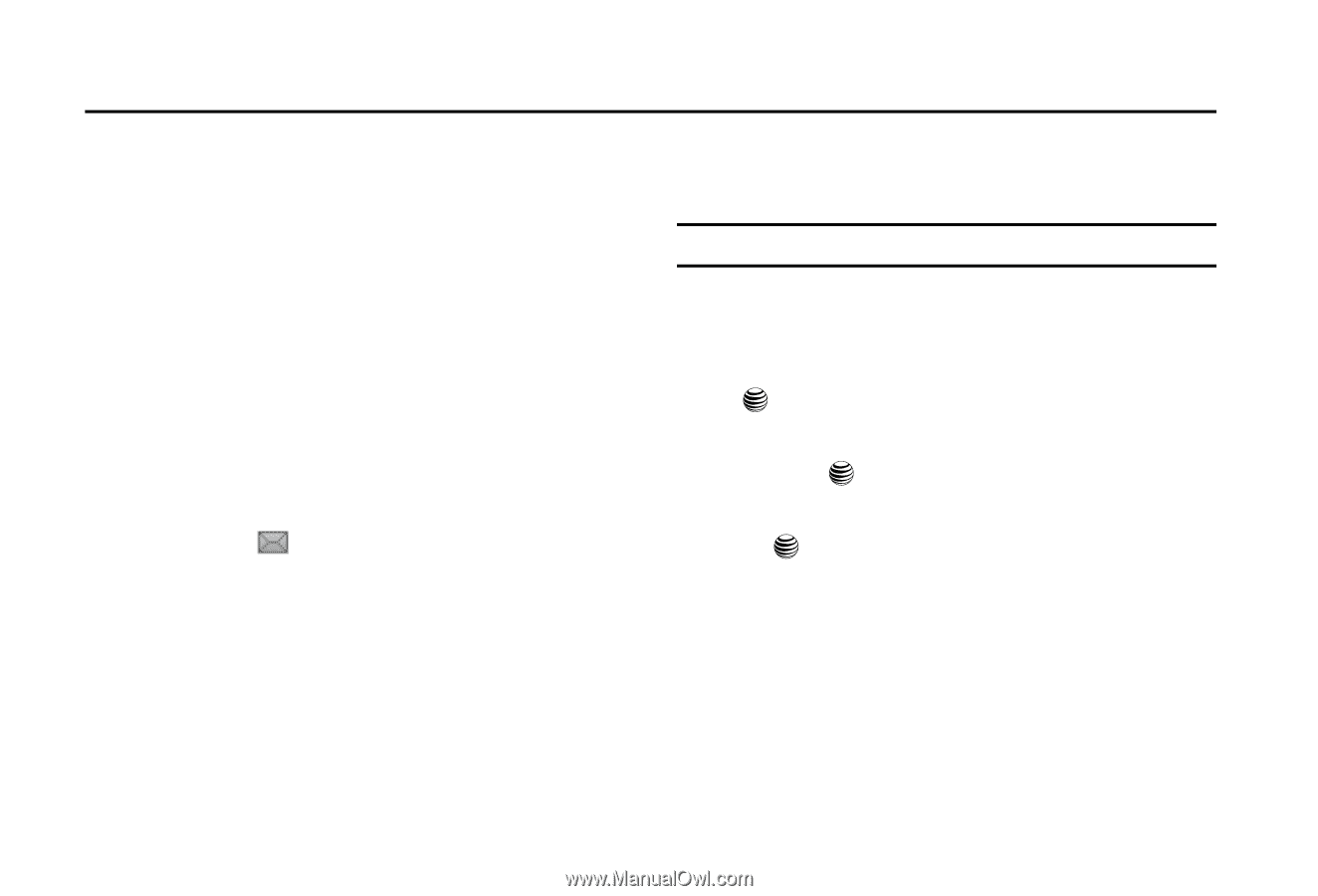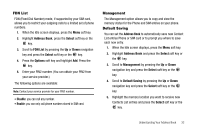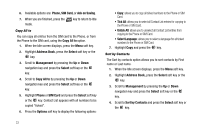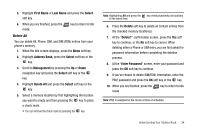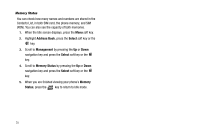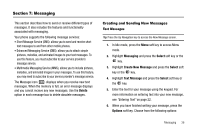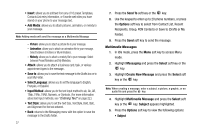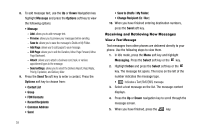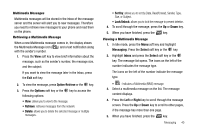Samsung SGH-A227 User Manual (user Manual) (ver.f5) (English) - Page 39
Messaging
 |
View all Samsung SGH-A227 manuals
Add to My Manuals
Save this manual to your list of manuals |
Page 39 highlights
Section 7: Messaging This section describes how to send or receive different types of messages. It also includes the features and functionality associated with messaging. Your phone supports the following message services: • Short Message Service (SMS): allows you to send and receive short text messages to and from other mobile phones. • Enhanced Messaging Service (EMS): allows you to attach simple pictures, melodies, and animated images to your text messages. To use this feature, you must subscribe to your service provider's message service. • Multimedia Messaging Service (MMS), allows you to include pictures, melodies, and animated images in your messages. To use this feature, you may need to subscribe to your service provider's message service. The Message icon ( ) displays when you receive new text messages. When the memory is full, an error message displays and you cannot receive any new messages. Use the Delete option in each message box to delete obsolete messages. Creating and Sending New Messages Text Messages Tip: Press the Up Navigation key to access the New Message screen. 1. In Idle mode, press the Menu soft key to access Menu mode. 2. Highlight Messaging and press the Select soft key or the key. 3. Highlight Create New Message and press the Select soft key or the key. 4. Highlight Text Message and press the Select soft key or the key. 5. Enter the text for your message using the keypad. For more information on entering text into your new message, see "Entering Text" on page 22. 6. When you have finished writing your message, press the Options soft key. Choose from the following options: Messaging 36