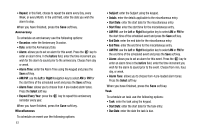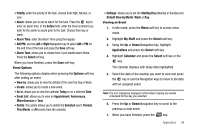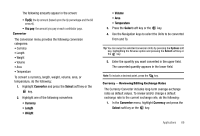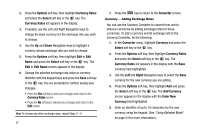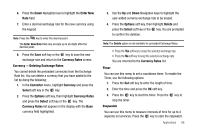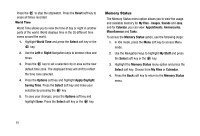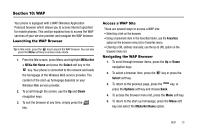Samsung SGH-A227 User Manual (user Manual) (ver.f5) (English) - Page 68
Tools, Select, Calculator, Tip Calculator, paying
 |
View all Samsung SGH-A227 manuals
Add to My Manuals
Save this manual to your list of manuals |
Page 68 highlights
Tools The Tools menu includes the calculator, converter, timer, stopwatch, and world time clock. To access this menu, use the following steps: 1. From the Applications menu, highlight Tools and press the Select soft key or the key. The following menu items are displayed: Calculator With this feature, you can use the phone as a calculator. The calculator provides the basic arithmetic functions (addition, subtraction, multiplication, and division) and provides a number of higher-level mathematical functions (logarithmic, factorial, and trigonometric functions). 1. Highlight Calculator and press the Select soft key or the key. 2. Enter the first number using the numeric keys. Note: To include a decimal point, press the key. To include a parenthesis, press the key. For higher math functions, press the Options soft key and select the function you want. 65 3. Enter the operation for your calculation by pressing the Navigation keys, according to the illustration on the display. 4. Enter the second number. 5. To view the result, press the key. Tip Calculator Tip Calculator automatically calculates the following amounts: • Gratuity (tip) • Individual payment (for groups) This tool provides an amount based upon the input entered into the following fields. 1. In the Tools menu, highlight Tip Calculator and press the Select soft key or the key. The Tip Calculator screen appears in the display with the Bill field highlighted. 2. Use the keypad to enter the total amount of the bill. 3. If needed, use the Down Navigation key to highlight the Tip(%) field and enter a tip percentage using the keypad. 4. If needed, use the Down navigation key to highlight the # paying field. 5. Use the keypad to enter the number of persons paying.