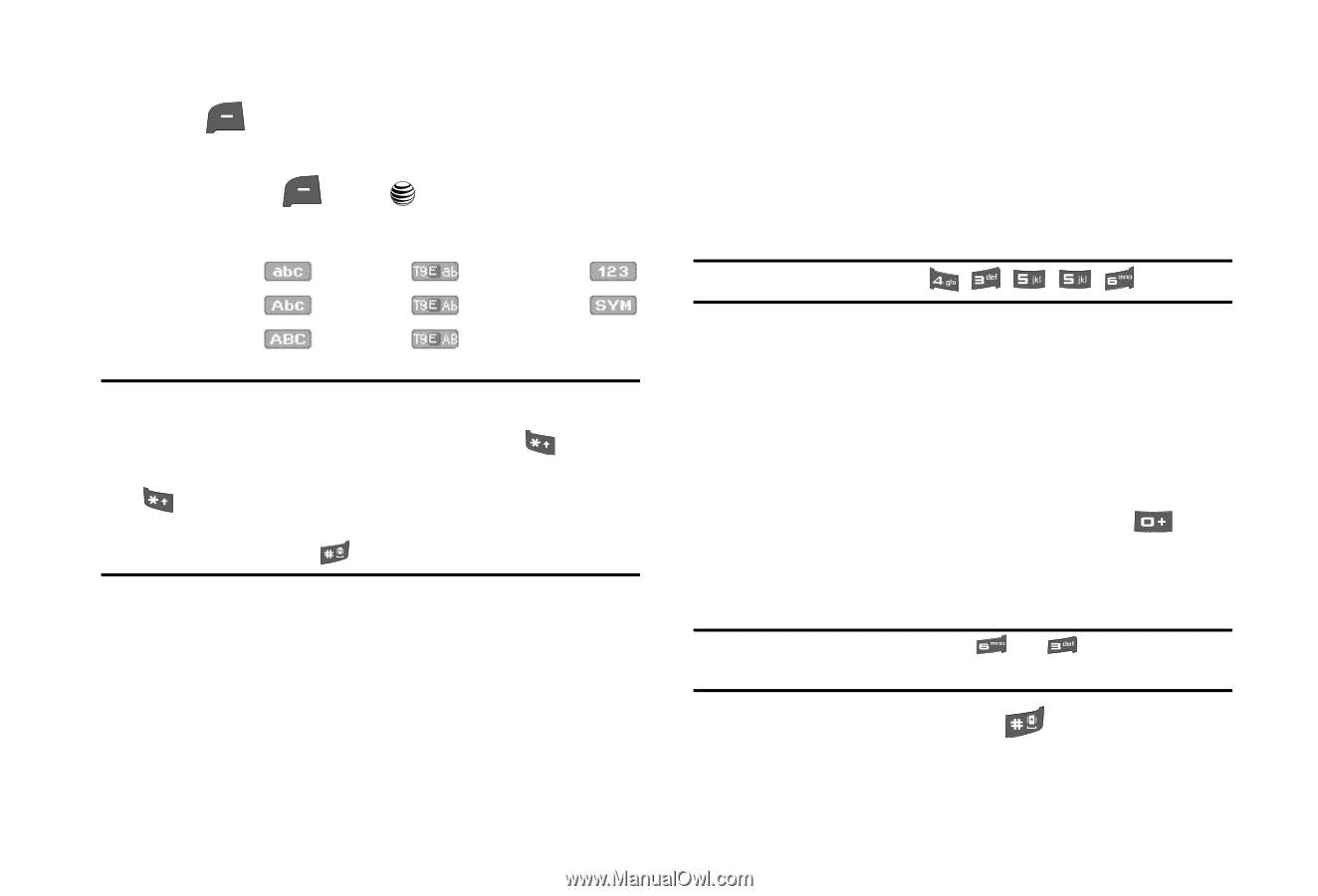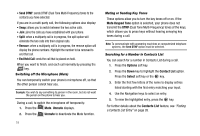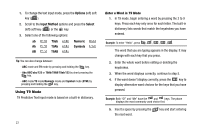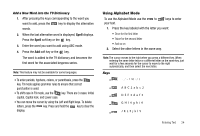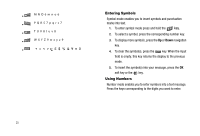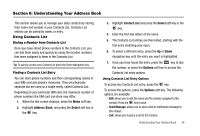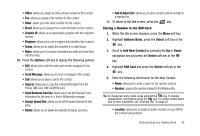Samsung SGH-A227 User Manual (user Manual) (ver.f5) (English) - Page 26
Options, Input Method, Select, Numeric, Symbols
 |
View all Samsung SGH-A227 manuals
Add to My Manuals
Save this manual to your list of manuals |
Page 26 highlights
1. To change the text input mode, press the Options (left) soft key ( ). 2. Scroll to the Input Method options and press the Select (left) soft key ( ) or the key. 3. Select one of the following options: ab T9ab Numeric Ab T9Ab Symbols AB T9AB Tip: You can also change between: - ABC mode and T9 mode by pressing and holding the key. - Abc/ABC/abc/123 or T9Ab/T9AB/T9ab/123 by short pressing the key. - ABC mode/T9 mode/Numeric mode and Symbol mode (SYM) by pressing and holding the key. Using T9 Mode T9 Predictive Text input mode is based on a built-in dictionary. 23 Enter a Word in T9 Mode 1. In T9 mode, begin entering a word by pressing the 2 to 9 keys. Press each key only once for each letter. The built-in dictionary lists words that match the keystrokes you have entered. Example: To enter "Hello", press , , , , . The word that you are typing appears in the display. It may change with each key that you press. 2. Enter the whole word before editing or deleting the keystrokes. 3. When the word displays correctly, continue to step 5. 4. If the word doesn't display correctly, press the key to display alternative word choices for the keys that you have pressed. Example: Both "Of" and "Me" have the and keys. The phone displays the most commonly used choice first. 5. Insert a space by pressing the the next word. key and start entering