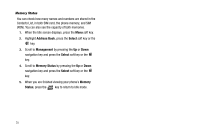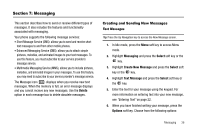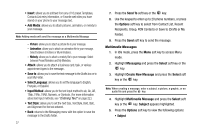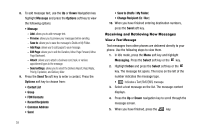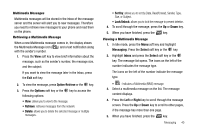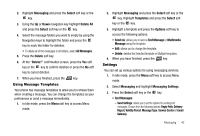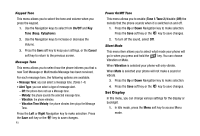Samsung SGH-A227 User Manual (user Manual) (ver.f5) (English) - Page 43
Option-Retrieve, Options, Retrieve, Delete, Sort by, Unlock, Messaging, Select, Inbox, Right
 |
View all Samsung SGH-A227 manuals
Add to My Manuals
Save this manual to your list of manuals |
Page 43 highlights
Multimedia Messages Multimedia messages will be stored in the Inbox of the message server and the server will alert you to new messages. Therefore you need to retrieve new messages to your phone and read them on the phone. Retrieving a Multimedia Message When a new Multimedia message comes in, the display shows the Multimedia Message icon ( ) and a text notification along with the sender's number. 1. Press the View soft key to view brief information about the message, such as the sender's number, the message size, and the subject. If you want to view the message later in the Inbox, press the Exit soft key. 2. To view the message, press Option-Retrieve or the key. 3. Press the Options soft key or the following options: key to access the • View: allows you to view to the message. • Retrieve: retrieves messages from the network. • Delete: allows you to delete the selected message or multiple messages. • Sort by: allows you to sort by Date, Read/Unread, Sender, Type, Size, or Subject. • Lock/Unlock: allows you to lock the message to prevent deletion. 4. To scroll through the message, press the Up or Down key. 5. When you have finished, press the key. Viewing a Multimedia Message 1. In Idle mode, press the Menu soft key and highlight Messaging. Press the Select soft key or the key. 2. Highlight Inbox and press the Select soft key or the key. The message list opens. The icons on the left of the number indicates the message type. The icons on the left of the number indicate the message type. • : Indicates a Multimedia (MMS) message. 3. Select a multimedia message on the list. The message content displays. 4. Press the Left or Right key to scroll through the message screen. Press the Up or Down key to scroll to other pages, if the message has more than one page. 5. When you have finished, press the key. Messaging 40