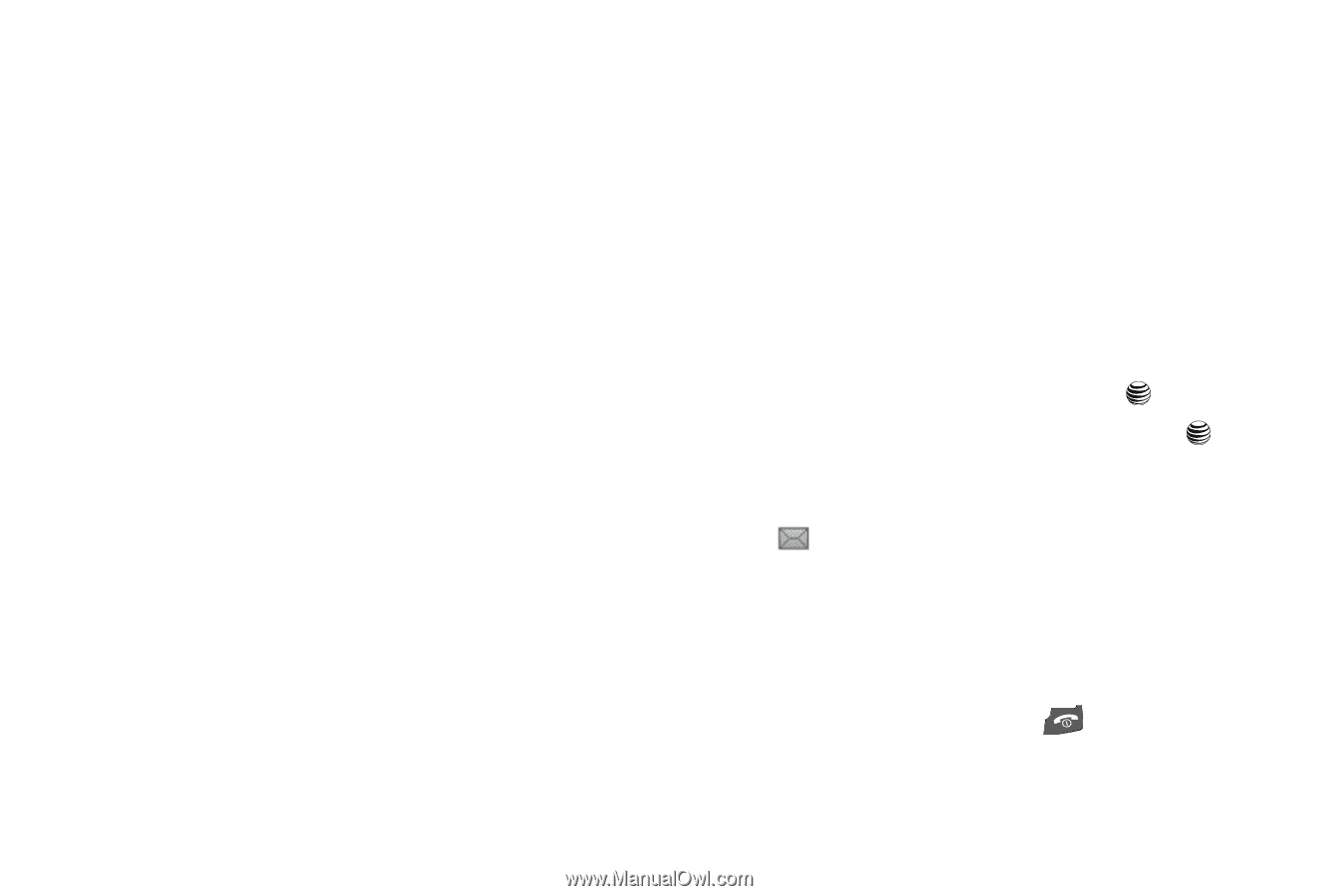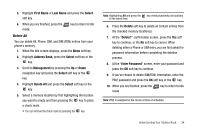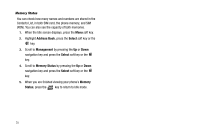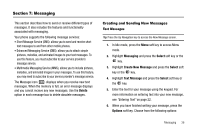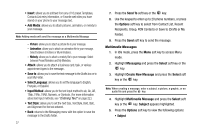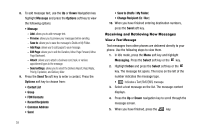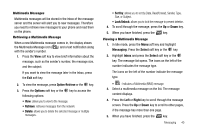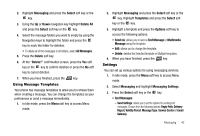Samsung SGH-A227 User Manual (user Manual) (ver.f5) (English) - Page 42
Recent Recipients
 |
View all Samsung SGH-A227 manuals
Add to My Manuals
Save this manual to your list of manuals |
Page 42 highlights
8. To add message text, use the Up or Down Navigation key highlight Message and press the Options soft key to view the following options: • Message - Add: allows you to add message text. - Preview: allows you to preview your messages before sending. - Save to: allows you to save the message to Drafts or My Folder. - Add Page: allows you to add pages to your message. - Edit Page: allows you to edit the Duration, Move Page Forward, Move Page Backward. - Attach: allows you to attach a business card, task, or various appointment types to the message. - Send settings: allows you to select the Delivery Report, Read Reply, Priority, Expiration, and Delivery After. 9. Press the Send To soft key to enter a contact. Press the Options soft key to choose from: • Contact List • Group • FDN Contacts • Recent Recipients • Common Address • Send 39 • Save to (Drafts / My Folder) • Change Recipient (Cc / Bcc ) 10. When you have finished entering destination numbers, press the Send soft key. Receiving and Retrieving New Messages View a Text Message Text messages from other phones are delivered directly to your phone. Use the following steps to view them. 1. In Idle mode, press the Menu soft key and highlight Messaging. Press the Select soft key or the key. 2. Highlight Inbox and press the Select soft key or the key. The message list opens. The icons on the left of the number indicates the message type. • : Indicates a Text (SMS/EMS) message. 3. Select a text message on the list. The message content displays. 4. Press the Up or Down navigation key to scroll through the message screen. 5. When you have finished, press the key.