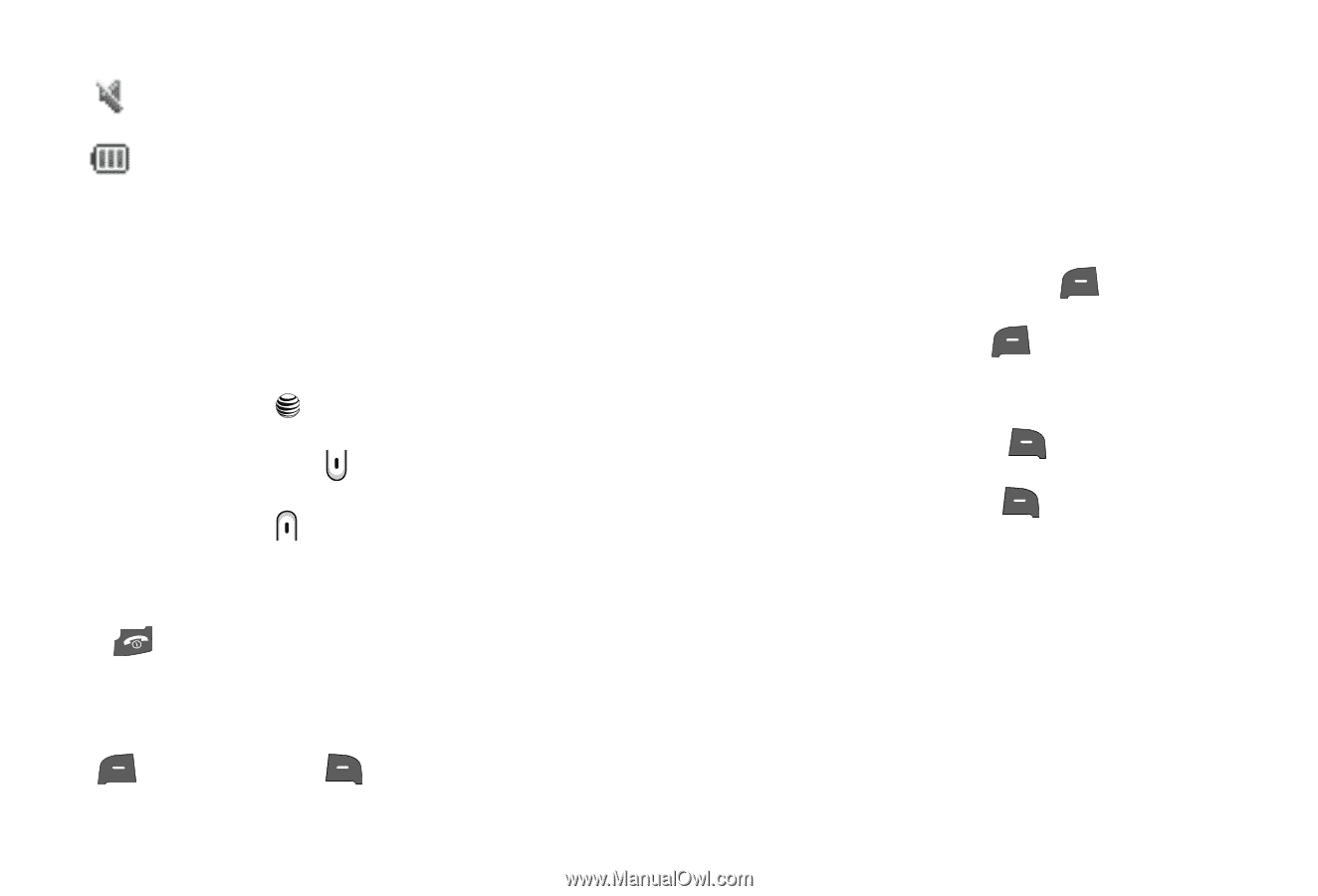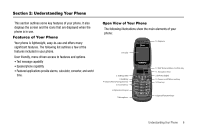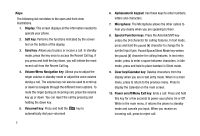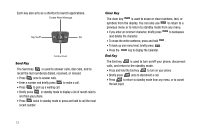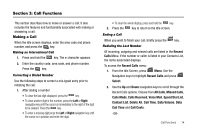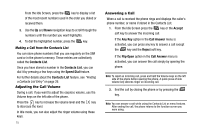Samsung SGH-A227 User Manual (user Manual) (ver.f5) (English) - Page 15
Command Keys
 |
View all Samsung SGH-A227 manuals
Add to My Manuals
Save this manual to your list of manuals |
Page 15 highlights
Appears when Silent Mode, Mute is active. Shows the level of your battery. The more bars you see, the more power you have remaining. Selecting Options To view the various functions and options available and to select the one you want: • Press the Right Soft Key. • To select the function displayed or the option highlighted, press the Select soft key or the key. • To view the next function or highlight the next option on a list, press the Down Navigation key or the key on the left side of the phone. • To move back to the previous function or option on a list, press the Up Navigation key or the key on the left side of the phone. • To move back up one level in the menu structure, press the Back soft key. • To exit the menu structure without changing the settings, press the key. Command Keys Functions for the soft keys are defined by what appears above each in the display. There are two soft keys, the left soft key and the right soft key . Soft Keys The roles of the soft keys vary depending on the function you are currently using; the labels on the bottom line of the display just above each key indicate their current role. Left Soft Key Some functions of the left soft key are as follows. • In the Idle screen, press the Menu (left) soft key to open the Menu screen. • When in a menu mode the left soft key function is Select. Right Soft Key Some functions of the right soft key are as follows: • In the Idle screen, press the right soft key to launch the Options menu. • When in a menu mode the right soft key function is Back. Navigation Key Use the directional keys on the Navigation key to browse menus, sub menus, and lists. Press the up or down navigation when jumping to highlighted links on the web. Understanding Your Phone 12