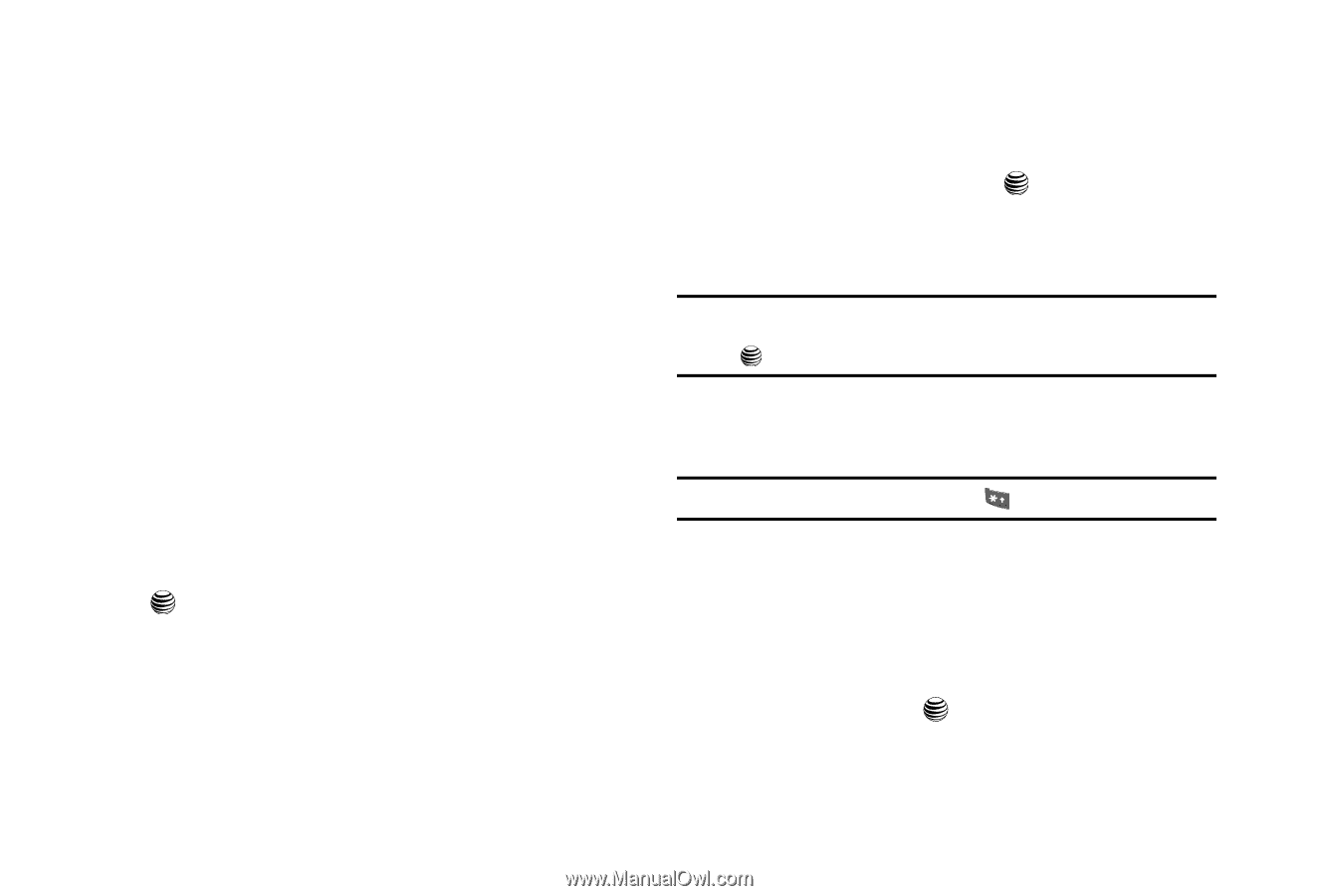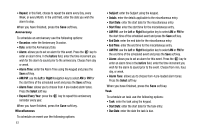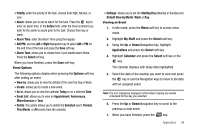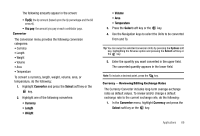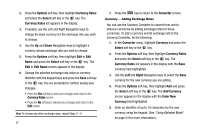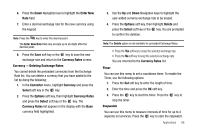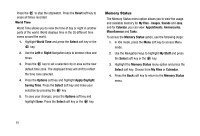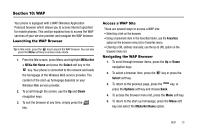Samsung SGH-A227 User Manual (user Manual) (ver.f5) (English) - Page 69
You pay, Converter, Select, Currency, Length, Weight, Volume, Temperature - review
 |
View all Samsung SGH-A227 manuals
Add to My Manuals
Save this manual to your list of manuals |
Page 69 highlights
The following amounts appear in the screen: • Tip($): the tip amount (based upon the tip percentage and the bill amount). • You pay: the amount you pay or each contributor pays. Converter The conversion menu provides the following conversion categories: • Currency • Length • Weight • Volume • Area • Temperature To convert a currency, length, weight, volume, area, or temperature, do the following: 1. Highlight Converter and press the Select soft key or the key. 2. Highlight one of the following converters: • Currency • Length • Weight • Volume • Area • Temperature 3. Press the Select soft key or the key. 4. Use the Navigation keys to select the Units to be converted From and To. Tip: You can swap the selected conversion Units by pressing the Options soft key, highlighting the Reverse option and pressing the Select soft key or the key. 5. Enter the quantity you want converted in the upper field. The converted quantity appears in the lower field. Note: To include a decimal point, press the key. Currency - Reviewing/Editing Exchange Rates The Currency Converter includes long-term average exchange rates as default values. To review and/or change a default exchange rate to the current exchange rate, do the following: 1. In the Converter menu, highlight Currency and press the Select soft key or the key. Applications 66